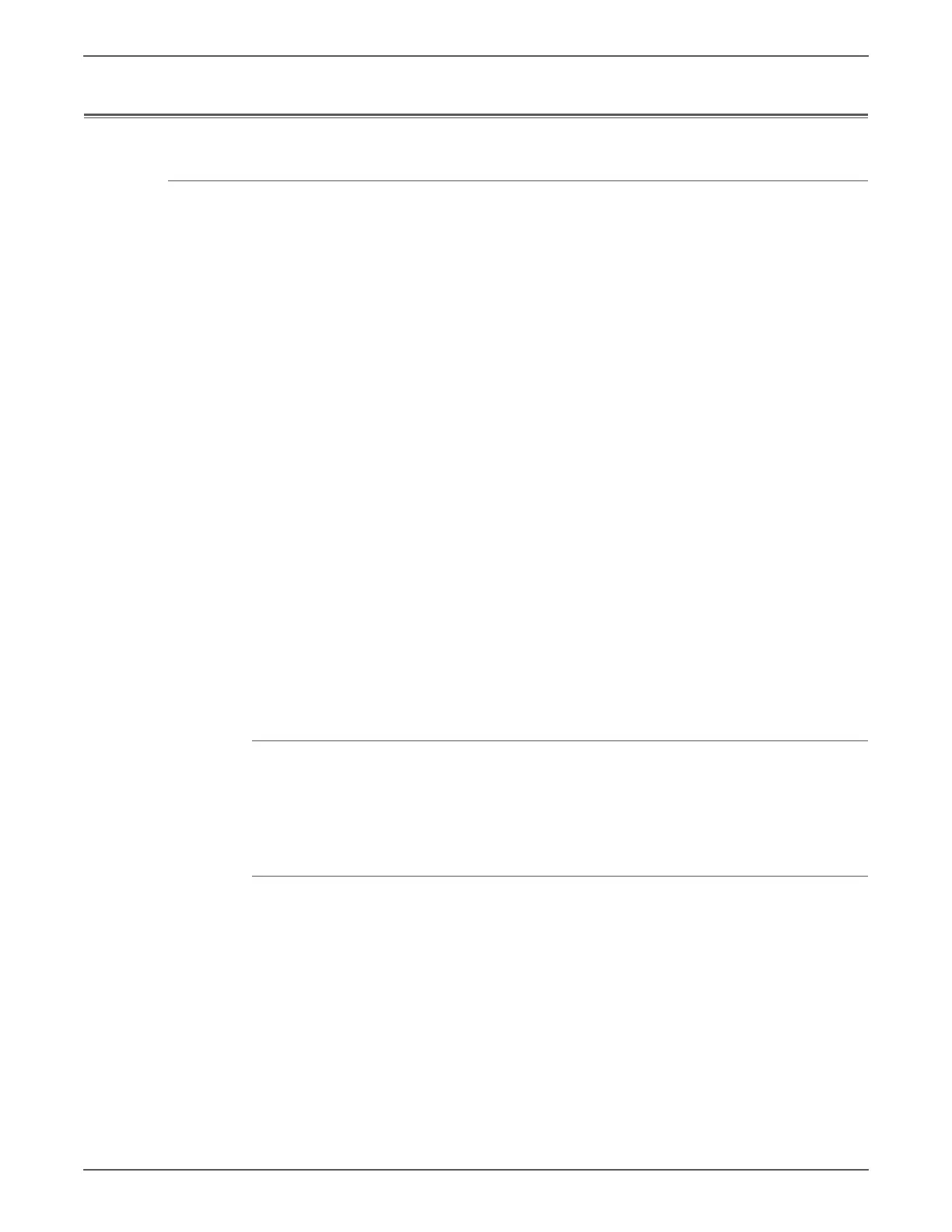Phaser 7500 Printer Service Manual 5-5
Print-Quality Troubleshooting
Test Prints
Control Panel Test Prints
A variety of test prints are available from the Control Panel’s Troubleshooting
menu to aid in determining the quality output from the printer and to assist in
troubleshooting the problems.
The Control Panel Test Prints include:
• Troubleshooting Print Quality Page
• Color Test Pages
•Solid Fill Pages
•Repeating Defects Page
•Cyan Step
• Magenta Step
• Yellow Step
•Black Step
•Limit Sample Pages
• Remove Print Smears
• Calibrate for Paper Pages
•Calibrate Colors
•Calibrate Margins Pages
Accessing the Control Panel Test Prints
1. From the Control Panel, select Troubleshooting, then press the OK button.
2. Select Print Quality Problems, then press the OK button.
3. Select the appropriate test print, then press the OK button.
Troubleshooting Print Quality Page
The Troubleshooting Print Quality Page contains instructions for how to correct
print-quality problems.