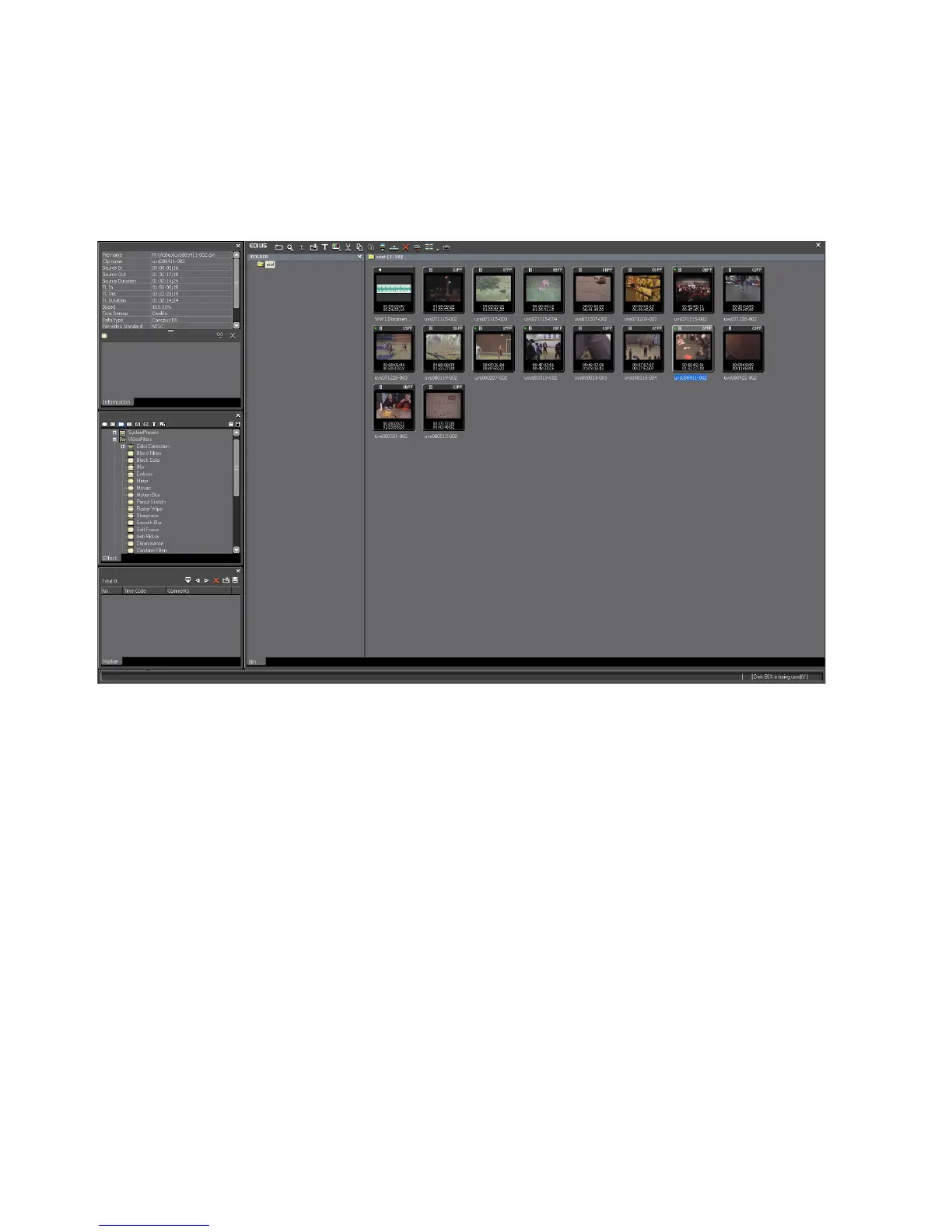104 EDIUS — User Reference Guide
Section 1 — Getting Started
The Timeline window (lower portion of Figure 81) is the workspace where
video and audio clips are placed for editing. Titles, transitions and effects
are added to clips on the Timeline. For more information on Timeline func-
tions, see Section 5-Timeline Operations.
Figure 82. Dual-Monitor Sample Layout - Monitor Two
The large window on the right side of the screen is the Asset Bin window.
Video and audio clips are placed here for easy access in EDIUS. Clips in the
asset bin can be organized and managed according to user needs.
The three smaller windows on the left of the screen are (from top to bottom)
the Information Palette, the Effects Palette and the Marker Palette.
Single-Monitor Layout
In a single monitor layout, all of the above windows are displayed on a
single monitor. The default layout presents these windows as illustrated in
Figure 83. The Asset Bin, Effects Palette and Sequence Marker Palette
widows are tabbed on the upper right. The Information Palette occupies
the bottom right. It is possible to customize the screen layout and position
the various windows according to your editing needs and preferences. See
Customizing Screen Layout for more information.
