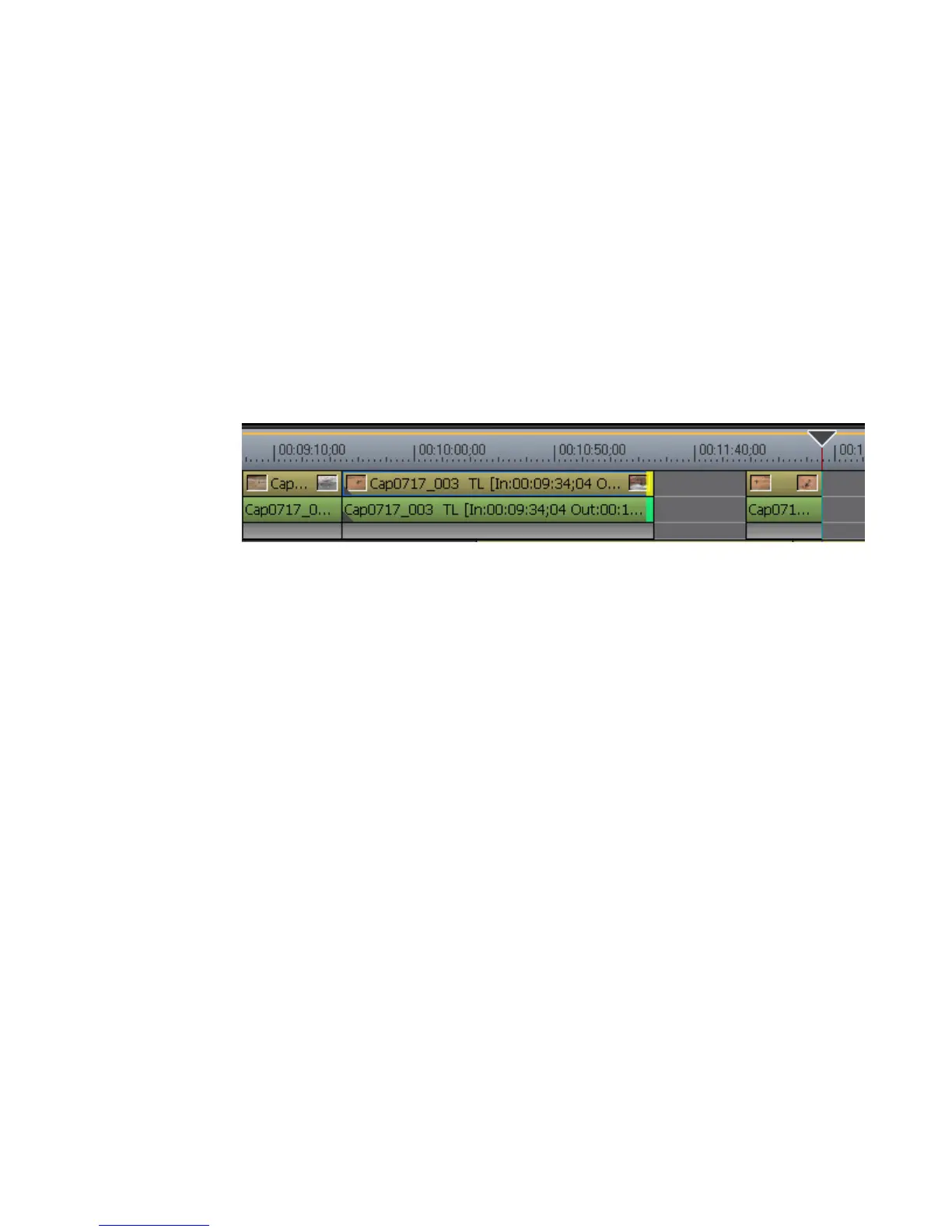EDIUS — User Reference Guide 399
Trim ming Clip s
Ripple Trim
When Ripple mode is On, trimming clips produces the results shown in
this section. For more information on ripple mode, see
Ripple Mode on
page 306.
1. Click at the beginning (In point) or the end (Out point) of a clip.
The color of the cut point changes to green or yellow as illustrated in
Figure 438 and trimming is enabled. The yellow cut point is the currently
selected cut point.
Note A cut point may also be selected by clicking the Trim - Select IN point or Trim
- Select OUT point buttons in the Trim Window.
Figure 438. Ripple Mode Trimming at Ends of Clips
2. Move the cursor to the cut point.
The cursor changes shape as shown in Figure 439.
3. Drag the cursor to the left or right to trim the clip at the end point.
Note You can fine tune trimming by 1-frame or 10-frame units by using the trim
buttons in the trim window or the corresponding keyboard shortcuts. See
Trim Mode Operation Buttons on page 388 for more details.