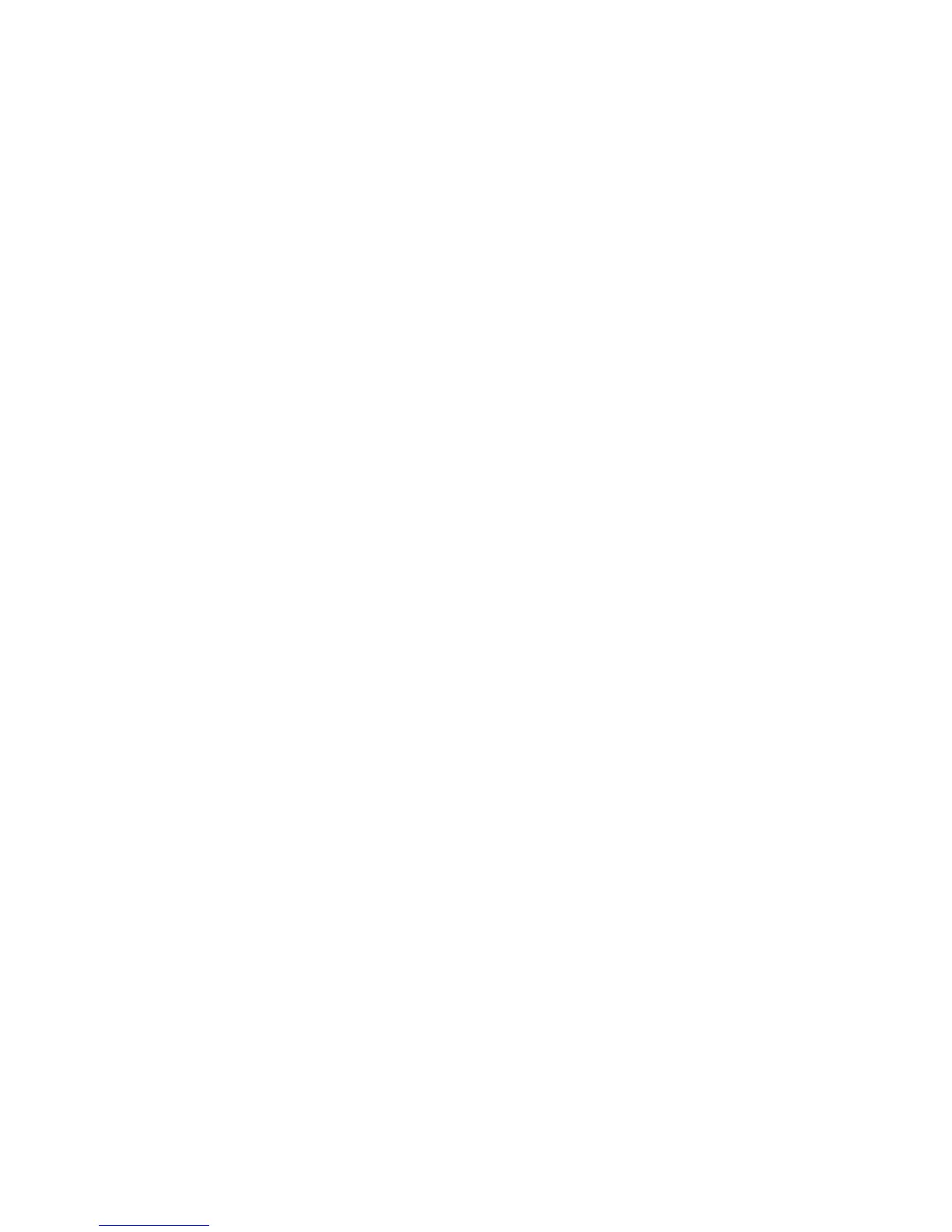746 EDIUS — User Reference Guide
Appendix A — Hardware Settings
10. Click the OK button to save the settings and close the Input Settings
dialog.
While in the Input Settings dialog, clicking the
Default* button returns all
settings marked with an “*” to their default values.
Canopus HQ Codes Settings
See Canopus HQ Codec Settings on page 719.
Video Overlay Settings
See Video Overlay Settings on page 721.
EDIUS DirectShow Device Settings
DirectShow device settings should be set when you are using a DirectShow
web camera or microphone as a capture device. If these devices have been
configured, the device is available for selection as an “Input” device in the
“Input Settings” dialog.
Direct Show Device Settings are accessed by selecting Settings>Hardware
Settings from the Preview window and then selecting DirectShow Device
Settings.
Note If the Hardware Settings tree is collapsed, click the “+” to expand the tree.
There are two settings dialogs for DirectShow Devices; “Canopus HQ
Codec Settings” and Device Settings.
Canopus HQ Codec Settings
See Canopus HQ Codec Settings on page 719.
Device Settings
To define Device Settings for a DirectShow device, do the following:
1. If necessary, click the “+” to expand the DirectShow Device Settings
tree.
2. Select “Device Settings” from the DirectShow Device Settings tree. The
dialog in Figure 885 appears.
