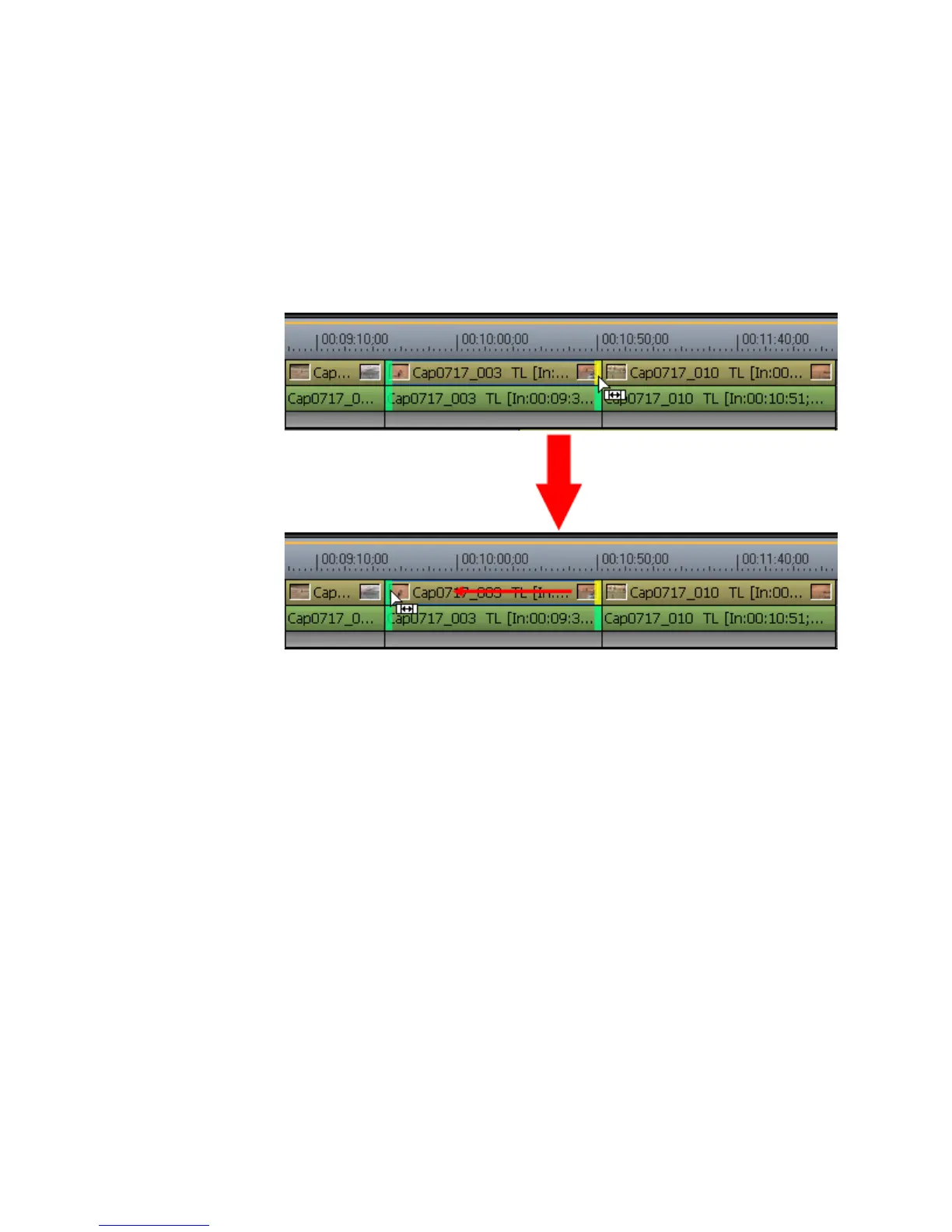406 EDIUS — User Reference Guide
Section 5 — Timeline Operations
The cursor changes shape as shown in Figure 445.
3. Drag the cursor to the left or right to change the section of the clip that
is used.
Note You can fine tune trimming by 1-frame or 10-frame units by using the trim
buttons in the trim window or the corresponding keyboard shortcuts. See
Trim Mode Operation Buttons on page 388 for more details.
Figure 448. Slip Trim
Rolling Trim
Rolling trim shifts the start and end points of clips before and after the
selected clip. The length of the selected clip is not changed nor is the overall
length of all the clips.
When Ripple mode is On, rolling trim is not allowed if there is no margin between the clip to
be trimmed and adjacent clips. When trimming clips with a margin, trimming can only be
done up to the length of the margin.
1. While holding down the [CTRL] key, click the end (Out point) of the clip
before the clip to be trimmed and the beginning (In point) of the clip
after the clip to be trimmed.
The color of the cut point changes to green or yellow and trimming is
enabled. See Figure 449.
Note You may also select the cut points at the ends of the clip nearest to the Time-
line cursor on the selected track by clicking the Trim - Select Roll button in
the Trim window.
