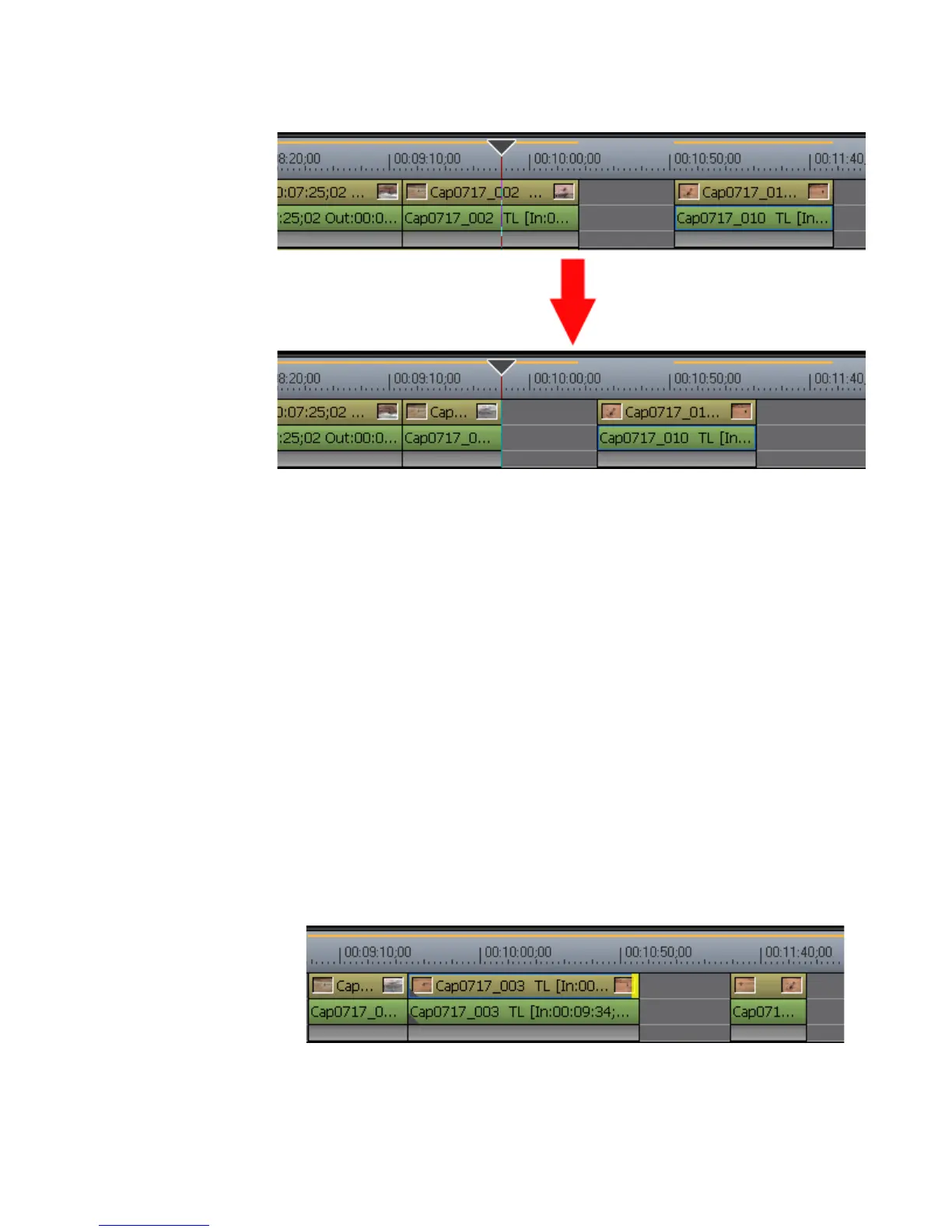EDIUS — User Reference Guide 401
Trim ming Clip s
Figure 440. Ripple Trim from Clip End to Cursor
Split Trim
Split trim allows you to trim only the video portion or the audio portion of
a video with audio.
When Ripple mode is On, split trimming is not allowed if there is no margin between the clip
to be trimmed and adjacent clips. When trimming clips with a margin, trimming can only be
done up to the length of the margin.
To perform a split trim, execute the following steps:
1. While holding down the [ALT] key, click the beginning (In point) or end
(Out point) of the video or audio portion of a clip.
The color of the cut point changes to yellow and trimming is enabled. See
Figure 441.
Note Click the In and Out points for each clip while holding down the [ALT] key to
select the border of clips next to each other on the Timeline.
Figure 441. Split Trim at End of Clip
2. Move the cursor to the cut point.
