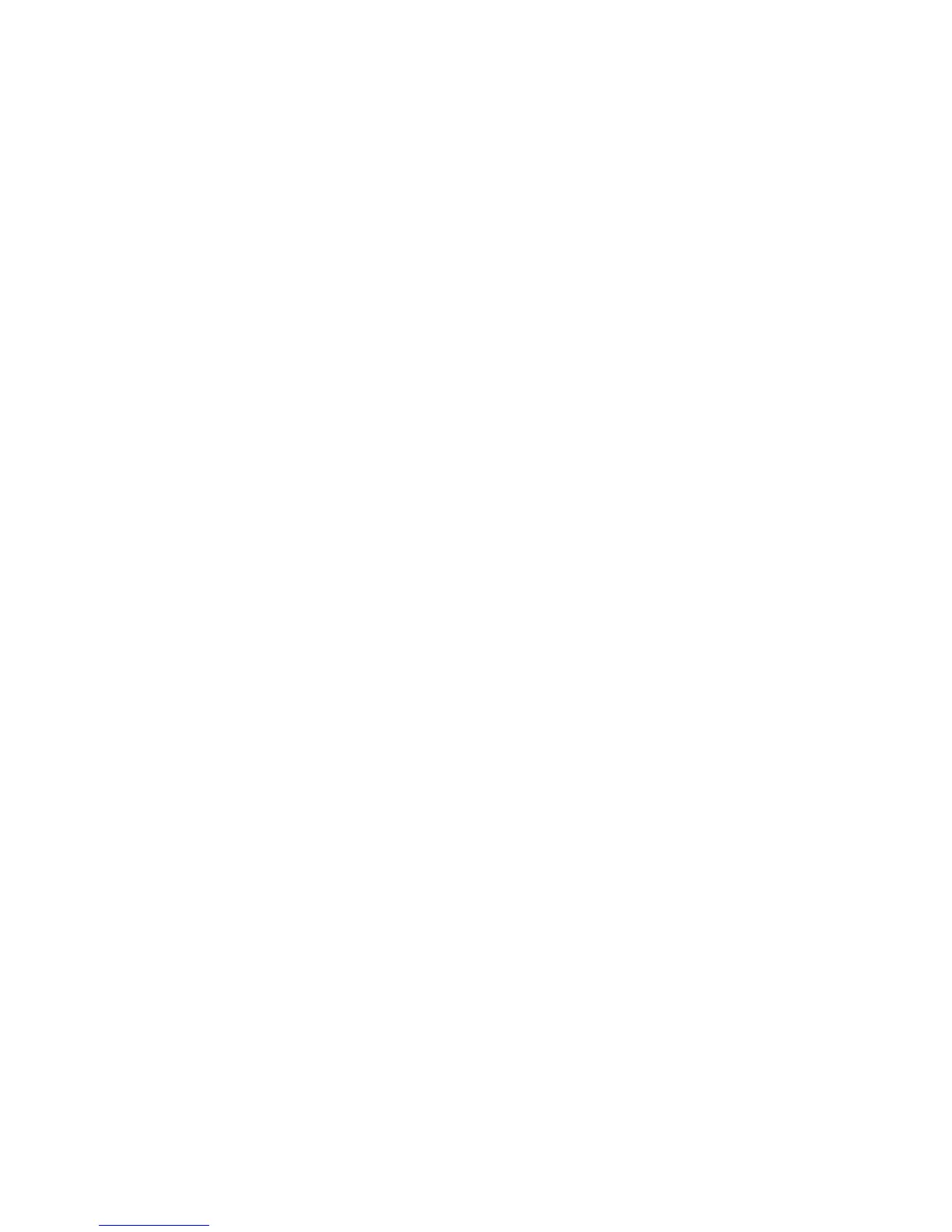444 EDIUS — User Reference Guide
Section 5 — Timeline Operations
When rendering is complete, a green line appears on the time scale in all
areas that were rendered.
Other Rendering Options:
It is possible to simultaneously render the overloaded (red line) and loaded
(orange line) areas in the entire sequence. To render both areas do one of the
following:
• Click the list button [V] on the
Render In/Out - Render overload area button
(highlighted in blue in Figure 497) and select “Render All>Render
Loaded Areas” from the menu.
• Select Render>Render Sequence>Render Loaded Area from the
Preview window menu bar.
• Press the [
SHIFT]+[CTRL]+[ALT]+[Q] keys on the keyboard.
• When In and Out point are set on the Timeline, you can render only the
area between these points. See Rendering Between In an Out Points on
page 446 for more information.
Rendering Overload Area in Entire Project
Projects may contain one or more sequences. To render overload areas,
including loaded areas, in all sequences in a project, do the following:
Select Render>Render Entire Project>Render Overload Area from the
Preview window menu bar.
Note Click the Abort button in the Rendering dialog to stop rendering in progress.
When rendering is complete, a green line appears on the time scale in all
areas that were rendered.
Note Just the loaded (orange line) areas in an entire project may be rendered at the
same time as well. To render just the loaded areas, select Render>Render
Entire Project>Render Loaded Area from the Preview window menu bar as
illustrated in Figure 498. This will also render any unrendered overload (red)
areas.