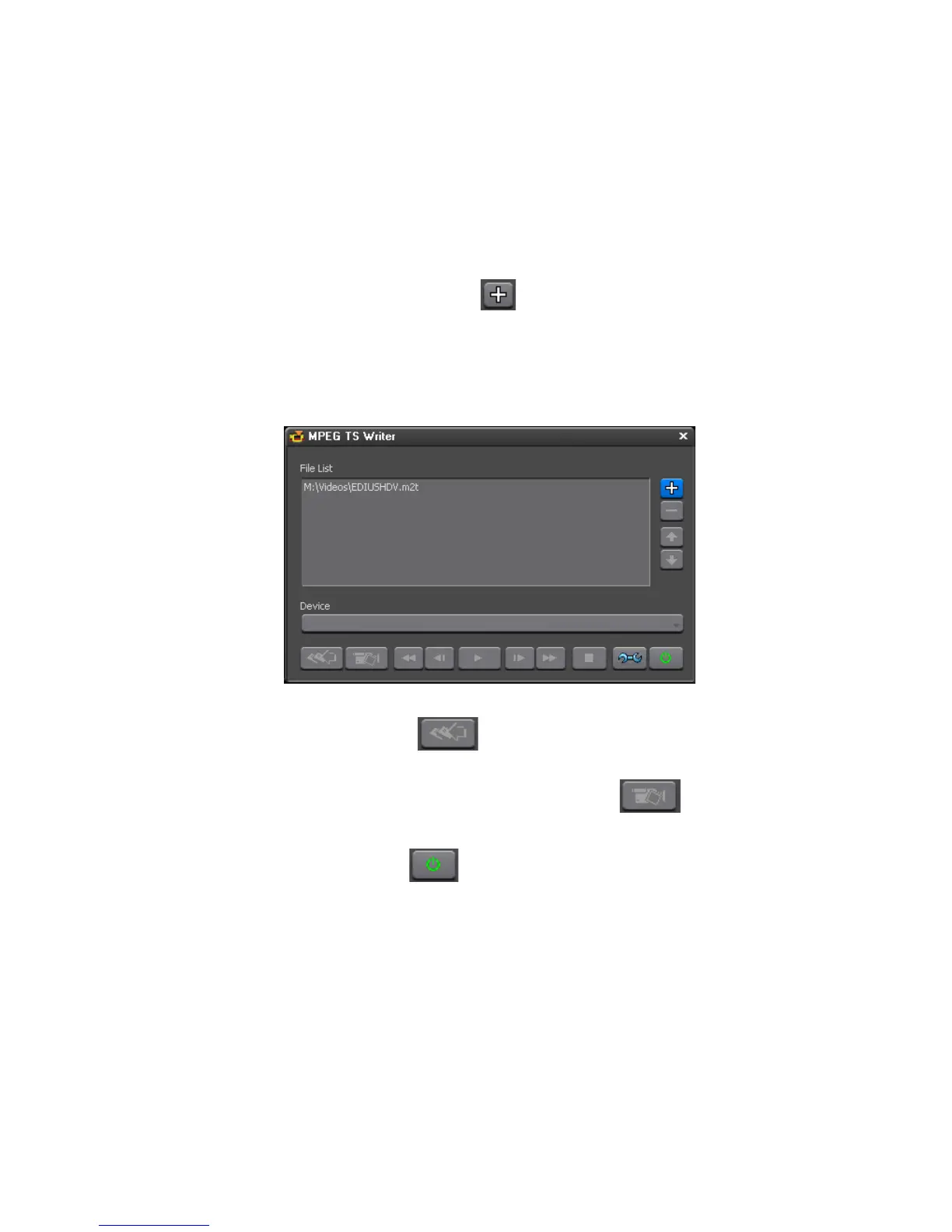704 EDIUS — User Reference Guide
Section 8 — Exporting/Project Output
3. Select “Microsoft AV/C Tape Subunit Device” from the device drop-
down list.
Note To use HDV devices, Windows XP Service Pack 2 or higher must be installed.
If the HDV device is not recognized, check the Windows Device Manager to
see if an entry for “AV/C Tape Device” appears in the “Sound, video and game
controllers” category. Also, check that the HDV camera is in HDV fixed mode
and that HDV-DV convert is off.
4. Click the Add File to List button.
5. Select the .m2t output file and click the Open button.
The file is added to the file list (see Figure 857).
Figure 857. MPEG TS Writer Output File List
6. Click the Write button.
Note To output the video is from the HDV device component output for previewing
without recording to tape, click the Preview button,
7. Click the OK button.
8. Click the Exit button to close the MPEG TS Writer dialog.
Output to DV (Generic OHCI) Device
To output to a DV tape through a generic OHCI connection, do the fol-
lowing:
1. Connect the DV device to the IEEE1394 port on the EDIUS computer
with a FireWire/IEEE1394 cable.
2. Set the DV device to “Play” mode.
3. Select Settings>Project Settings in the Preview window menu bar.
