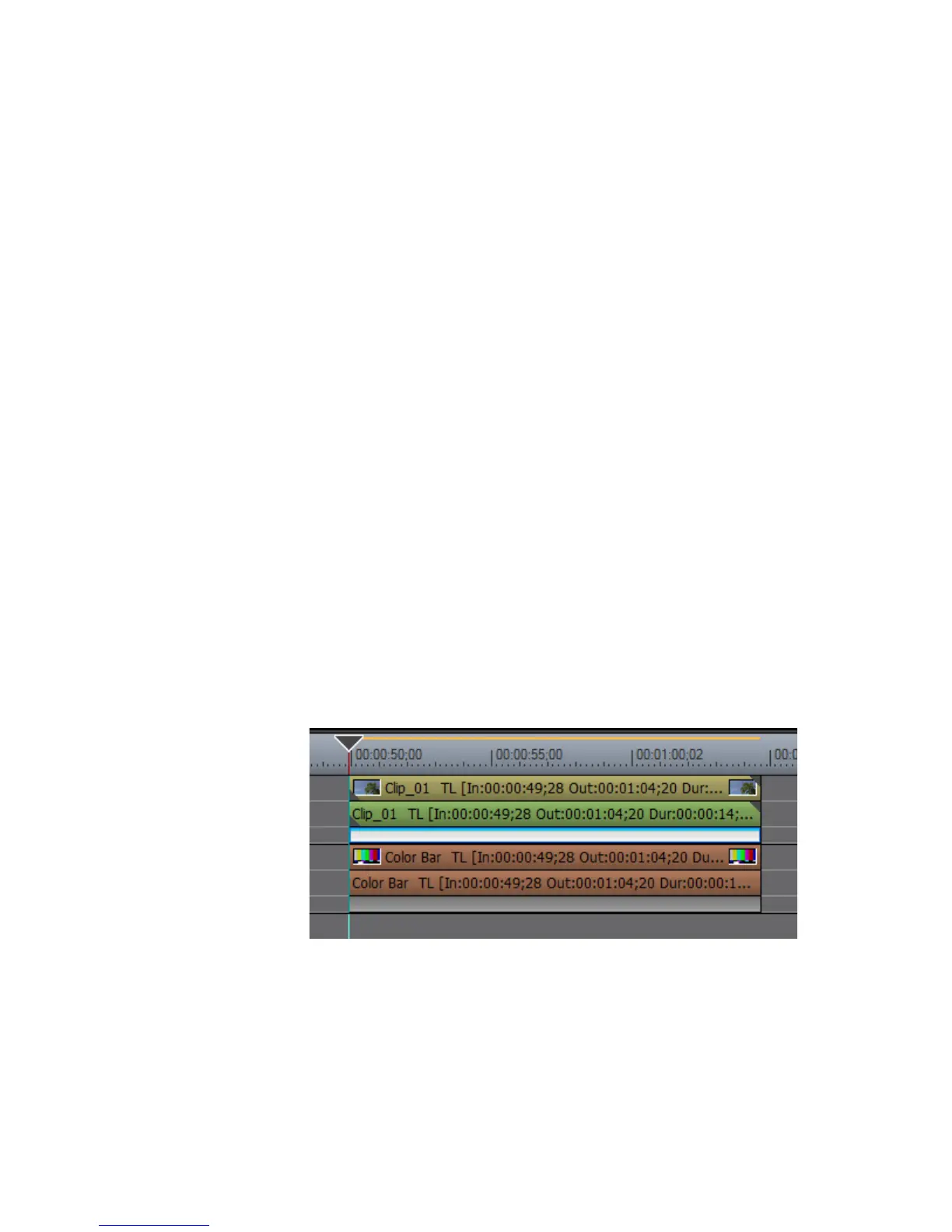EDIUS — User Reference Guide 753
Appendix B
Special Procedures
This appendix explains special procedures that are possible using the tools
and features of EDIUS.
Keyframeable 2D Picture-in-Picture
Unlike other keyframe operations, the Motion Keyframe function in the
Picture in Picture (PIP) effect is not time based. This procedure documents
the use of the Motion Keyframe in creating a keyframeable PIP effect.
To create a keyframeable 2D Picture-in-Picture effect, do the following:
1. Place a clip in the Timeline on a track above the track containing a color
bar clip as illustrated in Figure 888.
Note The color bar clip is not required, you could use any clip you desire as the
background clip; however, the color bar clip as the background makes some
actions easier to see as you experiment with and learn this procedure.
Figure 888. Keyframeable 2D PIP - Clips on Timeline
2. Position the Timeline cursor at the beginning of the clip as shown in
Figure 888.
3. Apply the Picture in Picture effect to the keyer area of the clip in the
upper track.
The Recorder window will look similar to the example in Figure 889.
