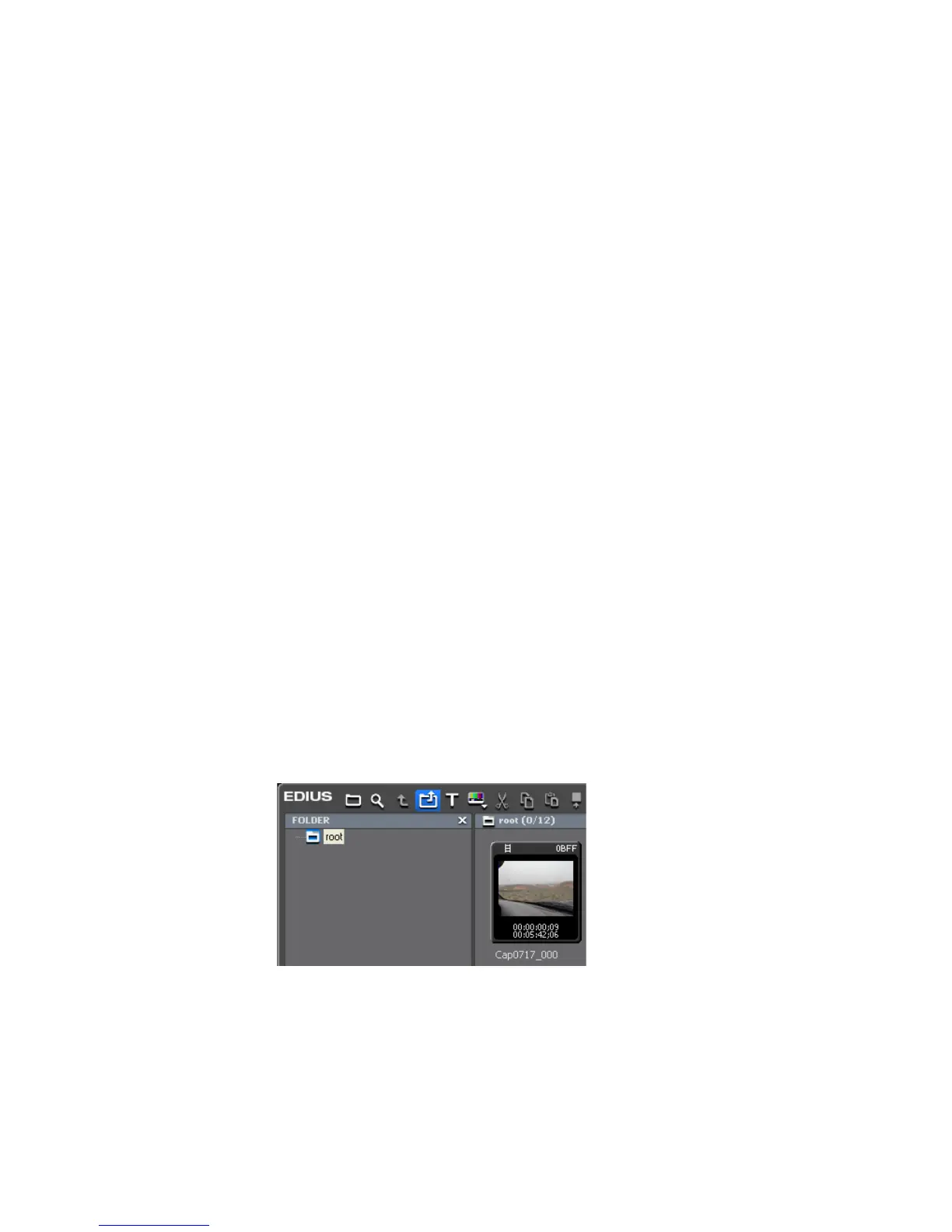234 EDIUS — User Reference Guide
Section 3 — Capturing and Importing Clips and Stills
3. Select the batch capture list to be opened and click the Open button.
Note As noted in Figure 218, batch capture lists in several formats may be opened
in EDIUS.
The following batch capture list formats are supported:
• .CSV - comma delimited text file
• .ECL - batch capture list in binary format
• .RNL - files created by Grass Valley products such as StormNavi, Rex-
Navi, RaptorNavi and EzNavi.
• .ALE - Avid batch capture list
• .FCL - Final Cut batch capture list
Importing Existing Clips or Stills into the Asset Bin
Capturing clips from external sources is one way of placing clips in the
Asset Bin. However, there might also be existing clips or still files stored on
the EDIUS computer local disk or attached storage that may be imported
into the Asset Bin for use in EDIUS.
To import existing clips or stills into the Asset Bin, do the following:
1. Click the Add Files button in the Asset Bin window. See Figure 219. The
Add Files button is highlighted in blue.
Note Pressing [CTRL]+[O] on the keyboard is another way in which files can be
added to the Asset Bin.
Figure 219. Add Files to Asset Bin
A file Open dialog appears.
2. Navigate to the drive and directory in which clips or stills to be
imported are stored.
3. Select the file(s) to be imported.
