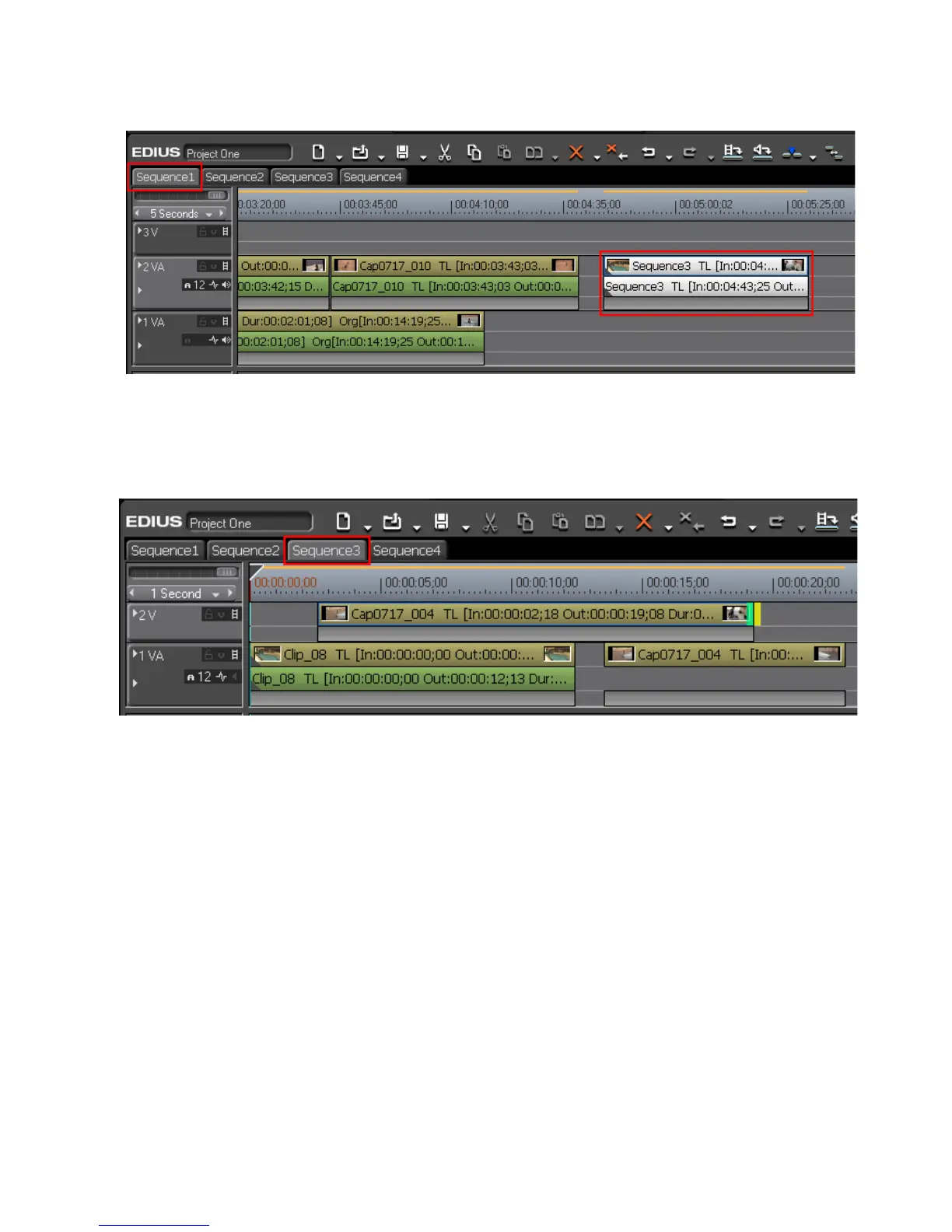EDIUS — User Reference Guide 453
Timeline Sequence Operations
Figure 508. Timeline Nested Sequence
When the Sequence3 clip in Sequence1 is double clicked, Sequence3 is
opened for editing as illustrated in Figure 509.
Figure 509. Open Nested Sequence
Right-click a sequence tab to display a menu allowing the following
sequence options:
• Add to Bin - add the Sequence as a clip in the Asset Bin.
• Sequence Setting - open the Sequence Settings dialog.
• Change Track Height - change the height of a track in the Track Panel
• Close this Sequence - close the current sequence tab.
• Close All Other Sequences - close all sequence tabs except the current
sequence.
Creating a New Sequence
To create a new sequence in the current project, do one of the following:
• Click the New Sequence button in the Timeline window (see Figure 510 -
the
New Sequence button is highlighted in blue).
