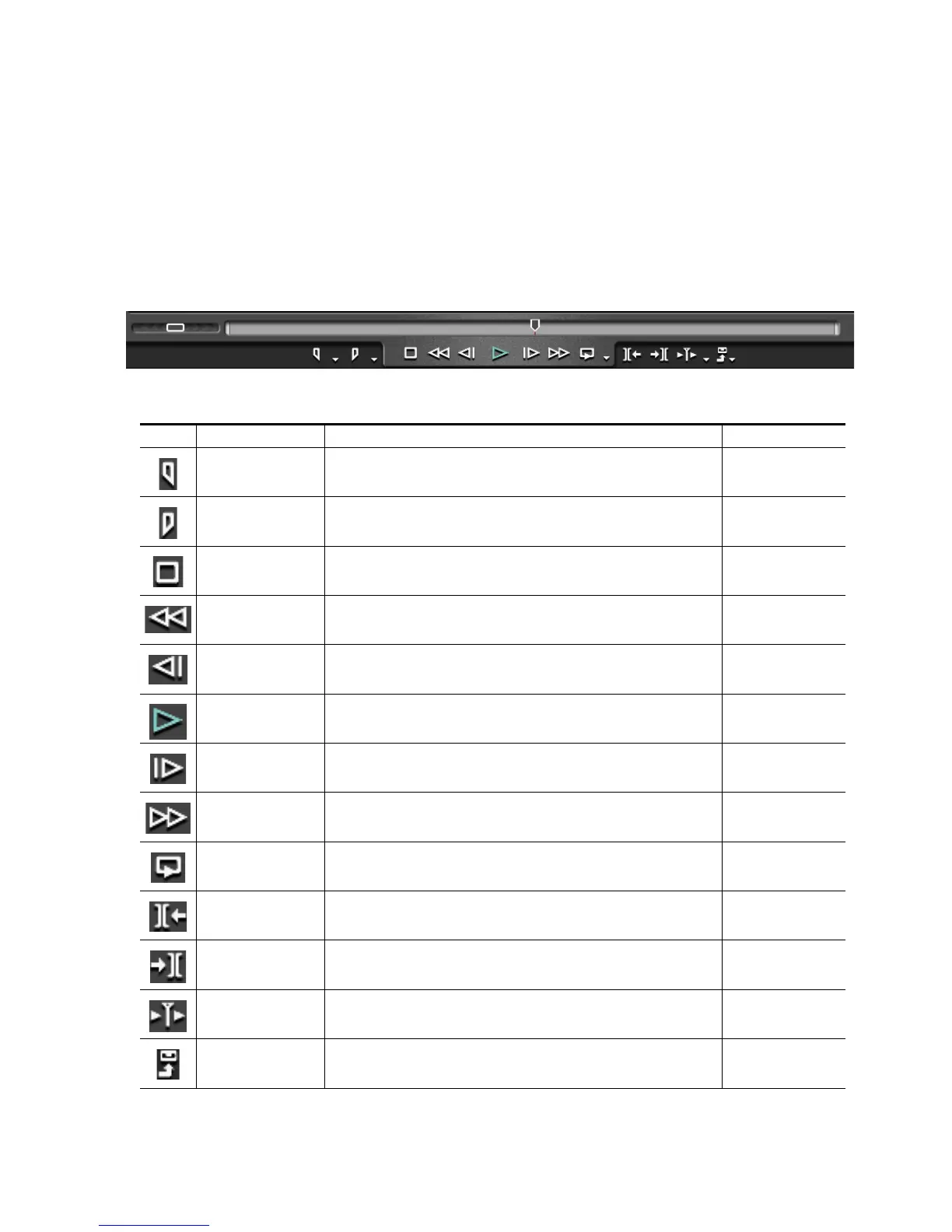EDIUS — User Reference Guide 115
Preview Window
Recorder Operation Buttons
Figure 97 shows the Recorder operation buttons. The function of each of
these buttons is explained in Table 3.
Note All keyboard shortcuts are the default shortcuts. Keyboard shortcuts may be
customized through the Application Settings dialogs (see
Section 2-Application and Plug-In Settings for more information).
Figure 97. Recorder Operation Buttons
Table 3. Recorder Operation Button Details
Button Function Description Keyboard Shortcut
Set In
Specifies the beginning point of a section on the Timeline content hat should be
included in the project output.
[I]
Set Out
Specifies the end point of a section of the Timeline content that should be included
in the project output.
[O]
Stop Stops playback in the Recorder window [K]
Review Reviews (rewinds) the clip in the Recorder [J]
Previous Frame
Goes to the previous frame in a clip. Each click of the button moves to the previous
frame. Holding down the [<--] key moves frame-by-frame in a faster step rewind
[<--]
Play Plays the content in the Recorder [ENTER]
Next Frame
Goes to the next frame in a clip. Each click of the button moves to the next frame.
Holding down the [-->] key moves frame-by-frame in a faster step forward.
[-->]
Fast Forward Fast forwards through the content in the Recorder [L]
Loop
Repeatedly plays back the Timeline contents until playback is stopped. If In and Out
points have been set, the segment between these points is played repeatedly.
[CTRL]+[SPACE]
Previous Edit Point Moves the cursor to the edit point preceding the current Timeline cursor position. [A}
Next Edit Point Moves the cursor to the edit point following the current Timeline cursor position. [S]
Play Cursor Area
Repeatedly plays the content (~3 seconds on each side) in front of and behind the
Timeline cursor.
Export Exports content to a tape or file.
