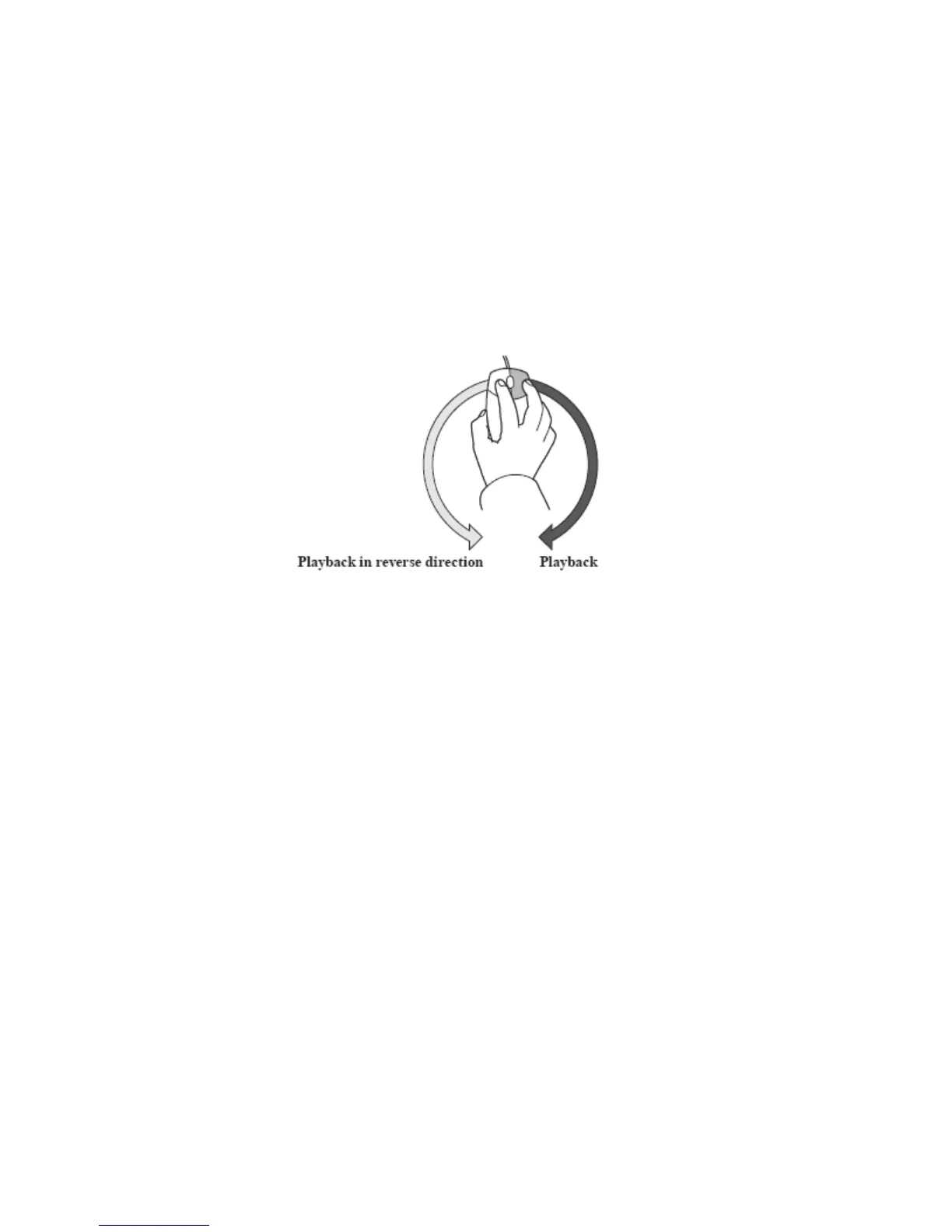436 EDIUS — User Reference Guide
Section 5 — Timeline Operations
Playback with the Mouse
To use the mouse to playback clips in the Recorder do the following:
1. Position the mouse cursor in the Recorder window and hold down the
right mouse button.
2. Draw with the mouse in a clockwise direction for normal (forward)
playback, or, draw with the mouse in a counter-clockwise direction for
reverse playback as illustrated in Figure 488.
Figure 488. Playback with the Mouse
Note The faster you draw with the mouse, the faster the playback speed.
Alternative Method:
• Position the mouse cursor in the Recorder window,
• Scroll the mouse wheel towards you for playback in the normal (for-
ward) direction. Scroll the mouse wheel away from you for reverse
playback.
Note The faster you scroll the mouse wheel, the faster the playback speed.
Note Playback operations with the mouse are not available for non-digitized data.
Playback Between Timeline In/Out Points
To playback the portion of the sequence between the In and Out points on
the Timeline, follow these steps:
1. If necessary, set the desired In and Out points on the Timeline. See
Setting In and Out Points on Timeline on page 326 for more information.
2. Click the Loop button (highlighted in blue in Figure 489) in the Recorder.
