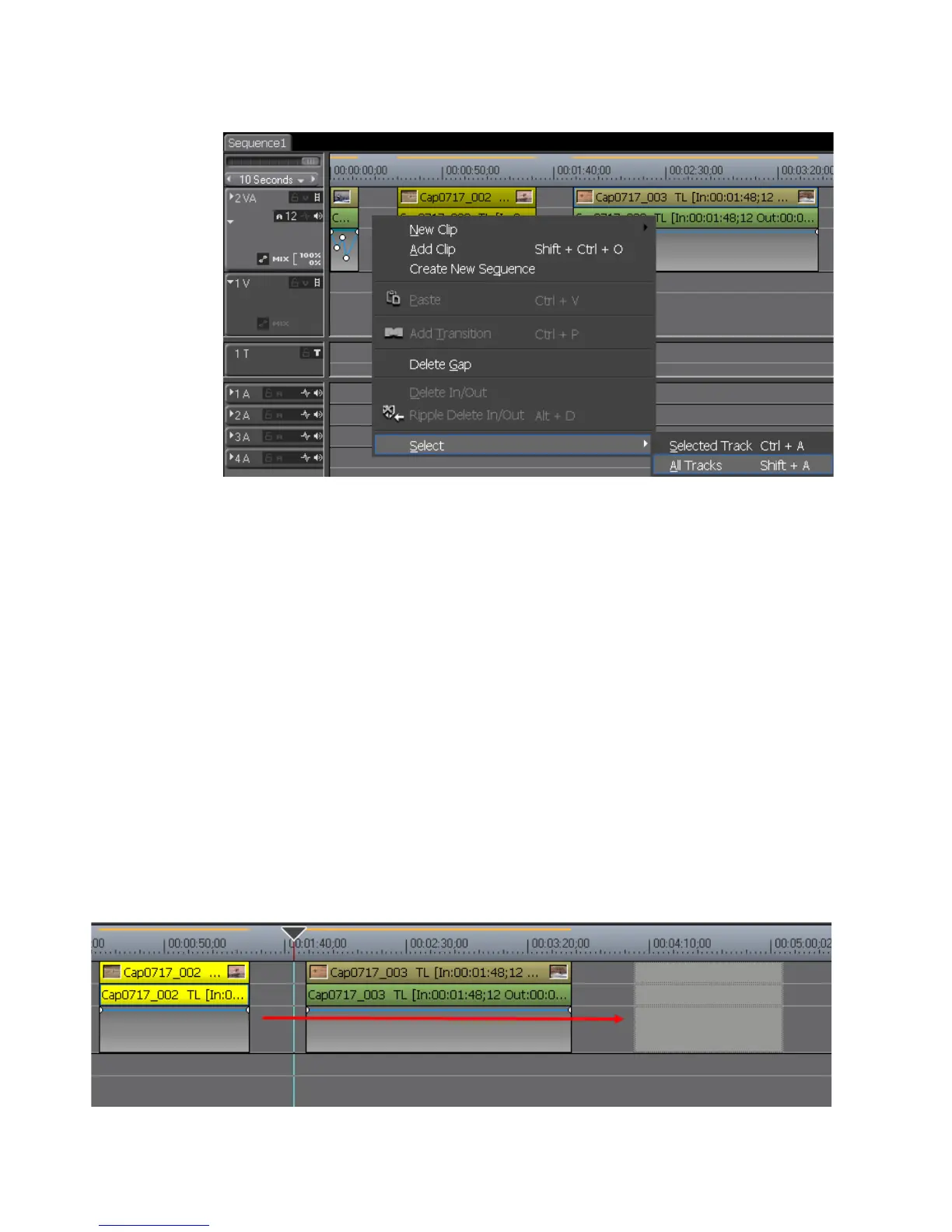342 EDIUS — User Reference Guide
Section 5 — Timeline Operations
Figure 366. Timeline Track Menu - Select All Tracks
• Select Edit>Select>Select Track or Edit>Select>All Tracks from the
Preview window menu bar.
• Hold down the [
CTRL] key while clicking on clips. They are selected/
deselected one by one as you click on the clips.
• Drag the mouse cursor around clip(s) on the Timeline .
•Press [
CTRL]+[A] on the keyboard to select all clips on the selected track.
•Press [
SHIFT]+[A] on the keyboard to select all clips on the Timeline.
Moving Selected Clip(s)
One or more selected clips may be moved by dragging and dropping the
clip(s) to the desired location as illustrated in
Figure 367.
Note When sync mode is set, clips in different tracks also move in order to main-
tain their position relative to the selected clip(s) for more information on sync
mode see, Sync Mode on page 305.
Figure 367. Move Selected Clip(s)
