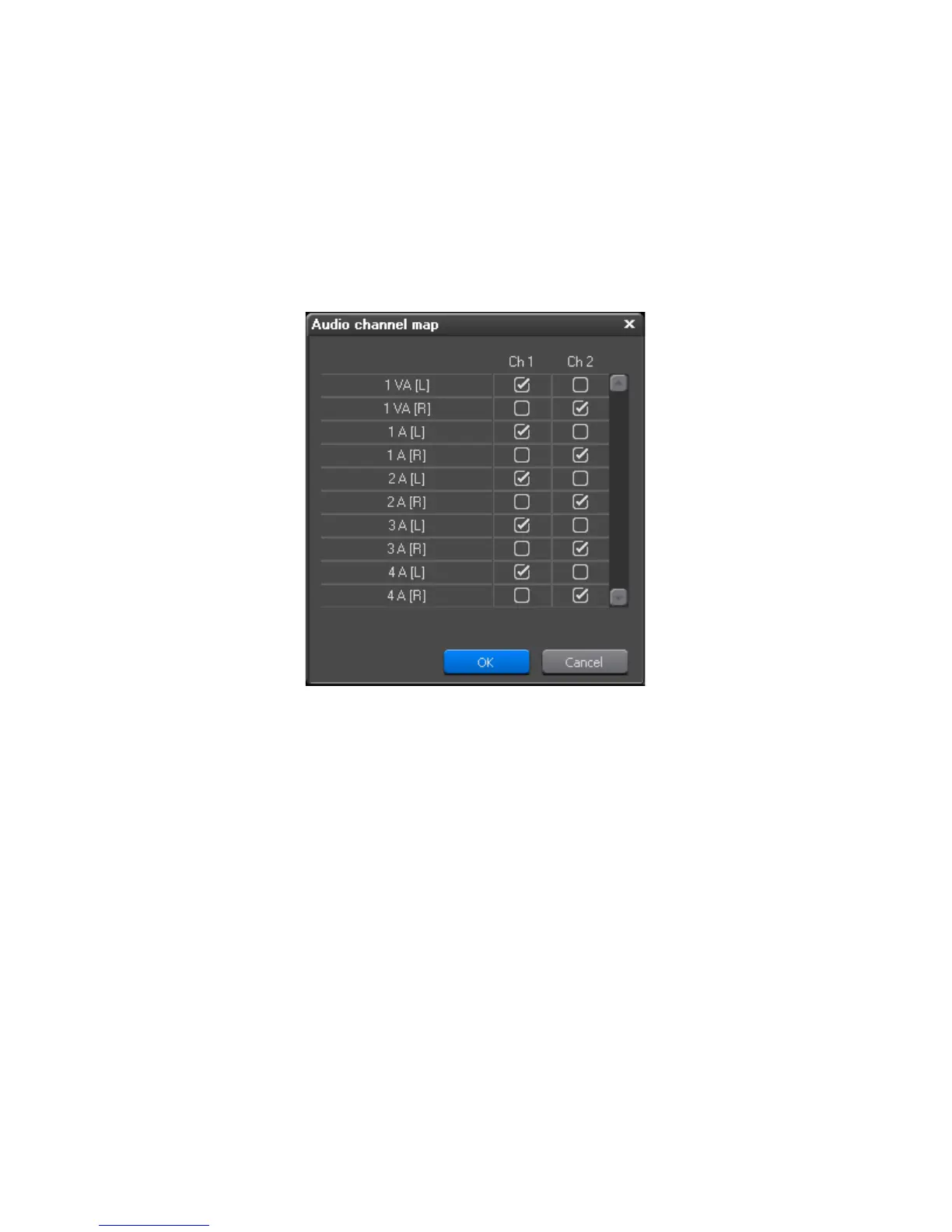EDIUS — User Reference Guide 61
Saving Projects
• Color Space Conversion — “Standard” detects the appropriate color
space in different formats automatically and converts to the appro-
priate color space. Set to “EDIUS Pro3 Compatible” to use the original
color space of each source even when multiple formats are used in the
project.
• Channel Map — Click on the
Channel Map button to display the Audio
channel map dialog as shown in Figure 27.
Figure 45. Audio Channel Map
Select the desired output channels for each track. Click the OK button
when finished.
Note Two (2) channels maximum can be output from one track. The number and
types of tracks displayed may vary depending on track settings.
In the Sequence Settings dialog, make the desired changes to the sequence
settings and click the
OK button to save the changes and close the dialog.
Saving Projects
EDIUS projects are saved as .ezp files in the folder specified as the projects
folder. See
Select Project Folder Location on page 27 for more information.
