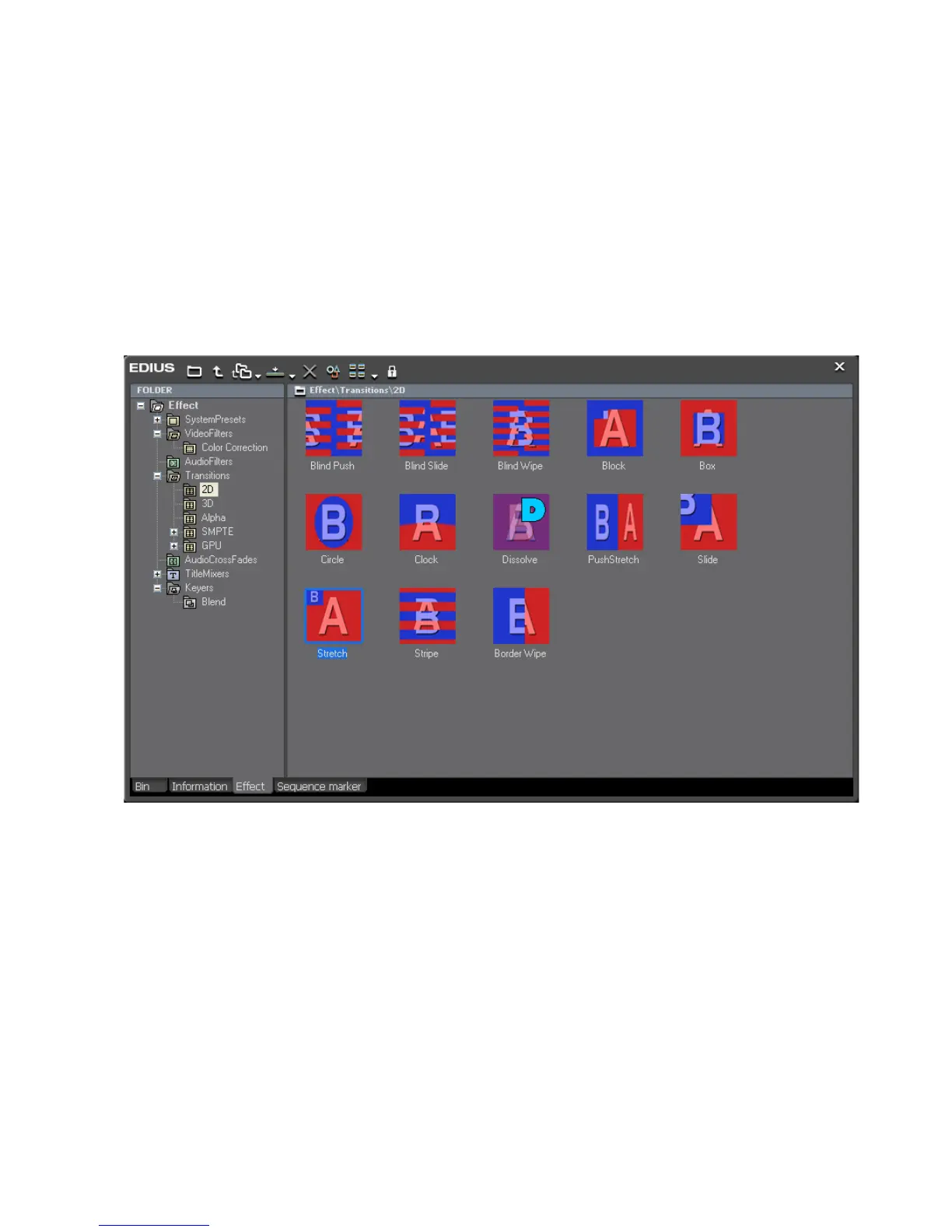EDIUS — User Reference Guide 515
Adding Effects Between Clips
Clip Transitions
Transitions are effects that occur between clips as one clip is ending and the
next clip is beginning.
To add a transition between clips, do the following:
1. Select “Transitions” in the Effect Tree of the Effect Palette.
2. Select the desired transition type from the effect view (see Figure 587)
or the Effect>Transitions tree if the effect view is hidden.
Figure 587. Effect Palette - Transitions Effect View
3. Drag and drop the selected transition effect at the point where the clips
touch each other on the Timeline.
The transition indicator is added between the clips as illustrated in
Figure 588.
Note The default audio cross fade is also added when a video transition is added.
If you wish to disable the automatic addition of the audio cross fade, see
Insert Default Cross Fade in Transition on page 128 in Timeline Settings.
