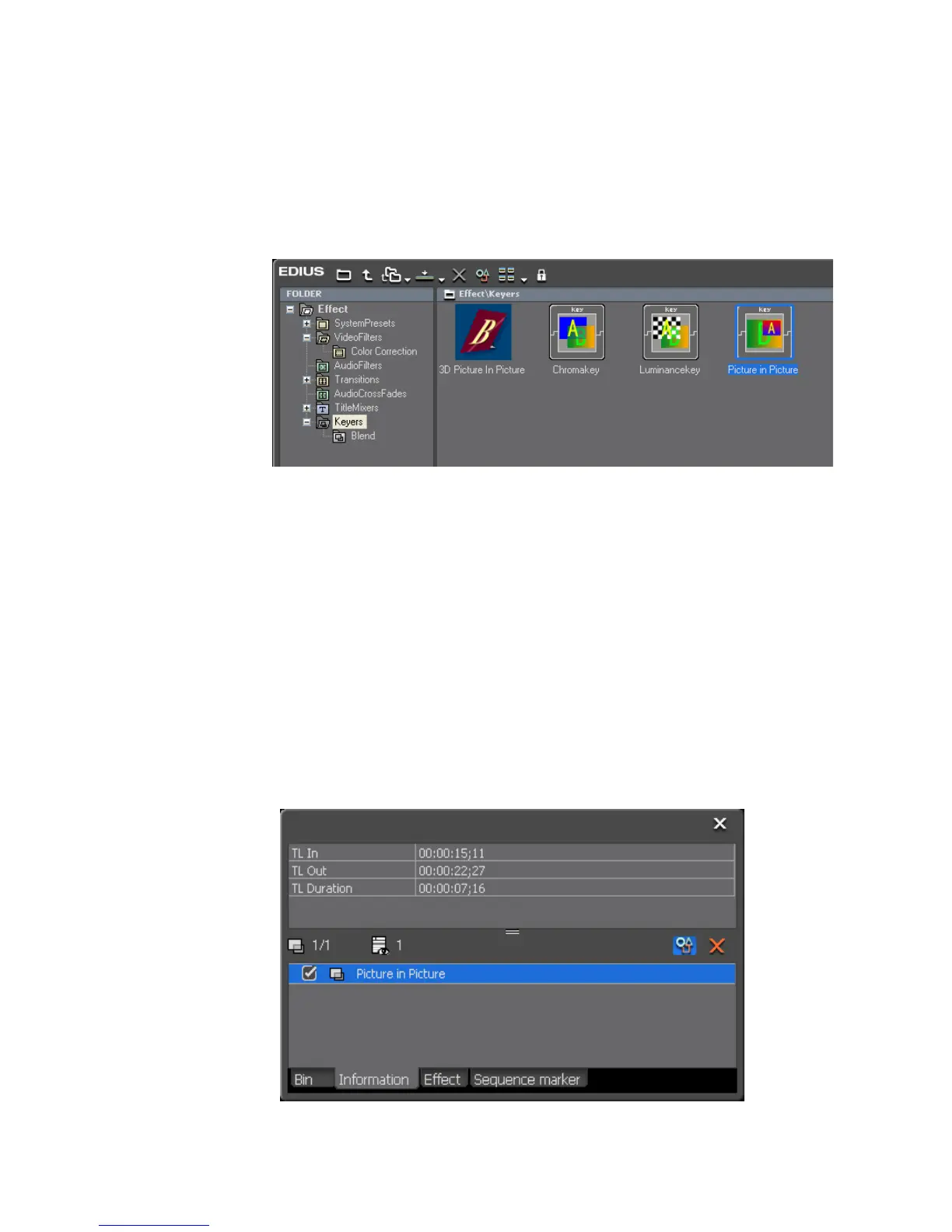526 EDIUS — User Reference Guide
Section 6 — Effects and Titles
2. Drag and drop the Picture in Picture effect to the Mixer area of the clip
that will be in the overlay window.
Note If the Effect view is hidden, the keyer effects will be listed under the Keyers
tree in the Effect Palette.
Figure 606. Picture In Picture Effect
Clips with Keyer effects applied display an aqua blue line at the top of the
mixer area.
Configuring Picture in Picture Effects
To configure a Picture in Picture effect that has been applied to a clip, do the
following:
1. Click the Mixer area of the clip to which the Picture in Picture effect has
been applied
2. Display the Information Palette (see Show/Hide the Information Palette on
page 566 for more information) as shown in Figure 607.
Figure 607. Information Palette - Picture in Picture Effect
