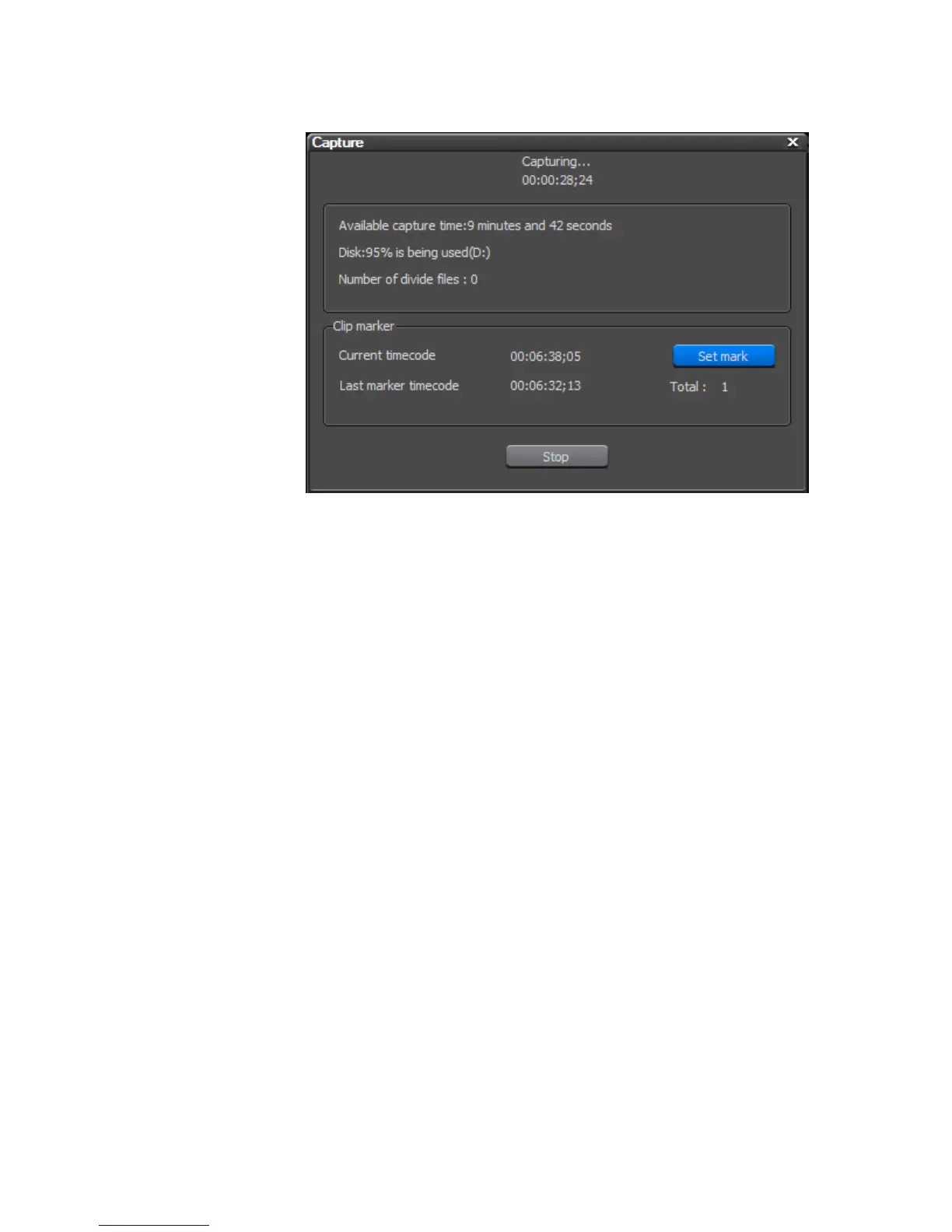EDIUS — User Reference Guide 211
Capturing from a DV or HDV Device
Figure 185. Capture Dialog
If In and Out points were set, capturing begins at the In point and ends
automatically at the Out point. Click the
Stop button to stop capturing
before reaching the Out point.
9. While capturing a clip, clicking the Set Mark button will place a Clip
marker at the current timecode location and the message “marker set to
00:00:00;00” (00:00:00;00 is replaced by the actual clip timecode) is
displayed for five seconds. See Sequence and Clip Markers on page 316 for
more information on Clip markers.
Note The total number of Clip markers set during a capture operation is also dis-
played in the Capture dialog.
Captured clips are placed in the Asset bin at the conclusion of the capture
process. These clips are now available for use in EDIUS Neo projects.
Setting Reel Name
If the “Confirm reel name when setting input device” option is selected in
the Capture Settings (see Figure 181), the ReelName dialog illustrated in
Figure 186 will automatically appear when the
OK button is clicked in the
Input Settings dialog.
