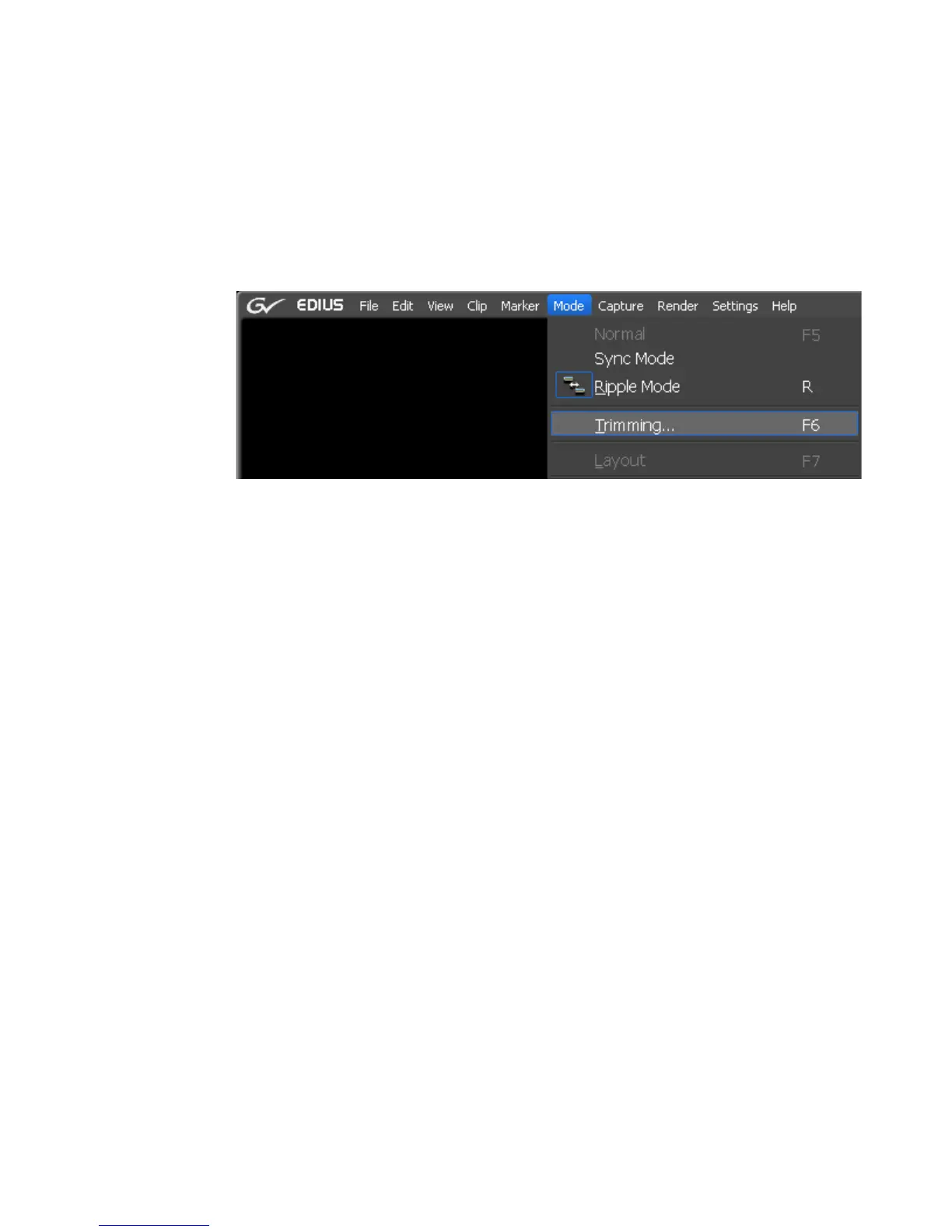EDIUS — User Reference Guide 393
Trim ming Clip s
Trimming from the Preview Window
Trimming by dragging mouse in the Preview window is another available
trimming method. To trim in the Preview window, do the following:
1. Select Mode>Trimming from the Preview window menu bar as shown
in Figure 430.
Figure 430. Trimming Mode Selection
The Preview window switches from normal mode to trim mode.
2. Click in the In (beginning) or Out (end) point of a clip to trim.
The color of the cut point changes to green or yellow and trimming is
enabled. The yellow cut point is the active cut point.
3. Select the appropriate trim mode button in the Trim window according
to the desired trimming type. See Table 5 on page 388 for more
information on Trim mode buttons.
The trimming mode changes according to the selected In and Out points.
For more information on trimming modes, see the following references:
• Ripple Trim on page 399
• Split Trim on page 401
• Slide Trim on page 403
• Slip Trim on page 405
• Rolling Trim on page 406
4. Position the mouse cursor on the Preview window and drag to the right
or to the left when the mouse cursor changes to the appropriate
trimming cursor as explained below in the section titled In Point, Out
Point or Slide Point Trim and Slip Trim or Rolling Trim.
5. Trim the clip as desired while monitoring and verifying the trim
operations in the Preview window.
