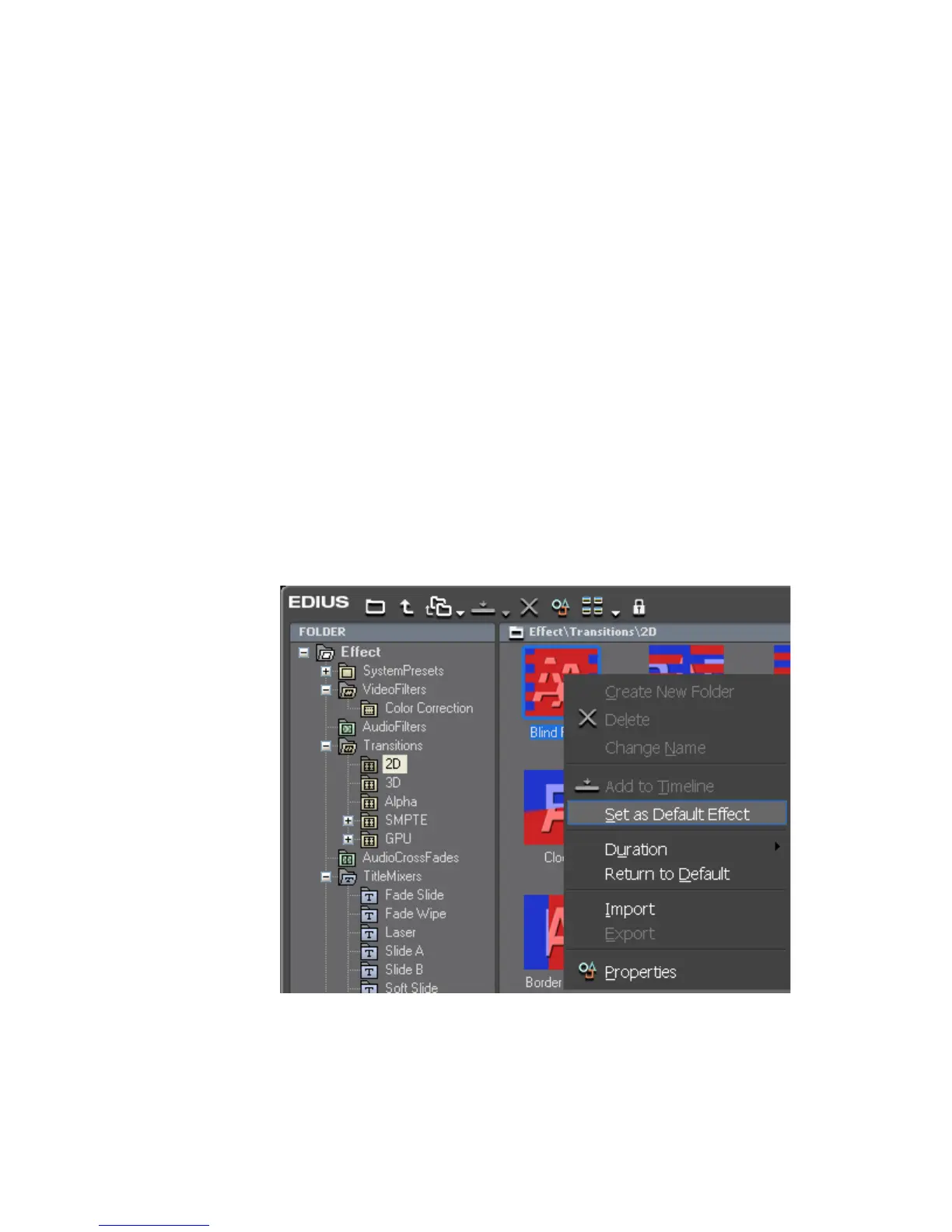520 EDIUS — User Reference Guide
Section 6 — Effects and Titles
To select the point at which to add the transition, click the list button (V) of
the
Set default transition button and select one of the following from the menu:
•Create Cursor ([
CTRL]+[P]) - Add default transition(s) at the transition
point neared to the current cursor position.
• Create Clip In ([
SHIFT]+[ALT]+[P]) - Add default transition(s) at the In
point of the currently selected clip.
• Create Clip Out ([
ALT]+[P]) - Add default transition(s) at the Out point
of the currently selected clip.
Changing Default Effects
The video transition, audio cross fade and title mixer effects assigned as the
defaults may be changed.
To change the defaults, do the following:
In the Transitions, AudioCrossFades or TitleMixers tree in the Effect Pal-
ette, or in the Effect View, right click the effect to be set as the default and
select “Set as Default Effect” from the menu as shown in Figure 595.
Figure 595. Effect Right-Click Menu - Set as Default Effect
The effect set as the default has a blue “D” displayed on its icon as illus-
trated in Figure 596.