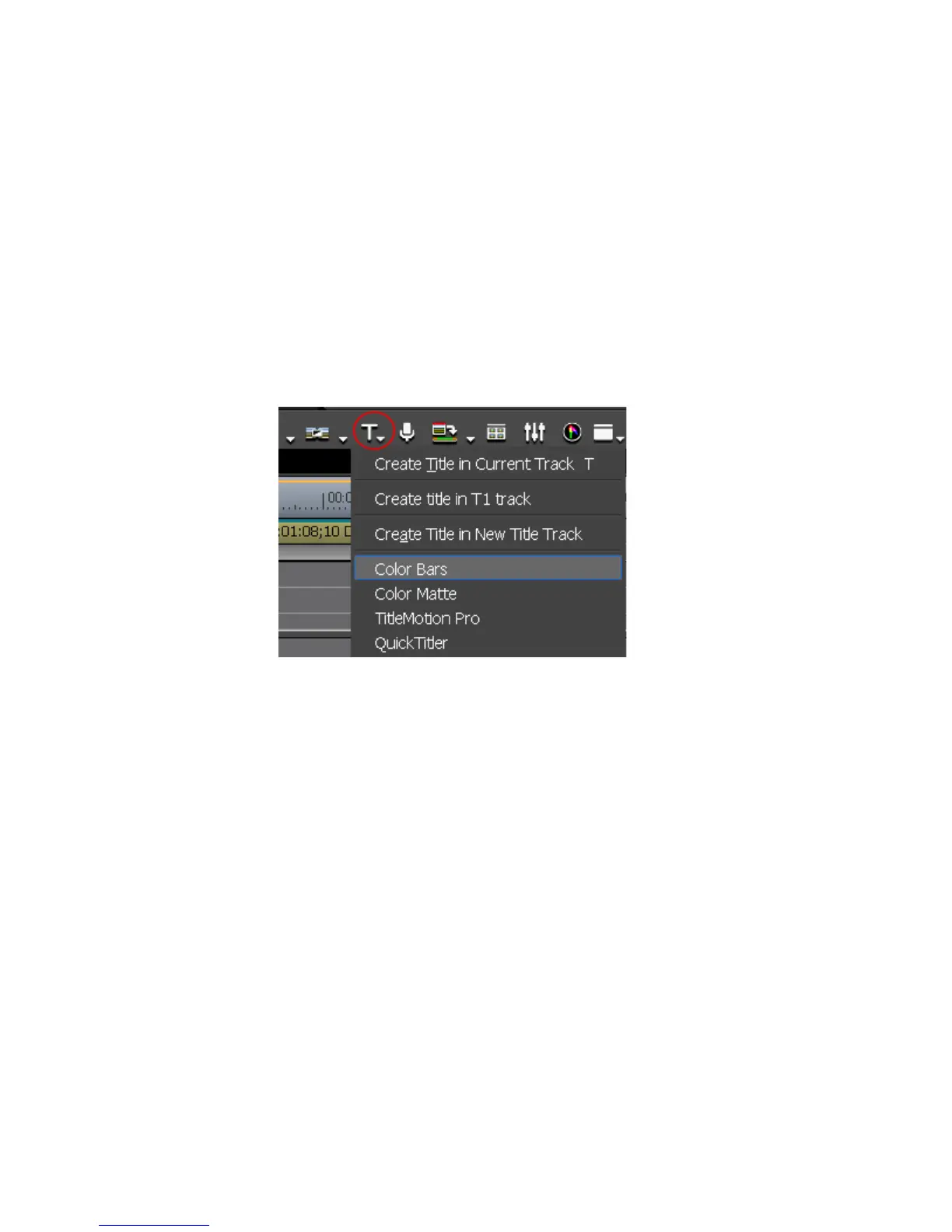258 EDIUS — User Reference Guide
Section 4 — Clip Operations and Management
Note If In and Out points are set on the Timeline, the clip is placed between the In
and Out point with the appropriate duration.
• Right-click on a blank space in the Asset Bin clip view area and select
New Clip>Color Bars from the menu.
• Click the list button [V]on the
Create Title button on the Timeline and
select “Color Bars” from the menu (see Figure 249). The Color Bar clip
is placed at the Timeline cursor position on the active track as the In
point.
Note If In and Out points are set on the Timeline, the clip is placed between the In
and Out point with the appropriate duration.
Figure 249. Create Title Button Menu - Color Bars
• Set In and Out points on the Timeline. Right-click on the track in which
you wish to place a clip and select New Clip>Color Bars from the menu.
A Color Bar clip with a duration between the In and Out points is cre-
ated.
Modify Color Bar Properties
To modify the properties associated with a Color Bar clip, do any of the fol-
lowing:
• Right-click on the Color Bar clip in the Asset Bin and select “Edit.”
• Double-click the Color Bar clip in the Asset Bin.
• Right-click on the Color Bar clip in the Timeline and select “Edit.”
• Double-click on the Color Bar clip on the Timeline.
