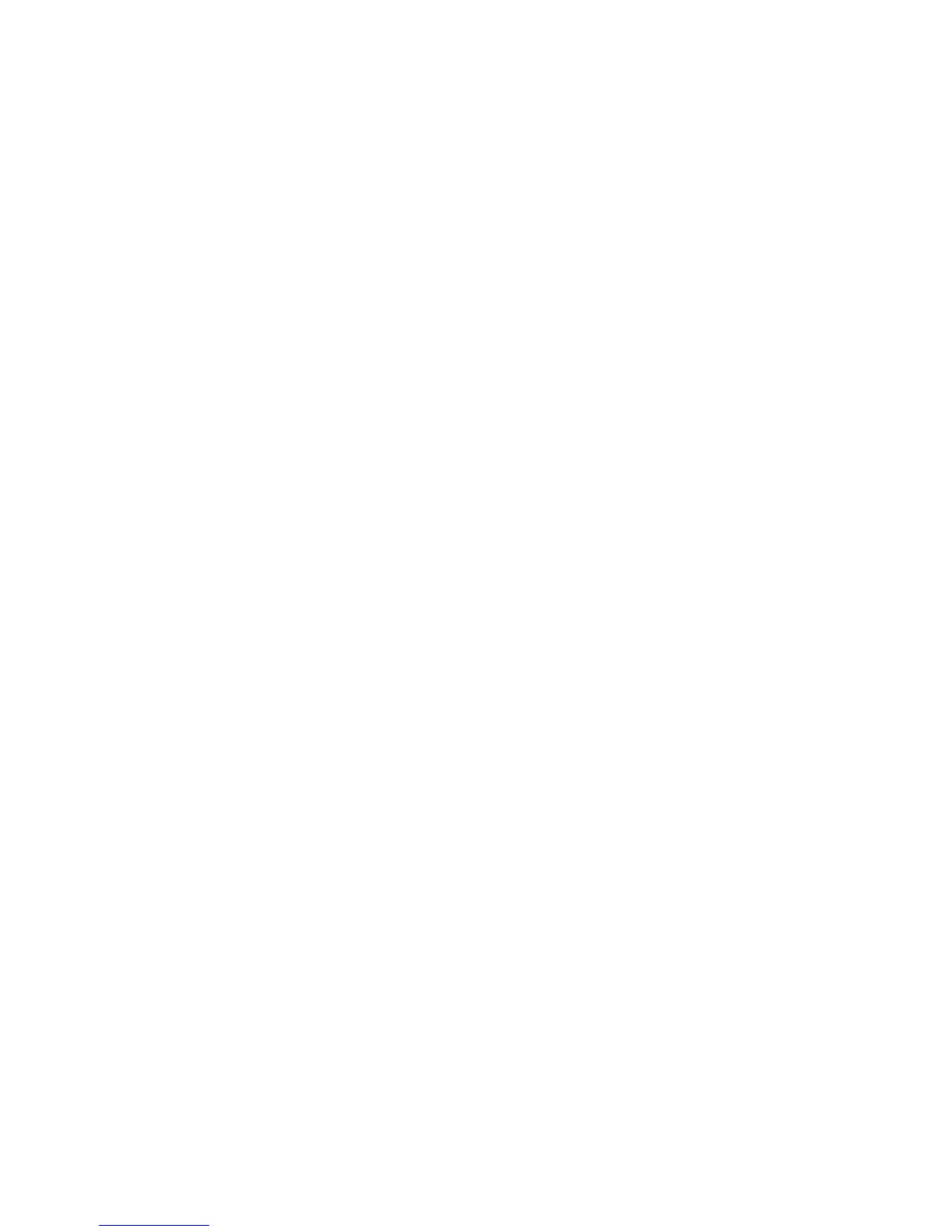EDIUS — User Reference Guide 329
Clip Placement
Deleting In and Out Points on the Timeline
To delete In and Out points on the Timeline, do the following:
1. Click the list button (V) of the Set In or Set Out button in the Recorder.
2. Select “Clear In” or “Clear Out” on the menu.
Alternative Methods:
• Right-click on the time scale and select “Clear In” or “Clear Out.”
• Select Marker on the menu bar and select “Delete In” or “Delete Out.”
You can delete both In and Out points simultaneously by any of the fol-
lowing methods:
• Right-click on the time scale and select “Clear In/Out.”
Note If you select “Delete In/Out from the menu, both the In and Out points and the
clip between these points is deleted.
• Select Marker on the menu bar and select "Delete In/Out.”
• Press
[X] on the keyboard.
Placing Clips on the Timeline
An EDIUS project is comprised of one or more sequences and a sequence is
comprised of one or more clips. A sequence is built by placing related clips
on the Timeline. There are several ways to place and position clips on the
Timeline.
Using Clips in the Asset Bin
Captured or imported clips in the Asset Bin are placed on the Timeline to
build EDIUS projects.
To place a clip in the Asset Bin on the Timeline, do the following:
1. Click the track on which you wish to place the clip. See Figure 348.
