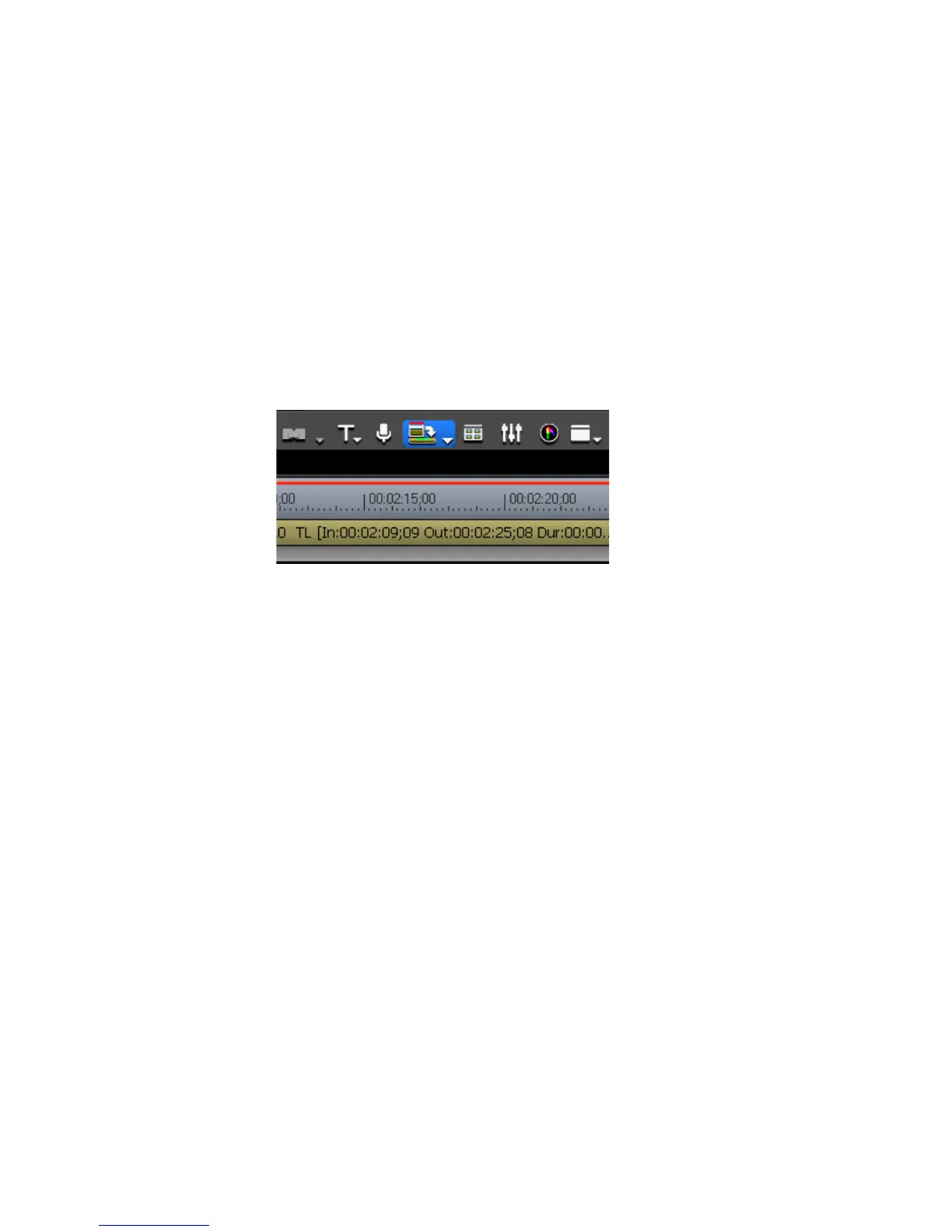446 EDIUS — User Reference Guide
Section 5 — Timeline Operations
Rendering Between In an Out Points
Various areas needing rendering between In and Out point may be ren-
dered using the procedures explained in this section.
Rendering Overload Areas
To render overload areas between the In and Out points, do the following:
1. If necessary, set the desired In and Out points on the Timeline.
2. Click the Render In/Out - Render overload area button highlighted in blue in
Figure 500.
Figure 500. Timeline Render In/Out - Render Overload Button
Note Click the Abort button in the Rendering dialog to stop rendering in progress.
When rendering is complete, a green line appears on the time scale above
the rendered area.
Alternative Methods:
• Select Render>Render In/Out> Render Overload Area from the
Preview window menu bar.
• Click the list button [V] on the
Render In/Out - Render overload area button
and select “Render In/Out>Render Overload Area” from the menu.
• Right-click the time scale and select “Render In/Out>Render Overload
Area” from the menu.
• Press the [
CTRL]+[Q] keys on the keyboard.
