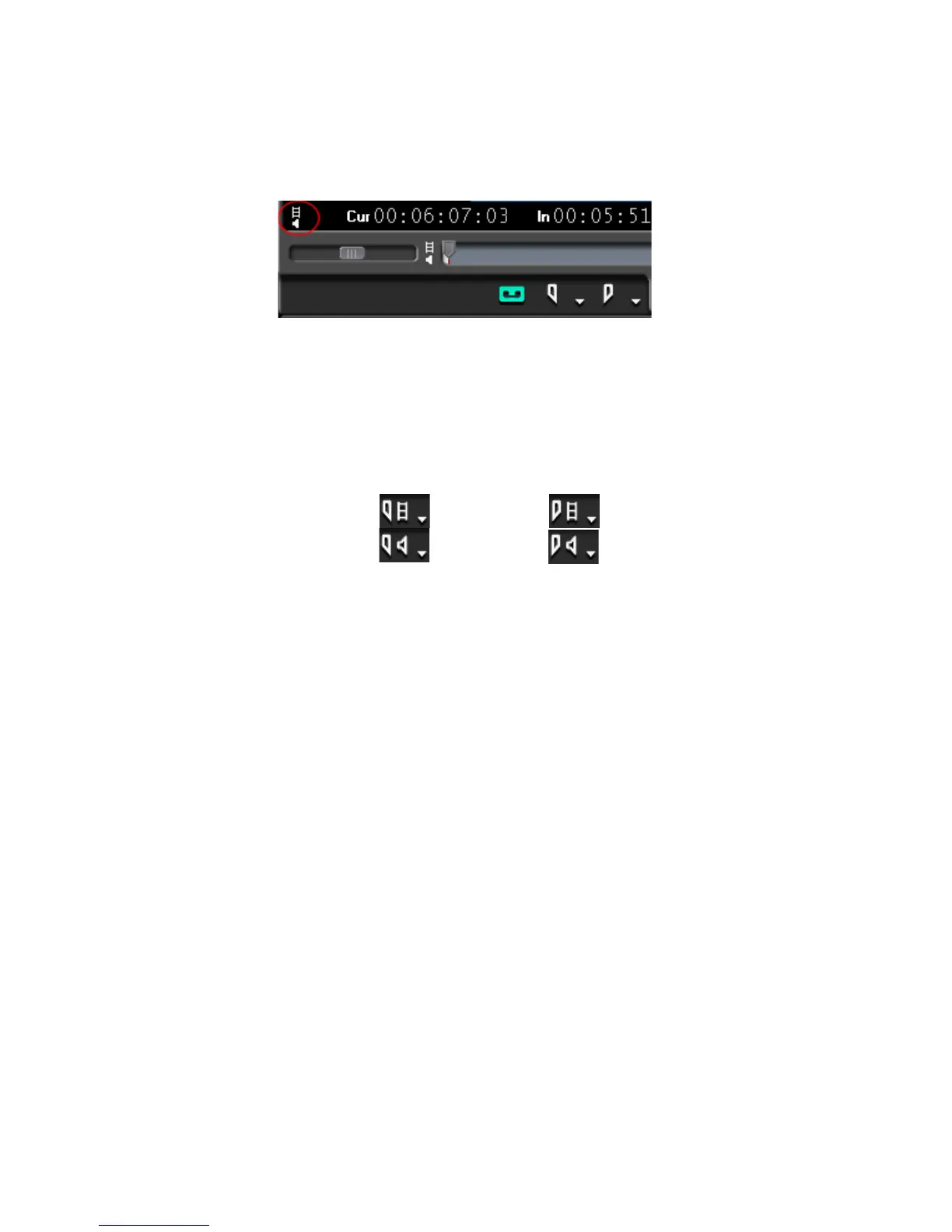216 EDIUS — User Reference Guide
Section 3 — Capturing and Importing Clips and Stills
To change the In/Out button mode, click the In/Out toggle button in the
bottom left corner of the Player window (see Figure 193).
Figure 193. In/Out Mark Toggle Button
The In and Out buttons in Figure 193 mark the In and Out point for both
audio and video as there is no video or audio symbol on the buttons.
Each click of the toggle button selects a different mode and changes the
In
and
Out button icon in the Player as follows:
Set Video In Set Video Out
Set Audio In Set Audio Out
Sorting Input Formats
In the Input Settings dialog, available input formats may be sorted by:
•Frame Size
•Frame Rate
•Codec
To use the criteria above to sort the formats do the following:
1. Select the desired input device.
2. From the Frame Size drop-down list, select the desired frame size (All,
SD, or HD).
3. From the Frame Rate drop-down list box, select the desired frame size
(All, 60, 50, 24 or other).
4. From the CODEC drop-down list box, select the desired input codec
(All, others as listed).
The Input Format list displays all formats that meet the selected criteria.
shows an example of formats sorted by HD frames size, 60 Hz frame rate
and the Canopus HQ codec.
