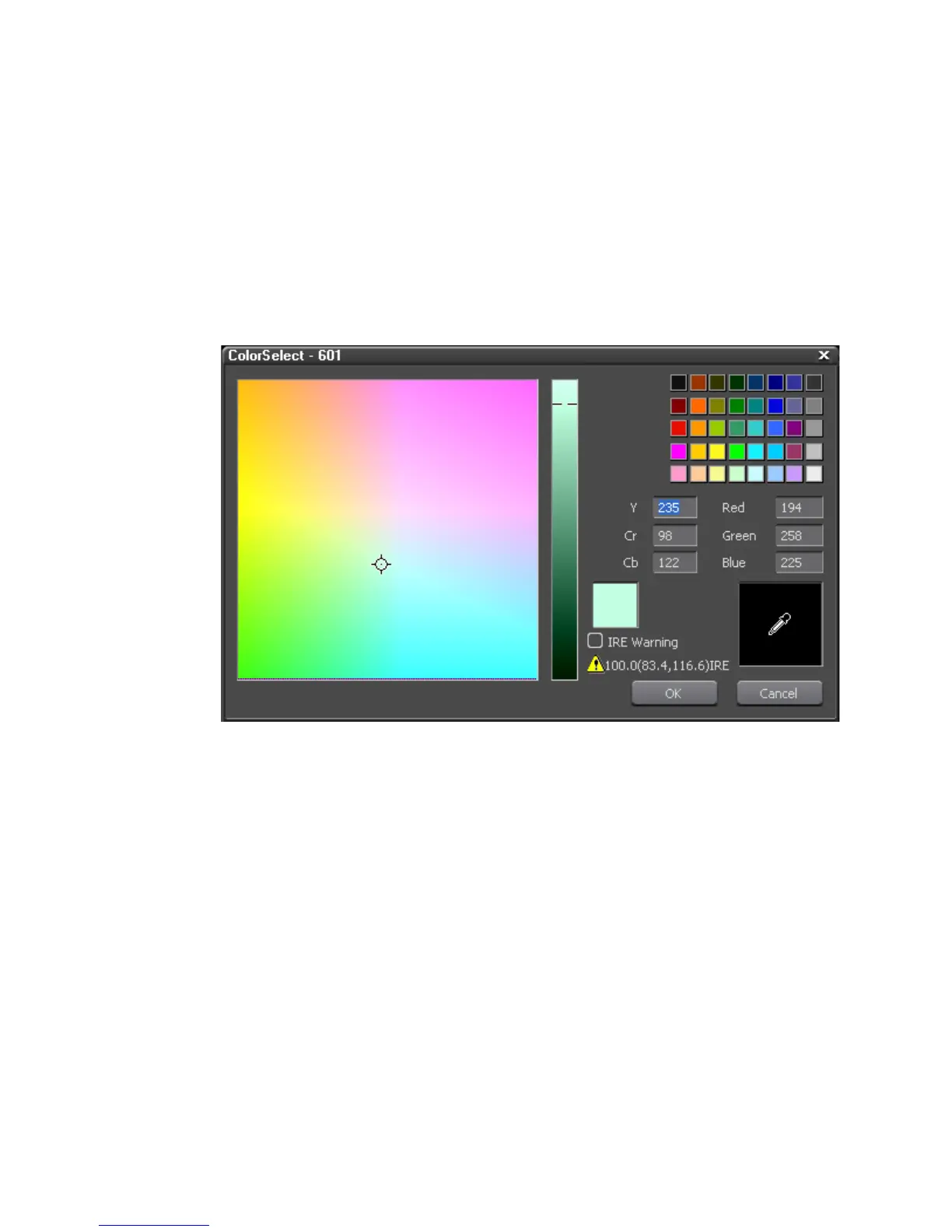168 EDIUS — User Reference Guide
Section 2 — Application and Plug-In Settings
Audio Level Meter Overlays
Selecting “Show Level Meter” will display audio meter level overlays as
shown above in
Figure 146. Default = Checked.
Color and Threshold
Meter bar colors and thresholds at which colors change may be custom-
ized. To change colors, click on the color you wish to change. The color
selector shown in
Figure 149 appears.
Figure 149. Meter Bar Color Selector
Select the desired color for the meter bar segment.
Note Check the IRE warning box to limit color selection to pre-determined “safe”
IRE levels.
To change the thresholds, enter the desired dB level for segments two an
three at which meter bar colors will change.
Click the
Default* button to return meter colors and thresholds to the default
settings.
Display Bin Details Settings
Display bin details determines what information is shown in specific asset
bin views and mouse overs.
