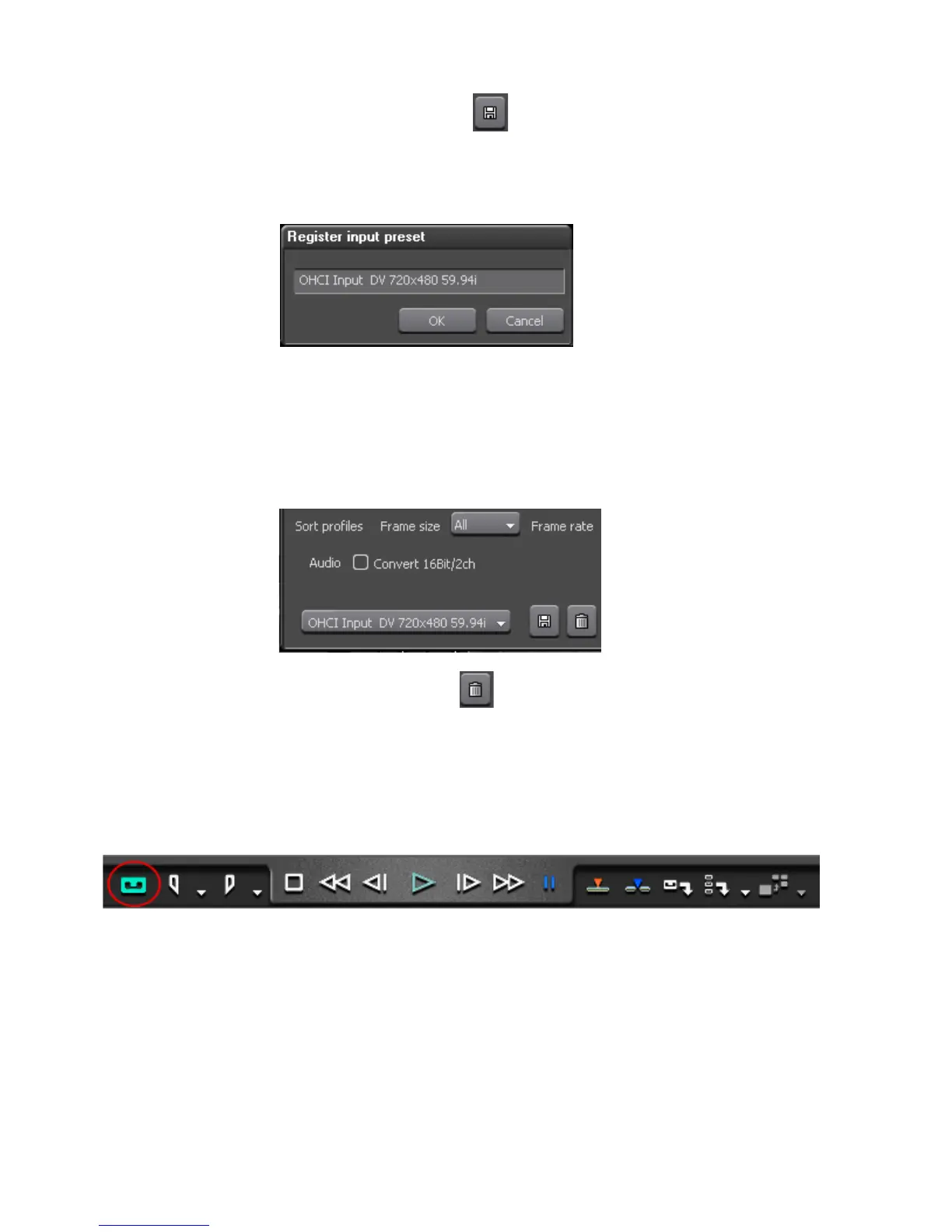218 EDIUS — User Reference Guide
Section 3 — Capturing and Importing Clips and Stills
2. Click the save button to assign the current settings to the selected
input preset number. The Register Input Preset dialog shown in
Figure 196 appears.
Figure 196. Input Preset Name
3. Enter the desired Input Preset name and click the OK button.
The Input Preset button now shows the registered preset name as illus-
trated in Figure 197.
Figure 197. Input Preset Name
Click the delete button to delete an input preset assignment (unreg-
ister the input preset button 1-8).
When an input preset button is registered, it appears on the Player buttons
as illustrated in Figure 198. Placing the mouse cursor over the preset button
shows the registered name as hover text.
Figure 198. Registered Input Preset
Capturing from DirectShow Devices (Web Cameras, etc.)
Source material can be captured from DirectShow-based video and audio
capture devices such as web cameras.
