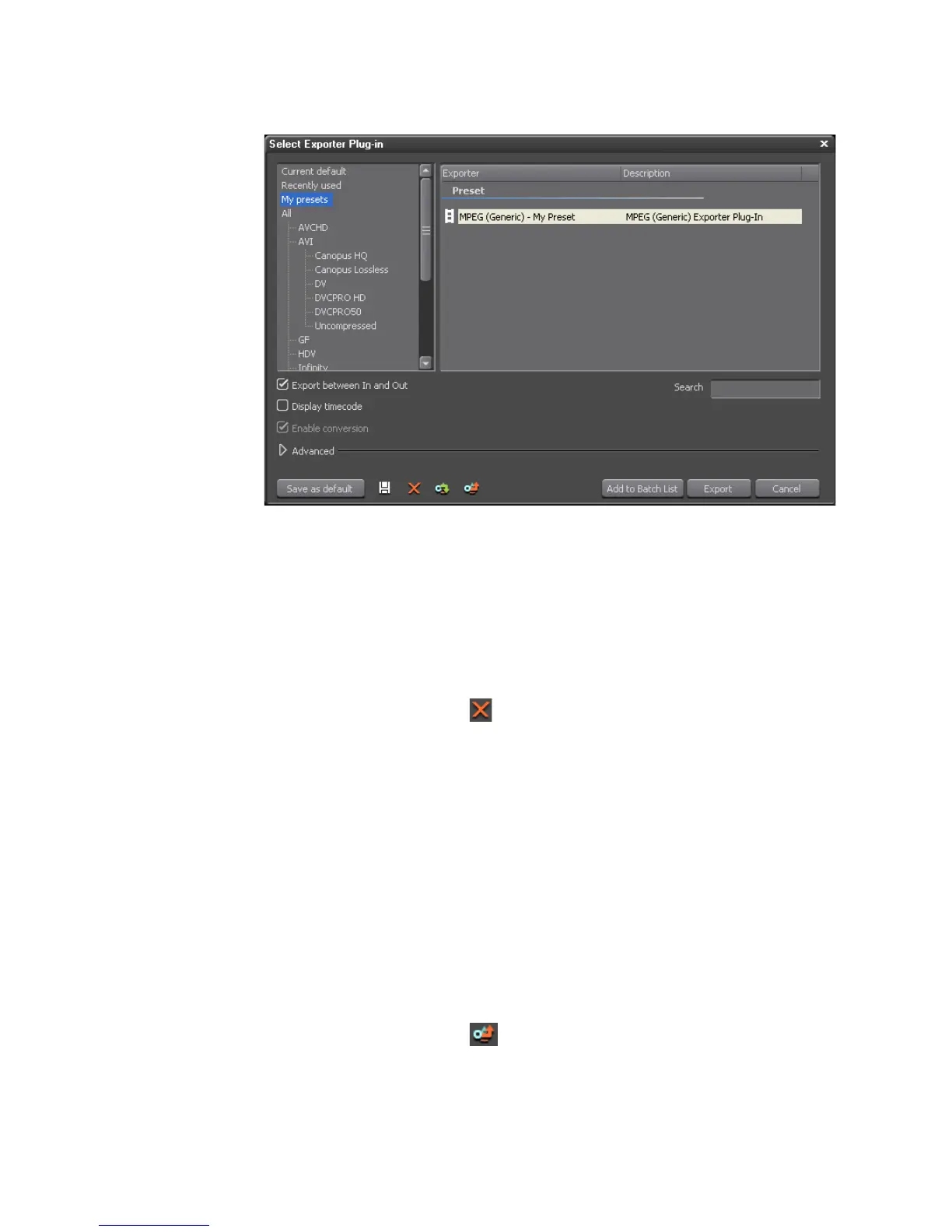676 EDIUS — User Reference Guide
Section 8 — Exporting/Project Output
Figure 826. Saved Presets in My Presets List
Delete Preset
Only saved presets may be deleted. The default presets and Exporters
installed with EDIUS may not be deleted.
To delete a preset, do the following.
1. Select the preset to be deleted
2. Click the Delete preset button.
The preset is deleted.
Export Preset
Exporting presets is particularly useful in preparation for an upgrade to a
new version of EDIUS. Any custom user presets that you may want to use
in the new version may be exported from the current version.
It is also useful to export these presets should EDIUS need to be reinstalled.
To export Exporter presets as a .tpd file, do the following:
1. Select the preset to be exported from the “My presets” list in the preset
menu.
2. Click the Export preset button.
A Save As dialog appears.
3. Select the folder location and enter file name for the exported preset.
