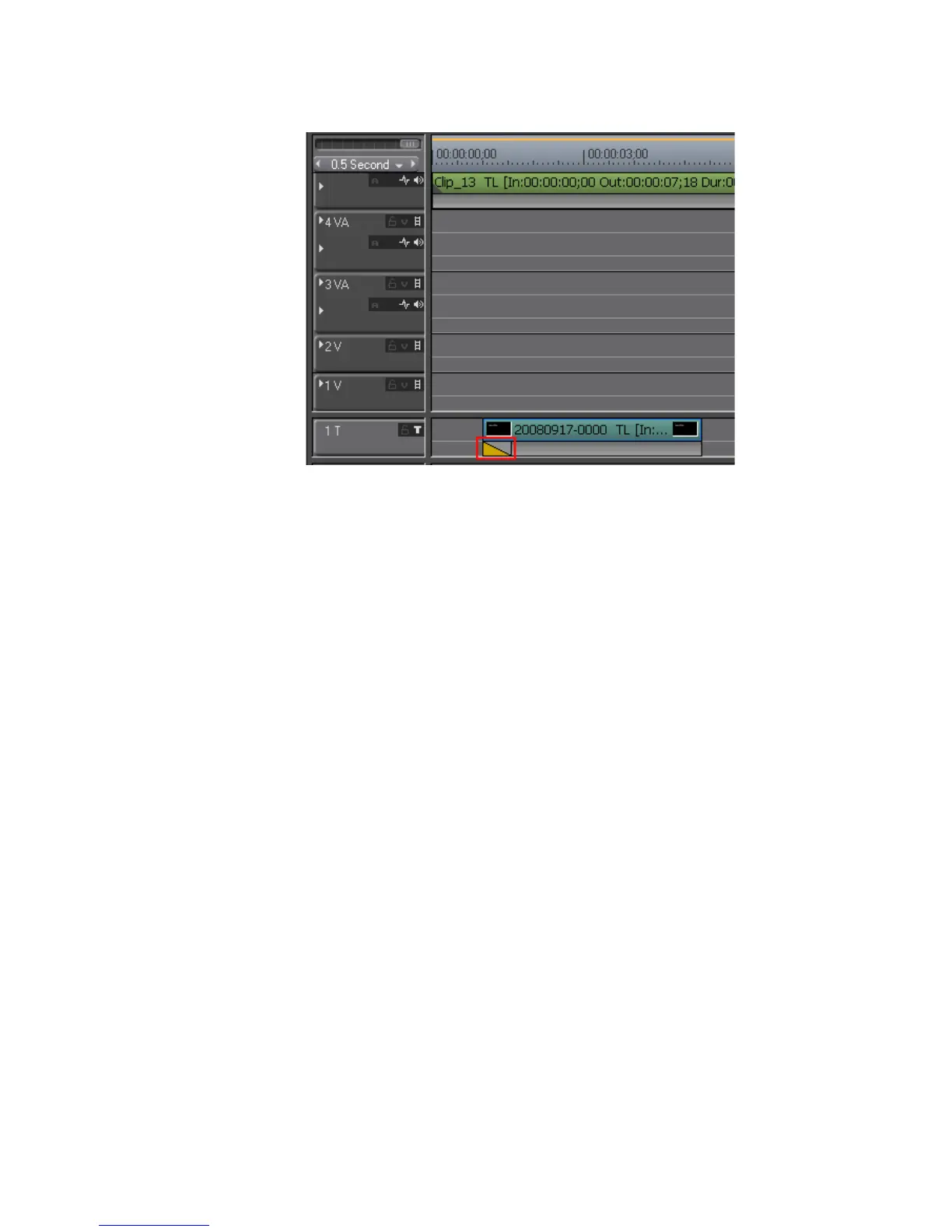EDIUS — User Reference Guide 633
Titles
Figure 772. Title Mixer Effect Added at Beginning of Title Clip
Note Effects dropped at the beginning of the clip determine how the title appears
in the project. Effects dropped at the end determine how the title disappears.
Alternative Methods:
• Select the mixer area of a Title clip and select the TitleMixer tree in the
Effect Palette. Right-click on the title mixer effect to be added to the title
clip and select “Add to Timeline” from the menu and select the add
point (In, Out or Both).
• Select the mixer area of a Title clip and drag and drop the desired title
mixer effect from the Effect Palette to the Information Palette.
Note When a Title clip is placed on the Timeline, the default title mixer effect is
added automatically. The default effect can be changed as can the default Title
clip duration. See Changing Default Effects on page 520 and Duration Set-
tings on page 137 for more information.
Adjusting Title Position
To precisely adjust the position of a title in a video clip, follow these steps:
1. Right-click on the Title clip for which you wish to adjust the on-screen
position and select “Layout” from the menu as illustrated in Figure 773.
