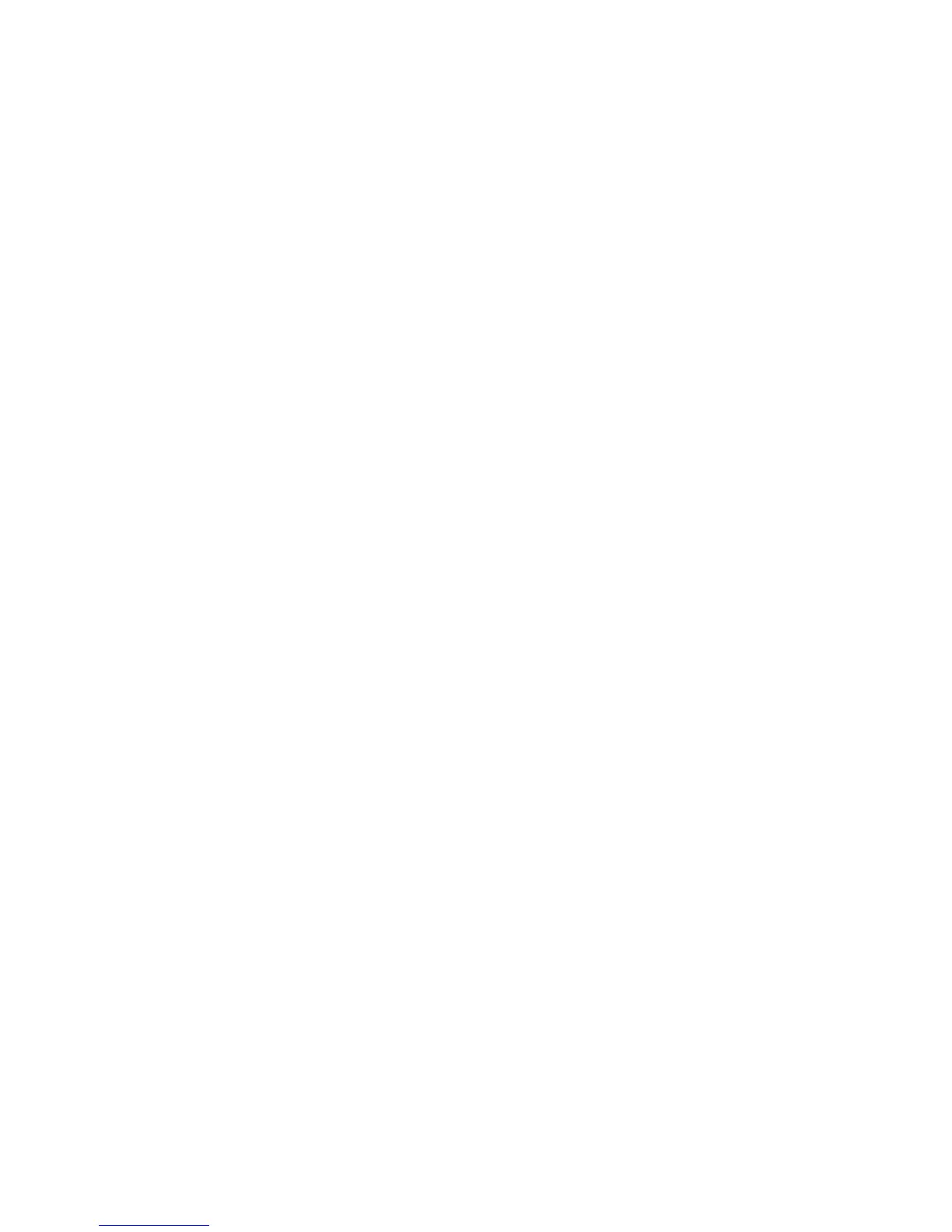476 EDIUS — User Reference Guide
Section 5 — Timeline Operations
Play Around Cut Point (Show Only Selected Camera) - 1 Sec
Displays only the video from the selected camera while playing the area 1
second before and 1 second after the camera switch point which is before
and nearest to the current Timeline cursor position.
Play Around Cut Point (Show Only Selected Camera) - 2 Sec
Displays only the video from the selected camera while playing the area 2
seconds before and 2 seconds after the camera switch point which is before
and nearest to the current Timeline cursor position.
Play Around Cut Point (Show Only Selected Camera) - 3 Sec
Displays only the video from the selected camera while playing the area 3
seconds before and 3 seconds after the camera switch point which is before
and nearest to the current Timeline cursor position.
The area around the camera switch points play repeatedly until stopped.
Note If playback is unable to keep up with the display in multi cam mode, you can
set a number of frames to be skipped, if needed, by selecting Mode>Skipped
Frames>{number of frames to skip} on the Preview window menu bar. This
setting may also be defined in Playback Settings on page 147.
3. Click the Stop button in the Recorder to stop playback of the area around
the switch point.
Note Camera switch points must already be set before using these playback
options. Switch points cannot be defined during playback in this manner. To
define switch points during playback, see Setting Camera Switch Point
During Playback on page 469.
Copy Selected Clips to Track
Enabled clips may be extracted from multiple tracks and copied to one spe-
cific track. To copy enabled clips to a single track, do the following:
1. Select Mode>Compress to a Single Track from the Preview window
menu bar. See Figure 539.
Note An alternative method is to Click the list button [V] on the Multi Cam button
(if it exists on the Timeline) and select “Compress to a Single Track” from the
menu.
