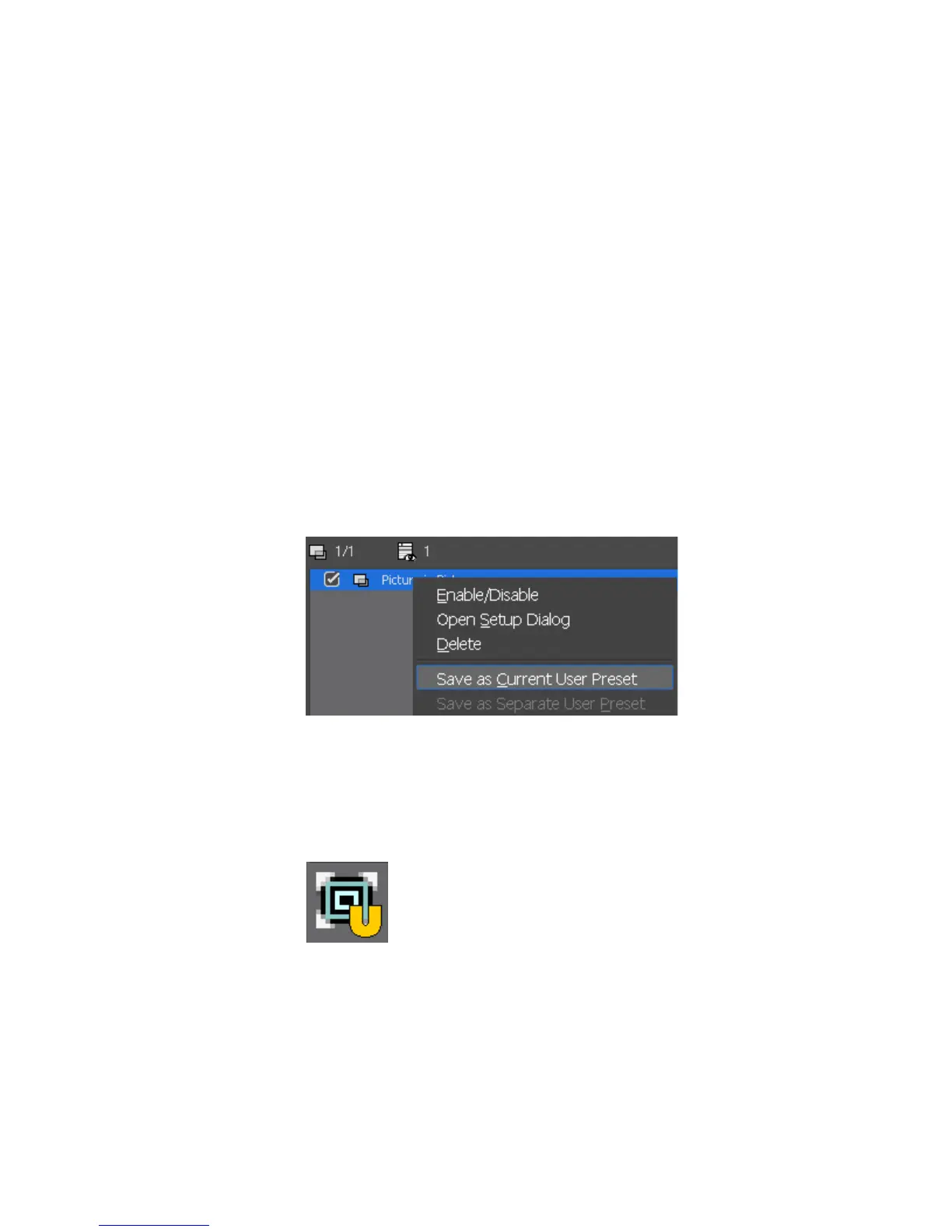EDIUS — User Reference Guide 575
Effect Operations
Saving Effects
Effects can be customized and saved as user preset effects in the Effects Pal-
ette.
Multiple effects may also be saved as a single effect.
To save an effect as a user preset effect, execute these steps:
1. Select the clip area (video/audio track or mixer area) that has the effect
applied that you wish to save.
2. Select the folder in the Effect Palette to which to save the effect.
Note Folders can be created in the Effects Palette. For more information on create
Effect Palette folders, see Creating Folders in the Effects Palette on page 577.
3. From the Information Palette, right-click on the effect name to be saved
and select “Save as Current User Preset” from the menu as illustrated
in Figure 683.
Figure 683. Information Palette Effect Menu - Save as Current User Preset
The effect is saved in the currently selected folder in the Effects Palette. As
shown in
Figure 684, user preset effect have a yellow “U” displayed on
their icon. See User Preset Effects on page 485 for more information.
Figure 684. User Preset Effect
If you want to rename the saved user preset effect, click once on the effect
name and enter a new name.
Alternative Method:
Drag and drop the effect name from the effects list in the Information
Palette to the desired folder in the Effect Palette.
