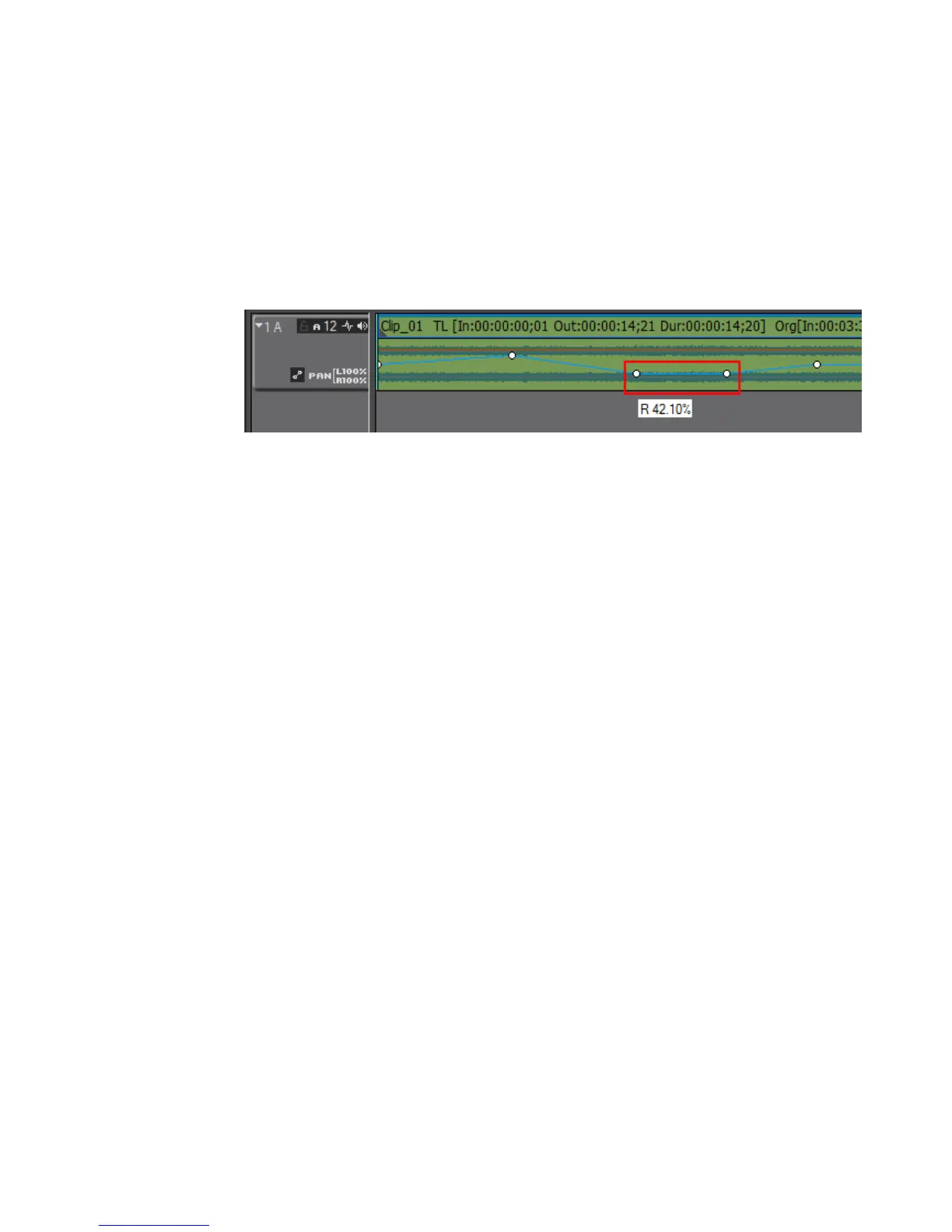EDIUS — User Reference Guide 645
Entering Value Adjustments
Additional Rubberband Adjustments
• Dragging the point horizontally changes the position of the point on the
Timeline at which the adjustment takes place.
• Dragging the point while pressing the [SHIFT] key adjusts the entire
rubber band from the adjustment point to the end of the clip or to the
next adjustment point. See Figure 789.
Figure 789. Pan Point Adjusted with SHIFT Key
• Dragging the point while pressing the [CTRL] key provides fine ver-
tical adjustments.
• Pressing the [SHIFT]+[ALT] keys and dragging the rubber band adjusts
the entire rubber band vertically.
• Pressing the [ALT] key and clicking on the rubberband where no
adjustment point exists add points and adjusts the rubber band
between these new points.
To delete a point from the rubber band, right-click on the point and select
Add/Delete from the menu.
Entering Value Adjustments
Volume and pan can also be adjusted by right clicking on a rubber band
point and selecting the adjustment method from the menu. See
Figure 790.
1. If the audio track is not expanded, click the Expand button.
2. Click the Volume/Pan toggle button to select the desired rubber band.
3. Right-click the desired rubber band point. The menu in Figure 790
appears.
