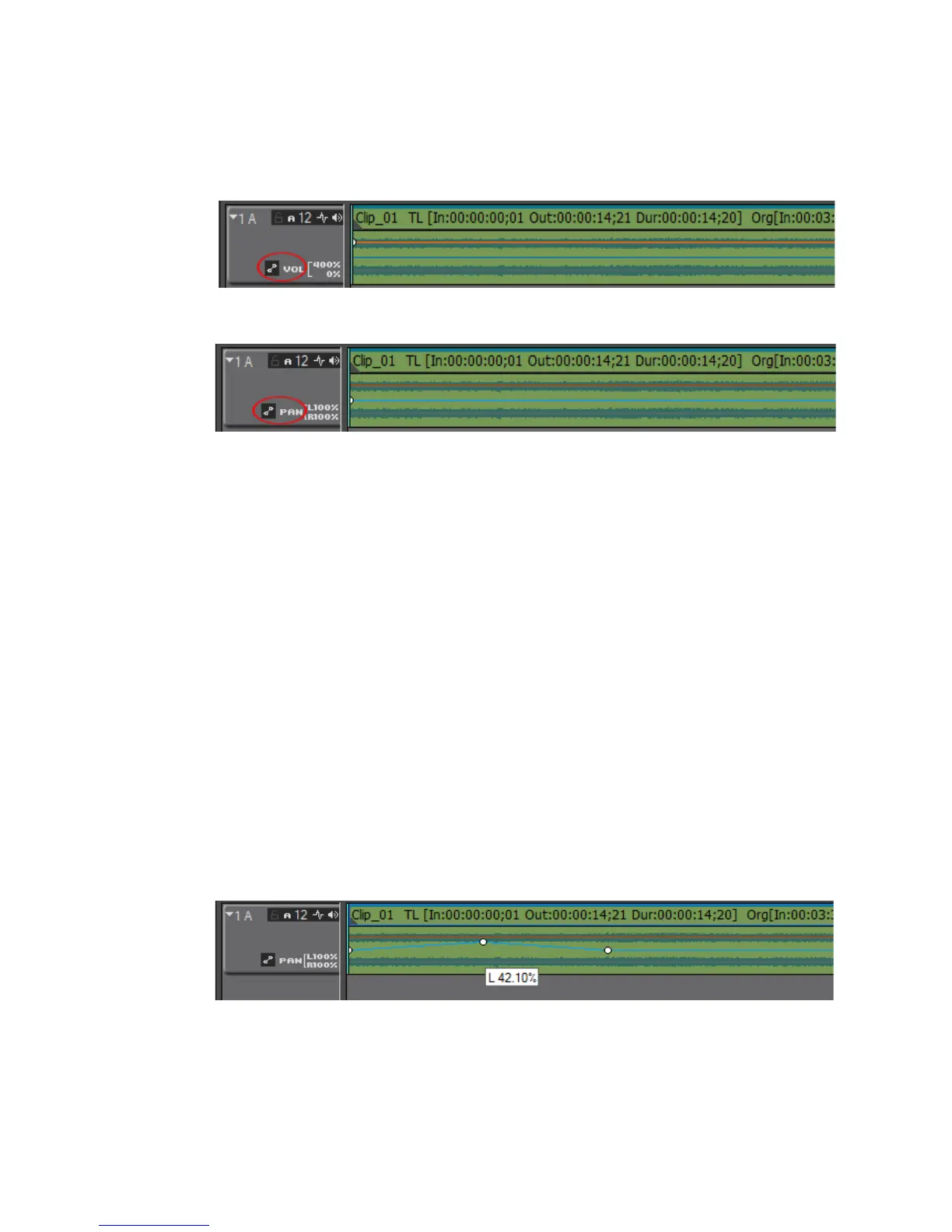644 EDIUS — User Reference Guide
Section 7 — Audio Operations
2. Click the Volume/Pan button to toggle between volume (orange line) and
pan (blue line) adjust modes. See Figure 786 and Figure 787.
Figure 786. Volume/Pan Toggle - Volume
Figure 787. Volume/Pan Toggle - Pan
3. Click the volume or pan rubber band line at the point at which you
want to make an adjustment.
An adjustment point is added to the rubber band.
Note An alternative method for adding an adjustment point is to right-click on the
rubber band and select “Add/Delete” from the menu.
4. Drag the point vertically or horizontally to adjust the shape of the
rubber band.
Note Regardless of the display mode - linear (%) or logarithmic (dB) - of the audio
rubber bands, node to node adjustments are always linear.
• When VOL is selected, drag the point upwards to increase the
volume and downward to decrease the volume.
• When PAN is selected, drag the point upward to increase the sound
in the left speaker, drag the point downward to increase the sound
in the right speaker. See Figure 788 for an example.
Figure 788. Pan Point Adjusted for Left Speaker
