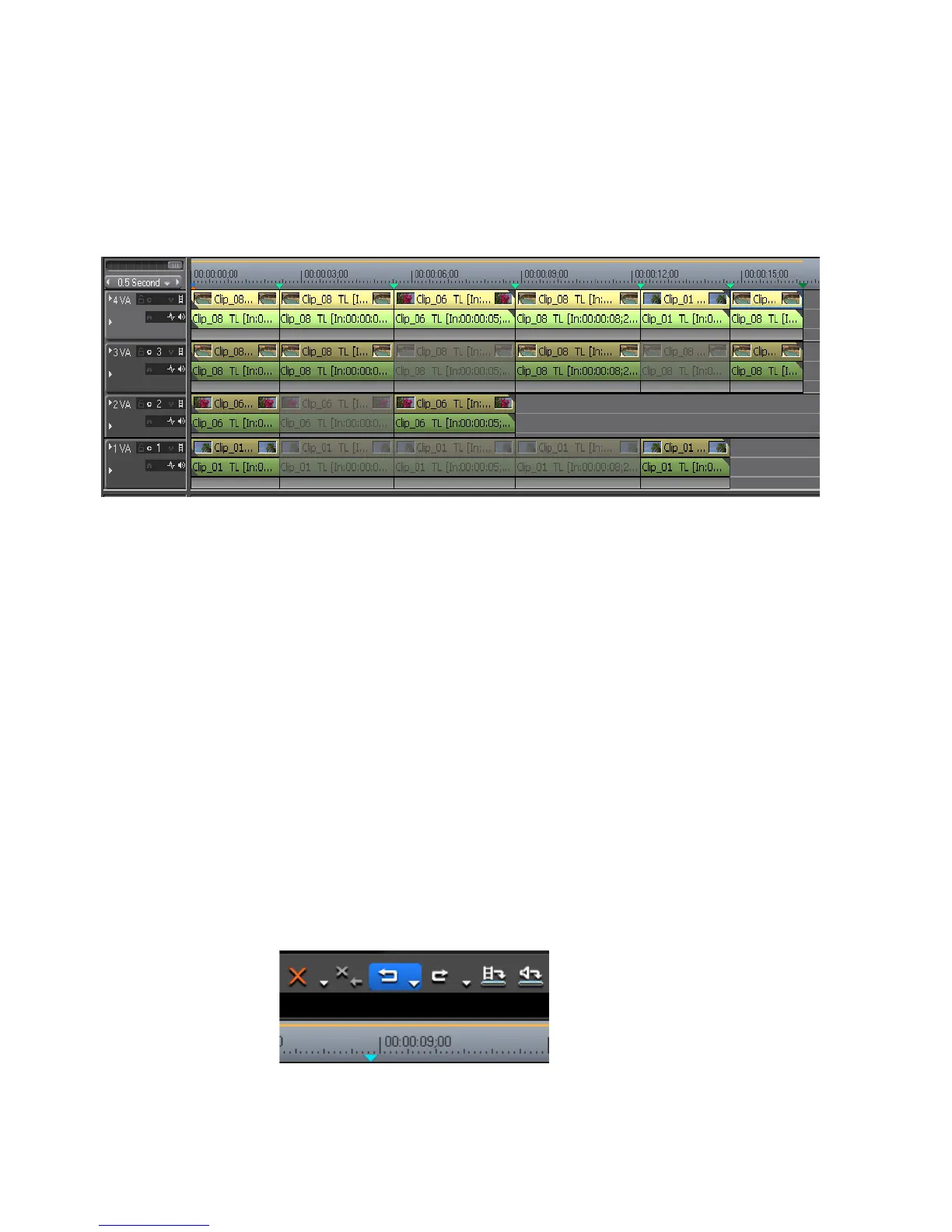478 EDIUS — User Reference Guide
Section 5 — Timeline Operations
Selected clips are copied to the specified track as illustrated in Figure 541.
Note If other clips have already been placed on the destination track, an alert
message appears. Click to OK button to continue copying enabled clips to the
specified track.
Figure 541. Enabled Clips Copied to a Single Track
Note If multiple valid clips are placed between camera switch points, the priority is
given to the clip on the highest numbered track. In the example above, there
are valid (enabled) clips on the 3VA, 2VA and 1VA tracks before the first
switch point. When the clips are copied to the new 4VA track, the clip in the
3VA track before the first switch point is copied.
Undo/Redo Operations
Undo an Operation
To undo a previously-performed operation and return to the prior state, do
any of the following:
• Click the Undo button (highlighted in blue in Figure 542) on the Time-
line.
Figure 542. Timeline Undo Button
