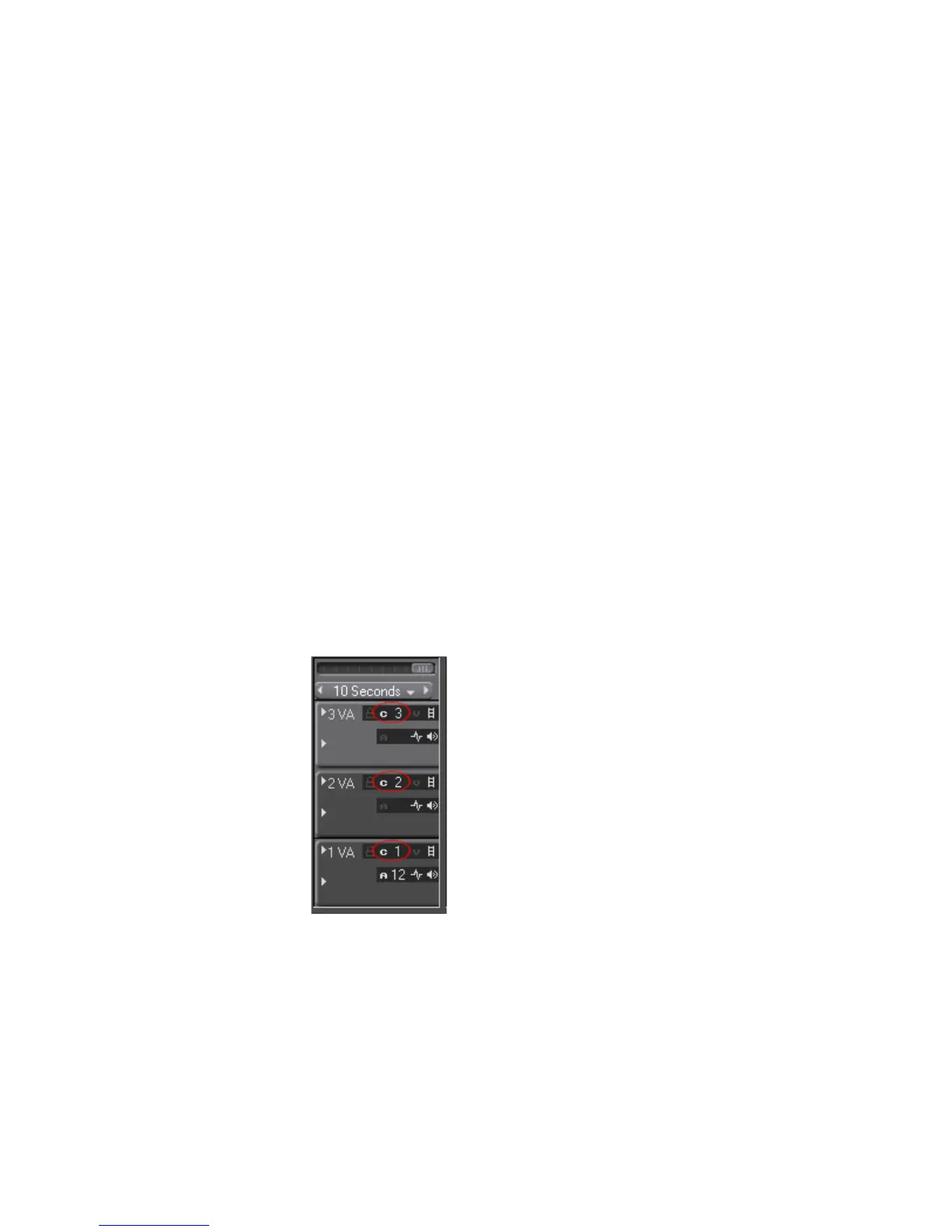EDIUS — User Reference Guide 465
Multi Cam Mode
To display only the selected camera in a single monitor, do one of the fol-
lowing:
• Select Mode>Show only selected camera from the Preview window
menu bar.
• Click the list button [V] on the
Multi cam button and select “Show only
Selected Camera” from the menu.
Changing the Assigned Camera
When a clip is placed on the Timeline in multi cam mode, it is automatically
assigned a camera number based on the V or VA track in which the clip is
placed. These Camera mappings may be changed while editing.
Note A track is not displayed in multi cam mode when no camera is assigned to
that track.
To change the camera mapping assignment for a particular track, do the fol-
lowing:
1. Click the Camera mapping indicator on the track panel of the V or VA track
for which you wish to change the camera assignment. See Figure 528.
Note The Camera mapping indicator is only displayed when in multi cam mode.
Figure 528. Track Panel Camera Mapping Indicator
2. From the menu, select the camera to be assigned to the selected track as
illustrated in Figure 529.
Note If a camera number is selected which does not exist in the multicam display,
the Camera mapping indicator is greyed out. This can occur if the number of
selected multi cam monitors is, for example, 3, and you try to assign camera
number 5 to a track.
