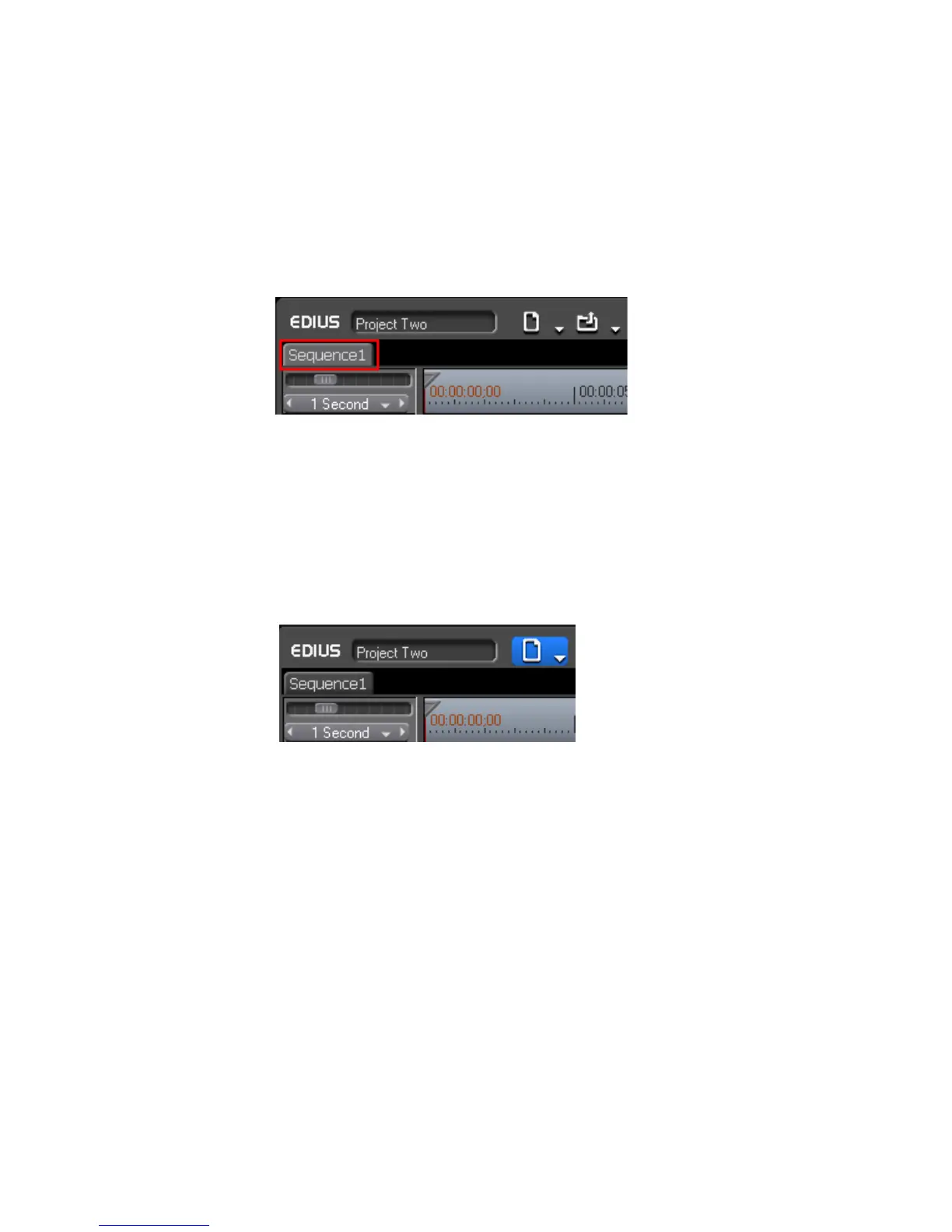58 EDIUS — User Reference Guide
Section 1 — Getting Started
Sequences
A sequence is a collection of clips, images, effects, etc. placed on the Time-
line. A project may be comprised of one or more sequences.
The sequence tab is located in the upper left corner of the Timeline window
just above the Timeline and just below the project name (see Figure 39).
Figure 39. Sequence Tab
Create a New Sequence
To create a new sequence in the current project, do one of the following:
• Click the New Sequence button in the Timeline window (see Figure 40 -
the
New Sequence button is highlighted in blue).
Figure 40. New Sequence Button
• Select File>New>Sequence from the Preview window menu bar.
• Right-click on a blank area of the clip view in the Asset Bin and select
“New Sequence” from the menu.
Note In this case a blank Timeline sequence clip is created in the Asset bin but a
sequence tab is not displayed in the Timeline window.
•Press [SHIFT]+[CTRL]+[N] on the keyboard.
Any of these methods will result in a new sequence tab appearing in the
Timeline window as shown in Figure 41 as well as the creation of a
sequence clip in the Asset bin as illustrated in Figure 42.
