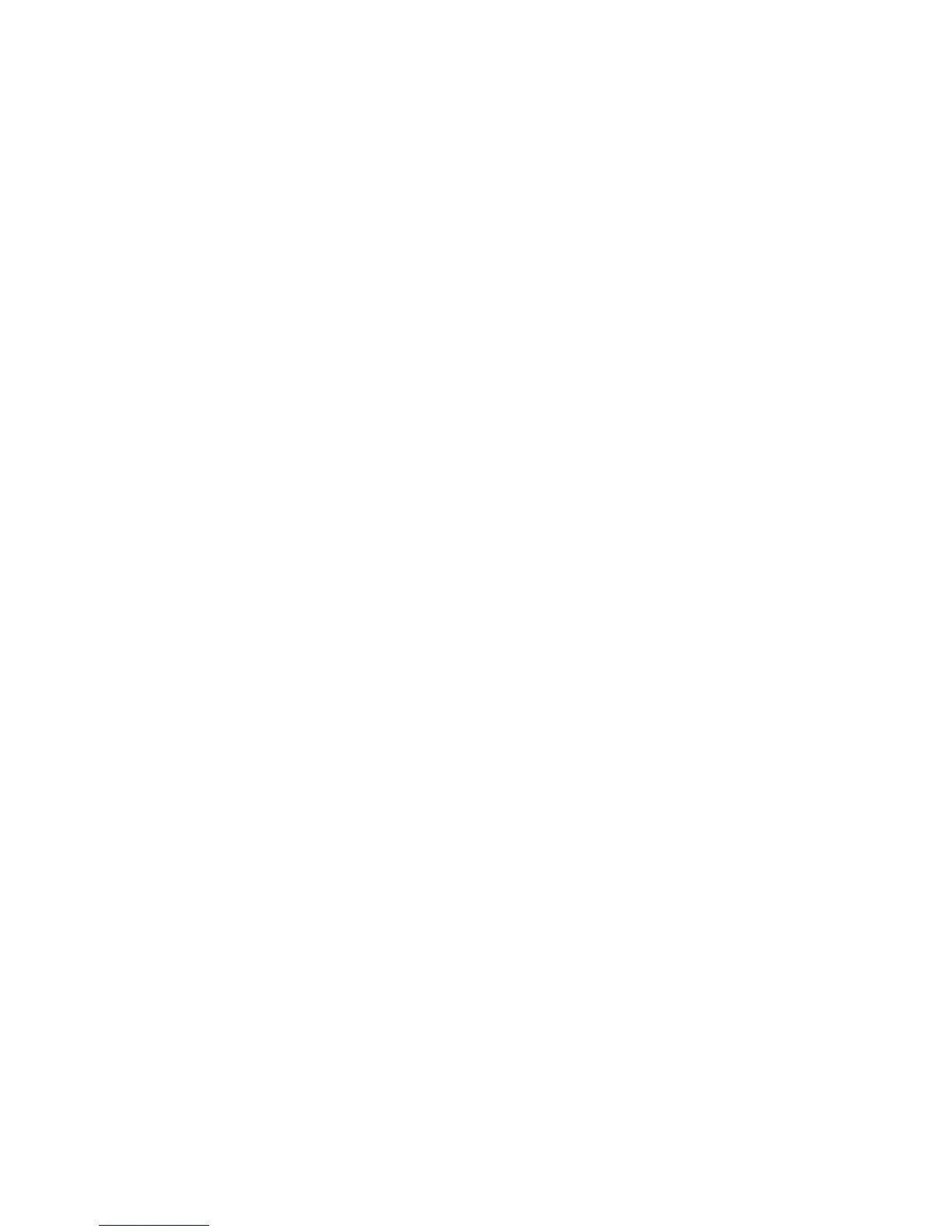EDIUS — User Reference Guide 159
Customize Settings
Alternative Methods:
• Double-click the button to be deleted in the Current Buttons list.
• Drag and drop the button to be deleted from the Current Buttons list to
the Available Buttons list.
Change Button Position
Select the button to be moved in the Current Buttons list and click the [Up]
or
[Down] buttons to move the button in the desired direction. Each click
moves the selected button up or down one position.
Alternatively, you may drag and drop buttons in the Current Buttons list to
new positions within the list.
Reset Current Button List to Defaults
Click the Default* button to reset the button list in the Current Buttons list to
the defaults for that list.
Control Settings
Control settings determine the display properties of timecodes, shuttles
and sliders and operation buttons in the Preview window.
The Control settings are accessed by selecting Settings>Application Set-
tings from the Preview window and then selecting Control from the Cus-
tomize tree in the Settings dialog. See Figure 140.
If the Customize tree is collapsed, click the “+” to expand the tree.
Note After making changes to any of the items in the Control dialog, click the Apply
button to apply the changes and make them active. Several changes may be
made before clicking the Apply button.
