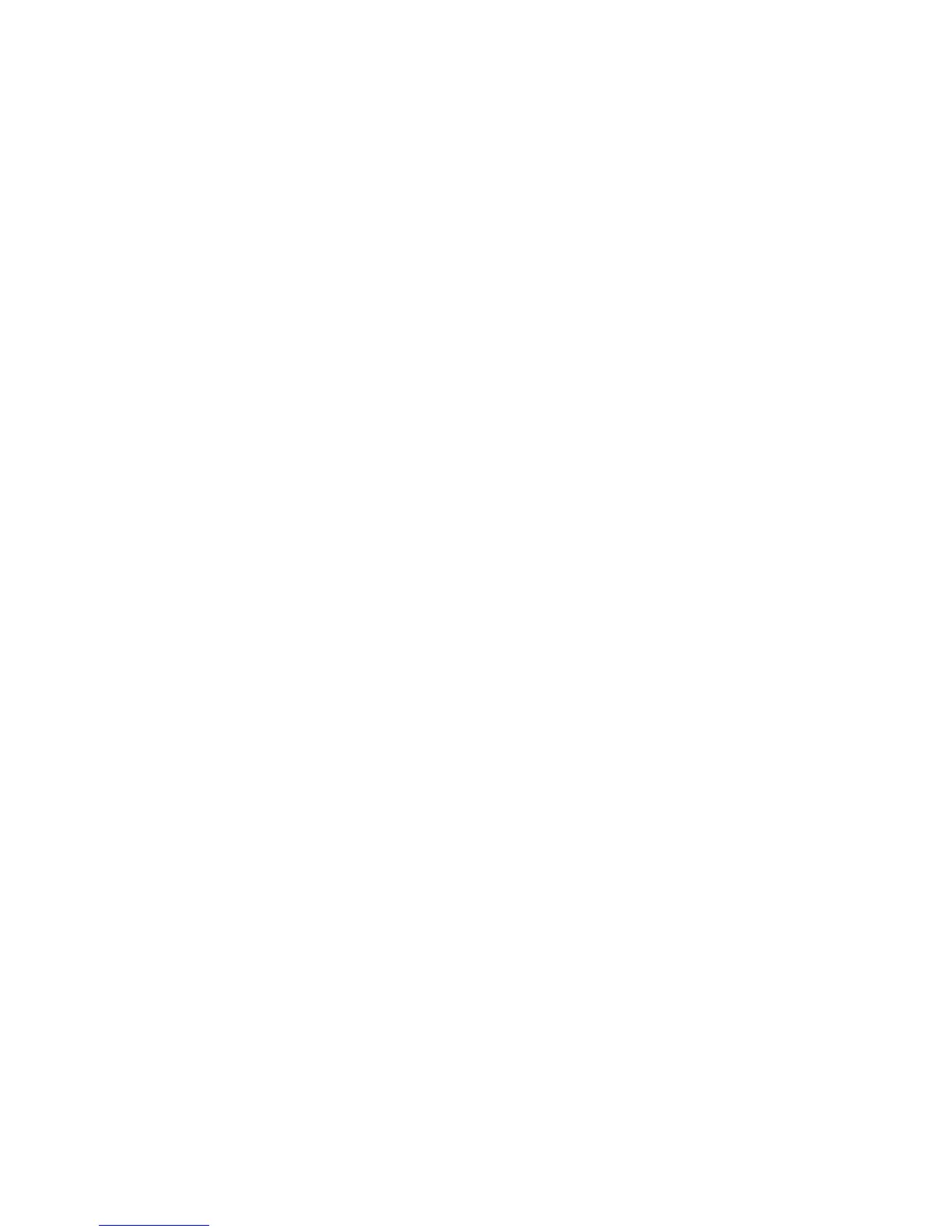EDIUS — User Reference Guide 63
Exiting EDIUS
Location
{Project Name}/{Project}/Backup
File Name
{Project name}-year, month, day - hour, minute, second.ezp
If the auto save is enabled, project files are automatically saved at the spec-
ified interval. For information on enabling auto save see Enable Auto Save/
Auto Save Interval on page 153.
When auto save is enabled, auto save files are created in the following
manner:
Location
{Project Name}/{Project}/AutoSave
File Name
{Project name}-year, month, day - hour, minute, second.ezp
To recover a project from an auto save or backup file, copy the file to the
original project folder and import the file.
Note Auto save and backup files are read only and cannot be overwritten.
Exiting EDIUS
To exit EDIUS, do any of the following:
• Select File>Exit from the Preview window menu bar (see Preview
Window on page 109 for more information) and click on the
Yes button if
you wish to exit EDIUS or the
No button if you wish to cancel the exit
operation.
• Press the [
ALT]+[F4] keys on the keyboard.
• Click on the “X” in the upper right corner of the preview window.
Project Operations
This section covers project operations such as opening, importing and
exporting project information.
