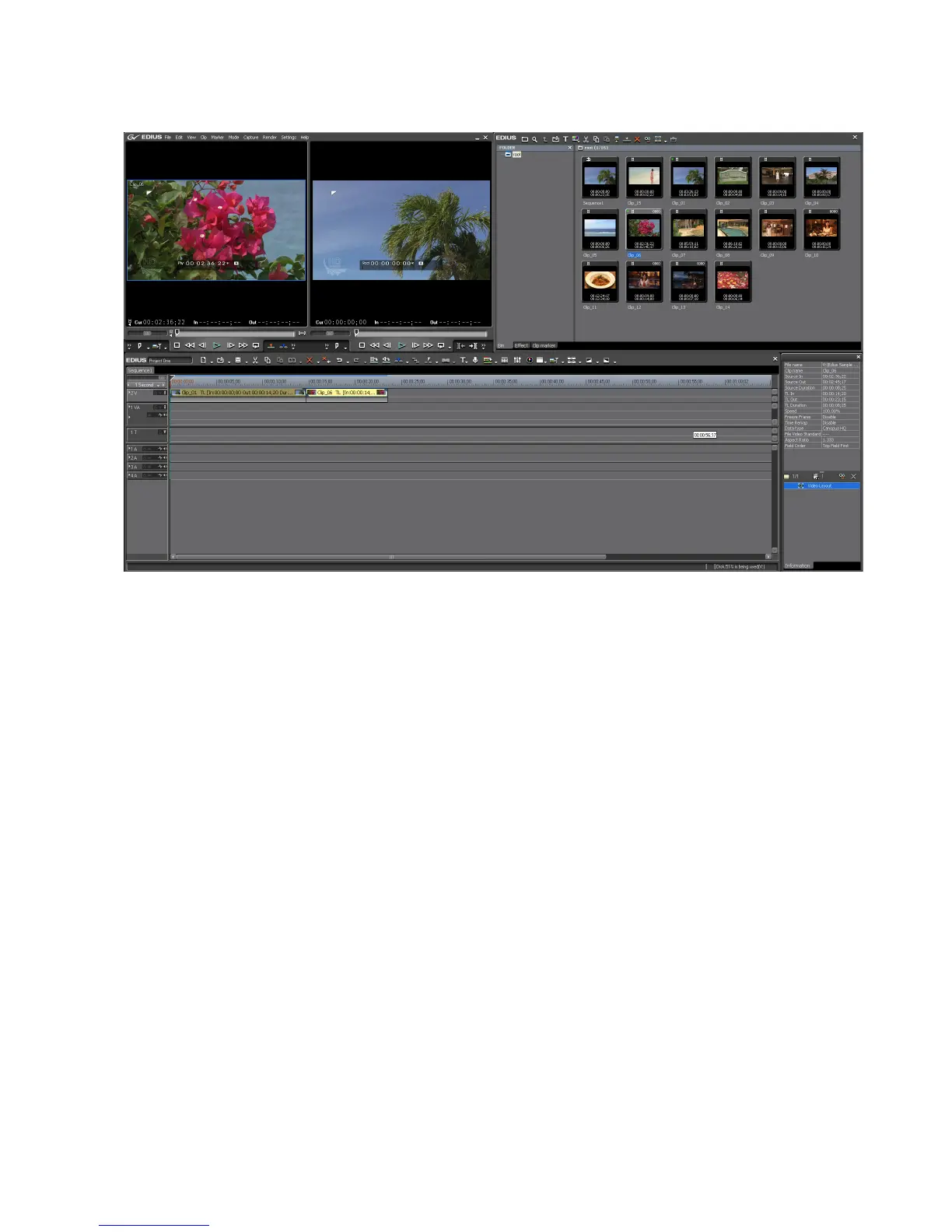EDIUS — User Reference Guide 105
Window Configuration
Figure 83. Default Single-Monitor Screen Layout
Notice in the lower right corner that the Information Palette occupies
screen space that you may wish to utilize for the Timeline. The process of
customized screen layouts is explained in the next section.
Customizing Screen Layout
If you wish to use the entire lower section of the monitor display for the
Timeline, the Information Palette can be moved to the upper tabbed section
with the Asset Bin and other palettes as illustrated in
Figure 84. In the
custom layout in Figure 84, all of the major elements of EDIUS are still
readily available with a single mouse click.
Note Other custom layouts may be created according to user preferences. The
example in Figure 84 is intended to show one way in which all major elements
remain easily accessible although not simultaneously visible on the screen.