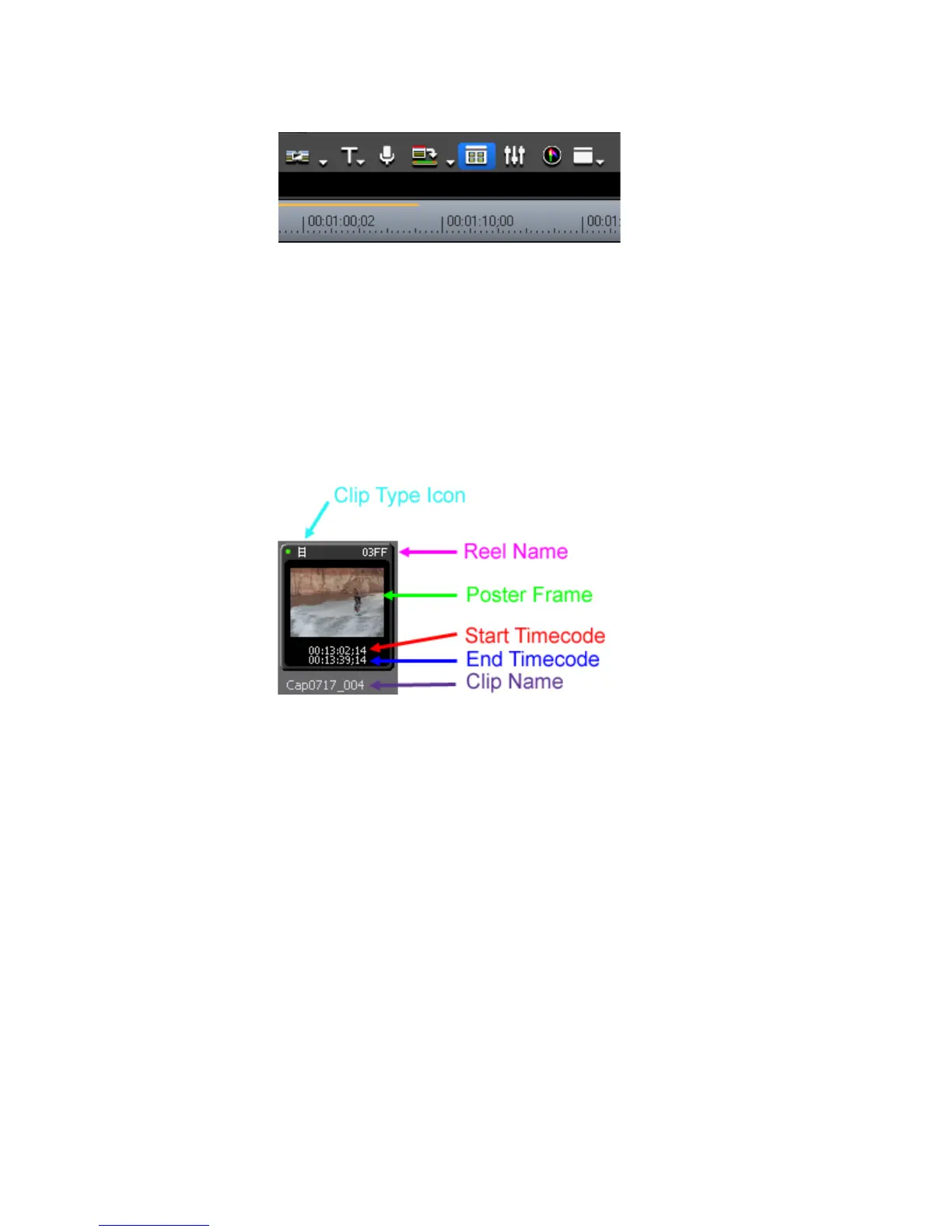250 EDIUS — User Reference Guide
Section 4 — Clip Operations and Management
Figure 236. Toggle Asset Bin Display Button
Clips stored in the Asset Bin have the display properties by type as
explained below.
Note The descriptions below are with the Asset Bin View set to “Clip Width
(Large).” For more information on changing the Asset Bin view, see
Video Clip
Figure 237. Video Clip Display Properties
• Clip Type Icon - a unique icon that identifies the clip type.
• Reel Name - the name of the source reel as set by user or automatically
generated during capture and import operations.
• Poster Frame - the clip frame that serves as the clip thumbnail.
• Start Timecode - the beginning timecode of the clip.
• End Timecode - the end timecode of the clip.
• Clip Name - the name of the clip as automatically generated during
capture or import or entered by the user.
Note The green dot in the upper left corner indicates the clip is used in a sequence
in the current project. Clips of any type will have this indicator when they are
used in a sequence.
