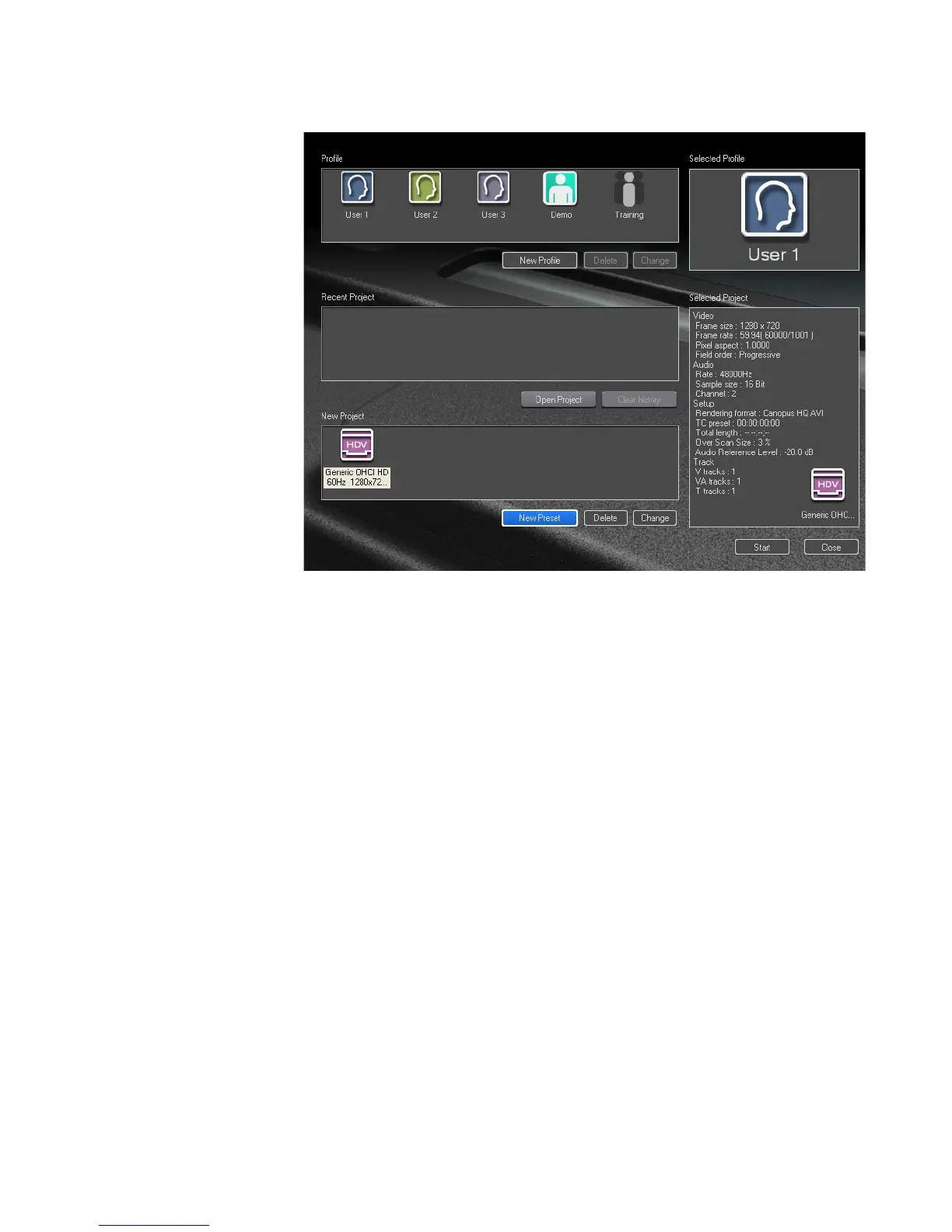EDIUS — User Reference Guide 51
Start-Up Window
Figure 30. EDIUS Start-up Screen with New Project Definition
22. Create additional project presets as needed by repeating the steps
above.
Create a New Project
EDIUS projects can be created from project presets or from the current
project.
Create a New Project from a Project Preset on Startup
Before selecting the project preset, make sure you have clicked on the
desired profile in the Profile area of the start-up screen. The selected profile
icon and name appear in the Selected Profile area in the upper right corner
of the start-up screen (see
Figure 30). This selected profile will be used
when a new project is initiated.
To create a new project using a project preset, do the following:
1. Double-click the desired project preset icon in the New Project area of
the EDIUS start-up screen.
Note You may also single-click to select the desired preset icon and then click the
Start button in the lower right corner of the start-up screen.
The Project name setting dialog shown in Figure 31 appears.
