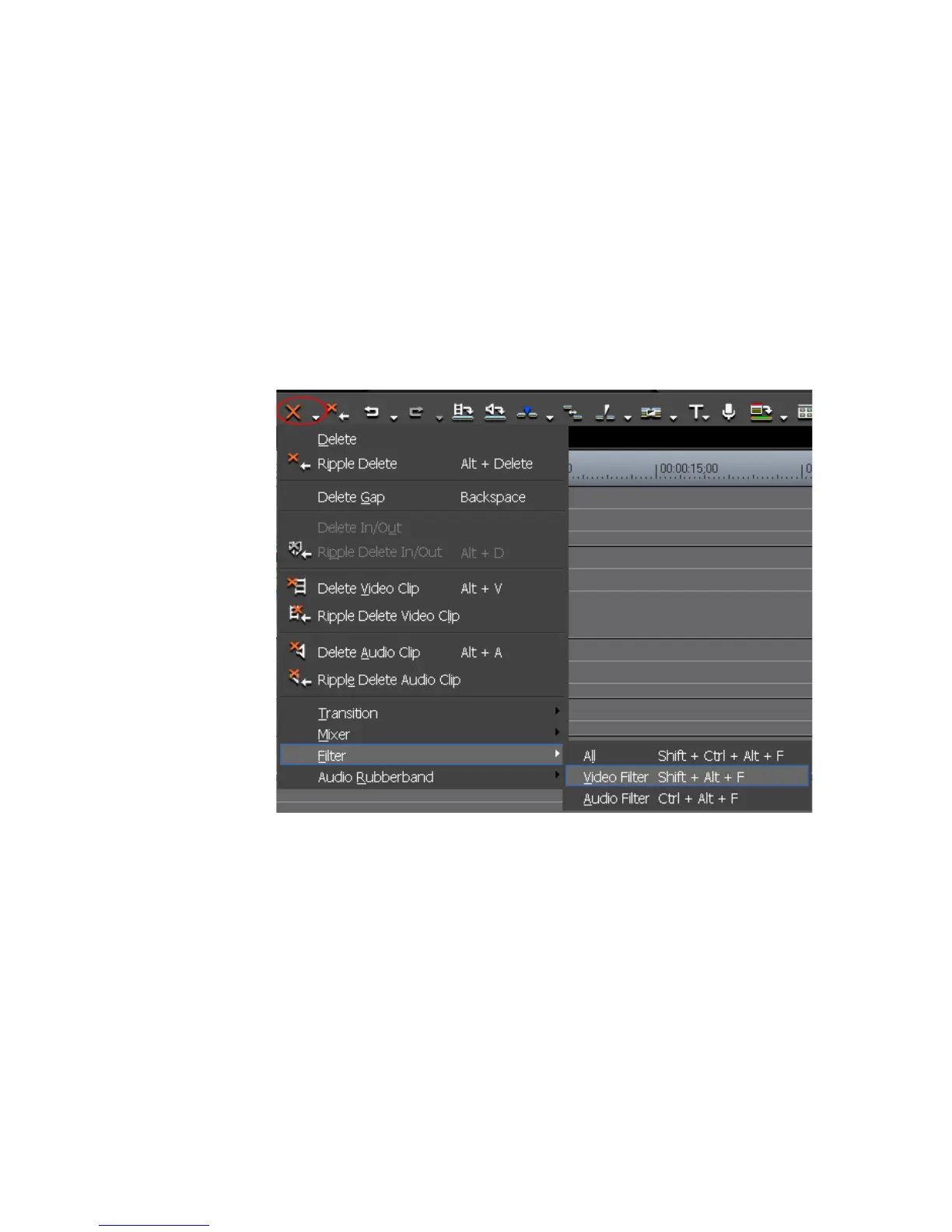570 EDIUS — User Reference Guide
Section 6 — Effects and Titles
Deleting Effects
Effects may be deleted from the Timeline or from the Information Palette.
Deleting Effects from the Timeline
Do the following to delete an effect from the Timeline:
1. On the Timeline, select the clip with the effect you wish to delete.
2. Click the list button (V) of the Delete button and select {effect
type}>{item to delete} from the menu as illustrated in Figure 674.
Figure 674. Timeline Delete Button Menu - Filter
Note The effect you wish to delete may be under the Transition, Mixer, Filter or
Audio Rubber Band menu.
Alternative Methods:
• Right-click a clip and select “Delete Parts>{effect type}>{item to
delete}” from the menu.
• Select Edit>Delete Parts>{effect type}>{item to delete} from the Preview
window menu bar.
• Right-click on the Mixer area with an effect applied and select “Delete”
from the menu.
• Clip Transition - Press the [
SHIFT]+[ALT]+[T] keys on the keyboard.
