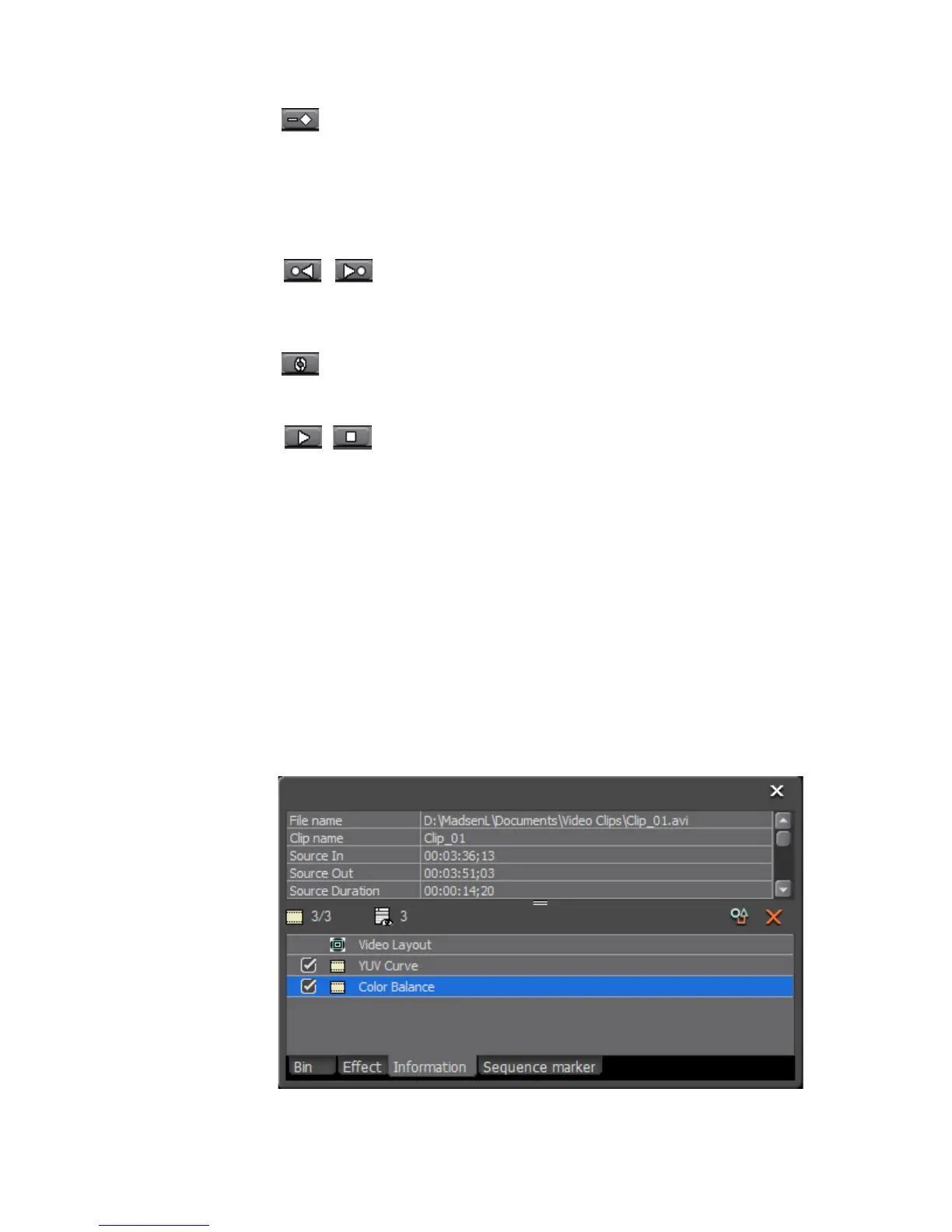498 EDIUS — User Reference Guide
Section 6 — Effects and Titles
- Delete Key Frame
Deletes the key frame at the position of the Timeline cursor in the Key
Frame window.
Note A key can also be deleted by right-clicking on the key and selecting ‘Delete”
from the menu.
/ - Move to Previous/Next Key Frame
Moves the cursor to the previous or next key frame in the Key Frame
window.
- Default Settings
Return the selected key frame to default settings.
/ - Play/Pause Clips
Play or pause clips to which key frames and filters have been applied.
Adjusting Color Balance
Once the Color Balance filter has been applied to a clip, you can adjust the
Color Balance filter settings by following these steps:
1. Select the clip to which the Color Balance filter has been applied.
2. Display the Information Palette. For more information concerning the
Information Palette, see Information Palette on page 566.
3. In the Information Palette, double-click the Color Balance filter as
illustrated in Figure 564.
Figure 564. Clip Information Palette - Color Balance Filter
