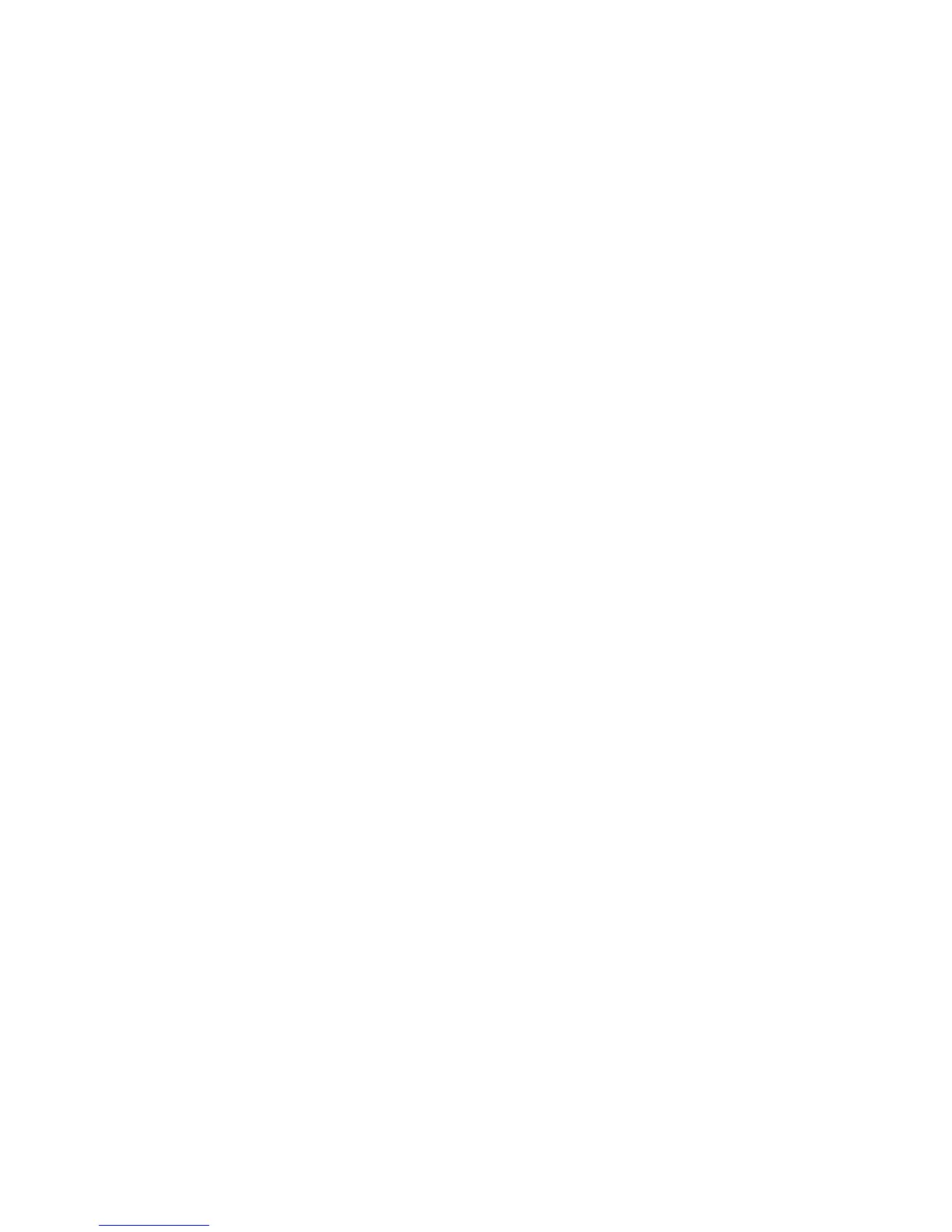450 EDIUS — User Reference Guide
Section 5 — Timeline Operations
Note Rendered/exported clips are saved in the “rendered” sub-folder in the project
folder.
Alternative Methods:
• Select Render>Render and Add to Timeline from the Preview window
menu bar.
• Right-click the time scale and select “Render and Add to Timeline”
from the menu.
• Press the [
SHIFT]+[Q] keys on the keyboard.
Important Notes Regarding Exported Clips
• Clips on the title track and the muted part of a video clip are exported
as black clips.
• The exported clip is automatically deleted when the project is closed. If
you need to save the clip for future use, save the project with the clip
placed on the Timeline or stored in the Asset Bin.
• Copy the clip to a different folder to be able to use it in other projects.
Exporting Still Image Clips from the Timeline
Any frame in any clip may be exported as a still image. To export a frame
as a still image, do the following:
1. In the Recorder or Player, display the frame to export as a still image.
2. Press the [CTRL]+[T] keys on the keyboard.
The frame is saved as a still image clip in the Asset Bin.
Note Images from an external deck can be exported as still images.
Alternative Methods:
• Use the Still Image Exporter. For more information, see Export Still
Images on page 700.
• If the
Create a still image button has been added to the Timeline, click on
this button.
Note Still image export setting are modified in the Plug-In Settings>Still Image
dialog. See Still Image on page 181.
Deleting Temporary Files Manually
Temporary files created during rendering processes are stored in the “ren-
dered” sub-folder of the project folder. Temporary files without a link to a
