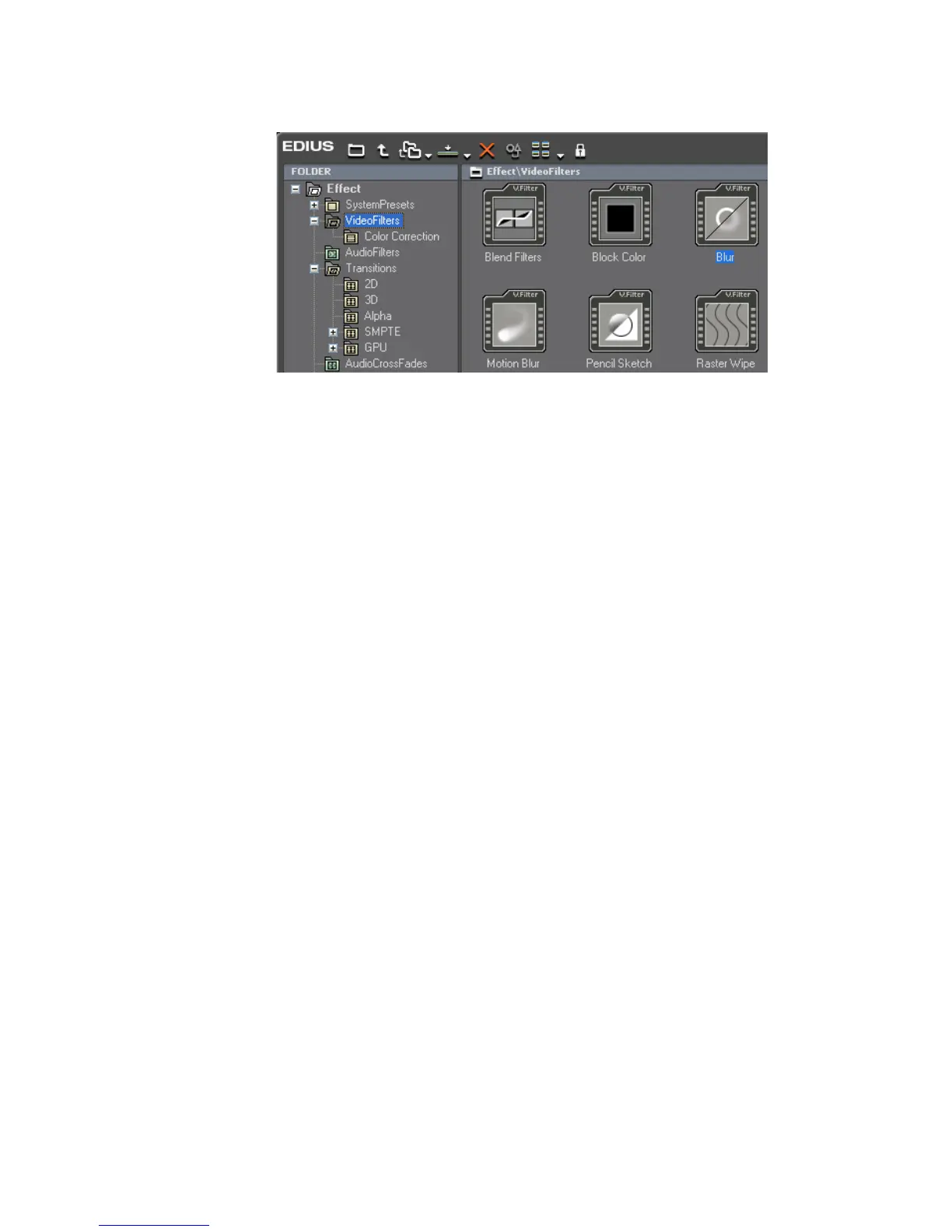488 EDIUS — User Reference Guide
Section 6 — Effects and Titles
Figure 553. Select Effect to Apply
2. Drag and drop the effect to the desired clip on the Timeline.
Alternative Method:
Select a clip or the mixer area of a clip and drag and drop the desired effect
in the Effect Palette to the effect list of the Information Palette. See
Informa-
tion Palette on page 566 for more information.
Right-Click Menu
1. Select a clip on the Timeline.
2. From either the Effect Tree or the Effect View, click to select the folder
and desired effect. See Figure 553.
3. Right-click on the effect to be applied and select “Add to Timeline”
from the menu as illustrated in Figure 554.
