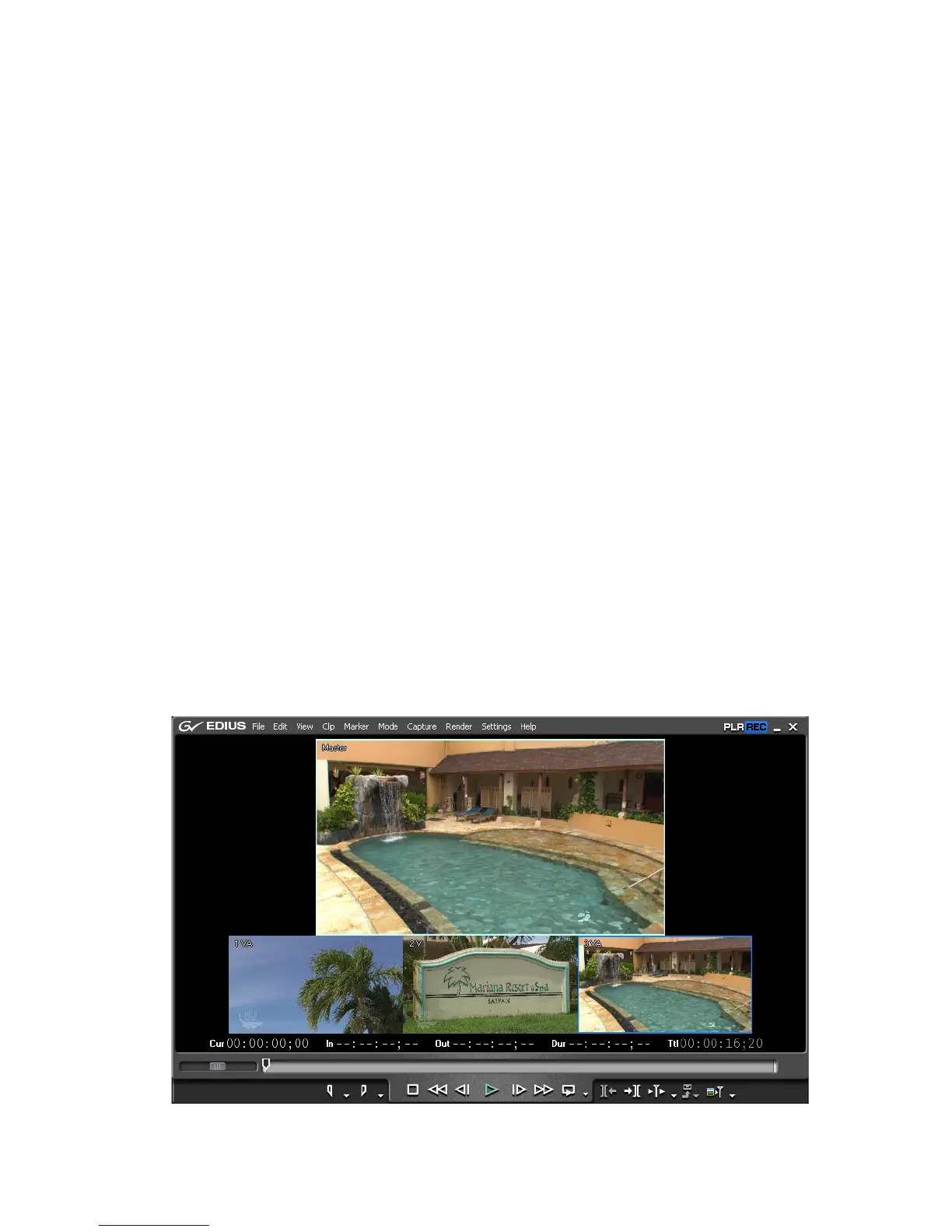EDIUS — User Reference Guide 469
Multi Cam Mode
Important Points:
• Clips after the camera switch point that are disabled are displayed as
dimmed clips. The disabled clips are not displayed in the Master
monitor at the camera switch point.
• A clip is enabled by switching to the selected camera for the track on
which the clip is displayed.
• Enabling or disabling of a clip when a cut/switch point is added is
dependent upon the status of the clips before it on the same track.
• If there are multiple enabled clips (as is the case in the example above
with clips before the added cut point), the clip on the top track has the
priority and will be displayed in the Master monitor.
Setting Camera Switch Point During Playback
Camera points can be set during clip playback. To set a switch point during
playback, execute the following steps:
1. Move the Timeline cursor to the position at which you wish to begin
playback.
2. Click the Play button in the Recorder.
Figure 532. Multi Cam Display with Three Cameras
