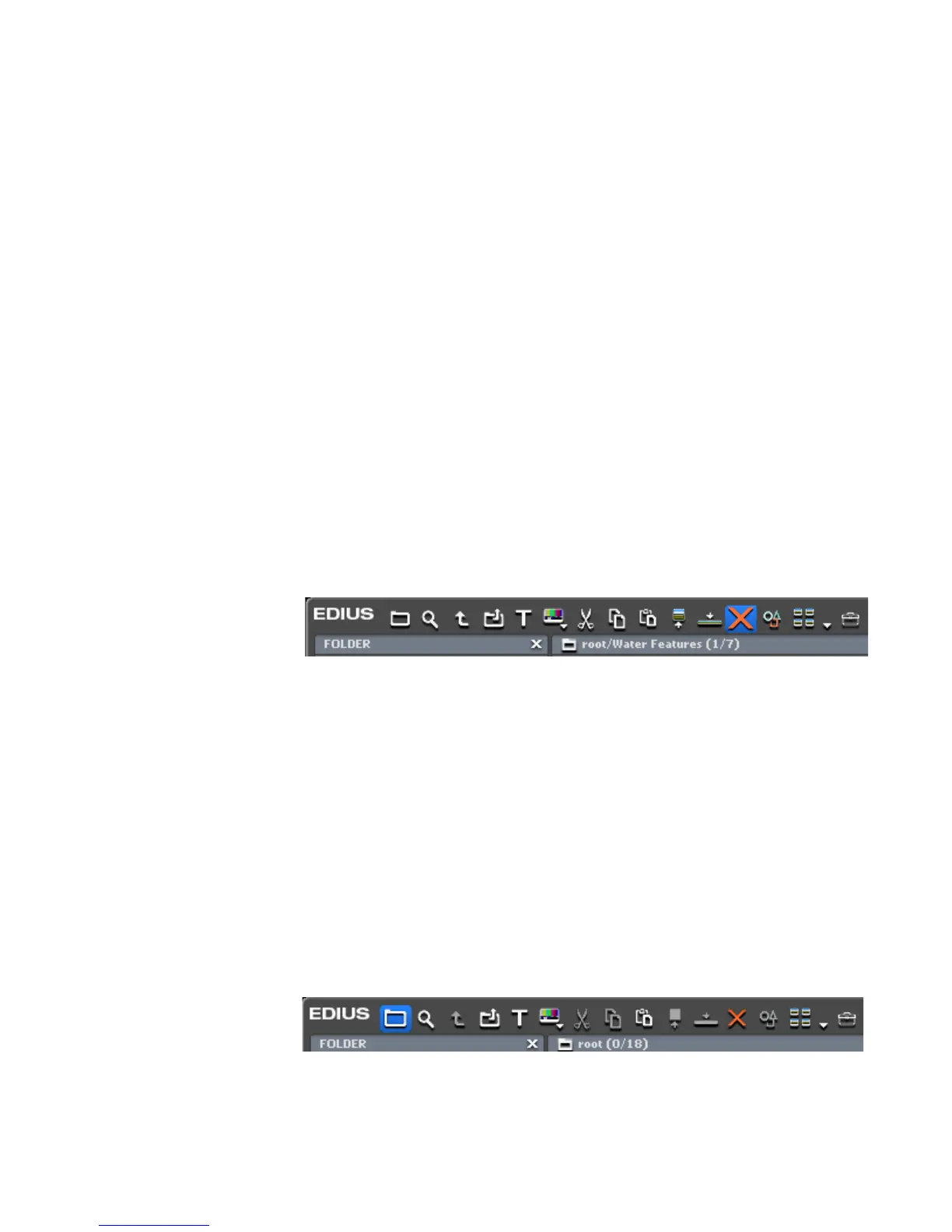EDIUS — User Reference Guide 291
Clip Management
Note The “root” (top level) folder cannot be moved; however, it can be renamed.
Duplicating Folders
To duplicate a folder in the Asset Bin and the folder contents, hold down
the [
CTRL] key while dragging the folder to be copied to a new destination
parent folder.
Note The “root” (top level) folder cannot be copied.
Deleting Folders
To delete a folder from the Asset Bin, do the following:
Note If you delete a folder, all the clips and sub-folders of that folder are deleted. If
you delete the “root” (top level) folder, all clips (including clips in the “root”
folder) and sub-folders are deleted; however, the “root” folder is not deleted.
1. Select the folder to be deleted and click the Delete button (highlighted
in blue in Figure 289).
Figure 289. Asset Bin Delete Button
A dialog box appears asking you to confirm the folder deletion.
2. Click the OK button to delete the folder and its contents.
Note Once a folder is deleted, it cannot be restored.
Selecting the Folder to Display
From the folder tree view in the Asset Bin, click on the folder to display.
If the folder tree view is not visible, click the Folder button in the Asset Bin.
The folder button is highlighted in blue in Figure 290.
Figure 290. Asset Bin Folder Button
