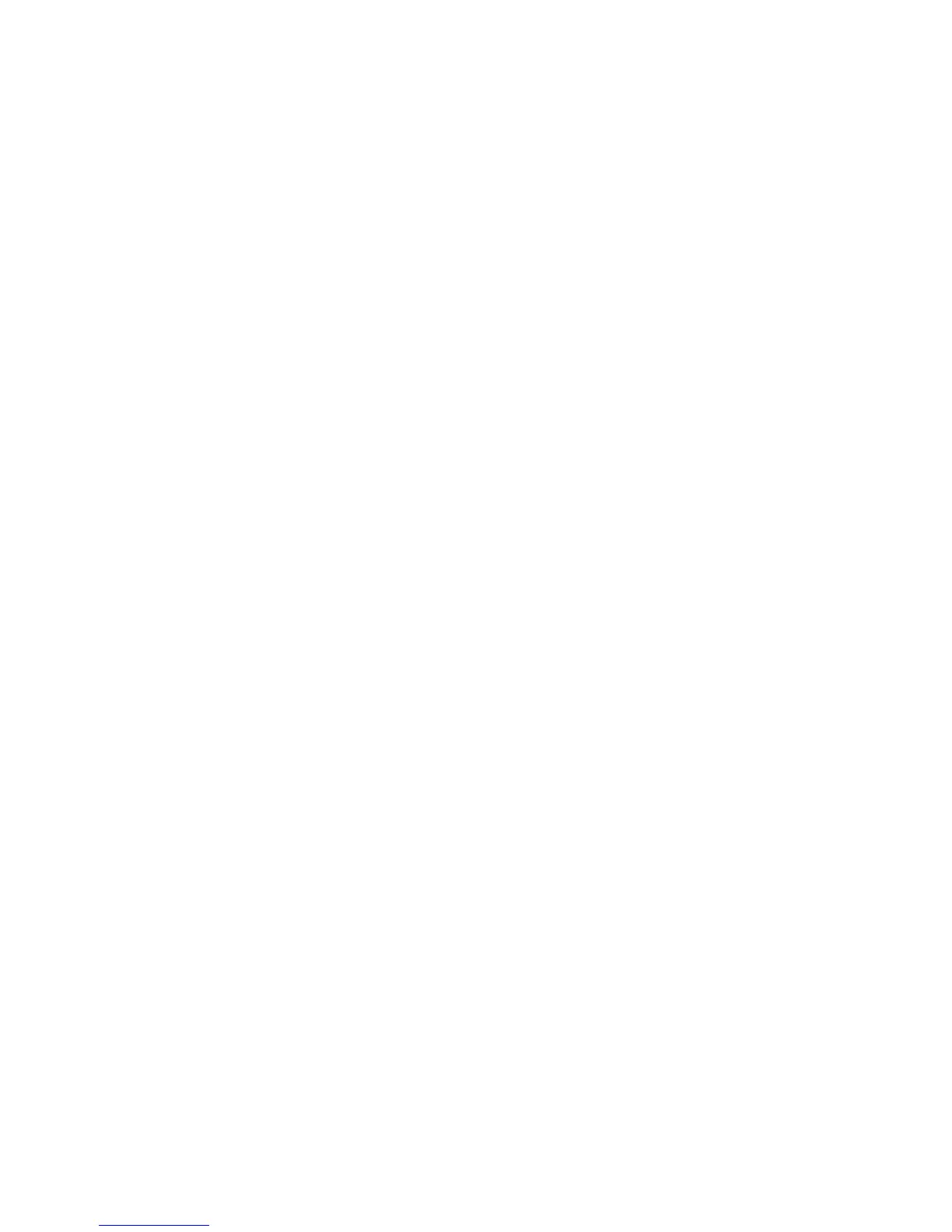346 EDIUS — User Reference Guide
Section 5 — Timeline Operations
3. Select a criterion from the menu on which to search clips in the Asset
Bin. Available criteria are:
•Same Clip Name
• Including In
• Including Out
• Including Start
• Including End
• Including Cursor
Note Clips newly registered in the Asset Bin are also included in the search target.
All clips in the Asset Bin matching the selected search criterion are dis-
played in the Search Results folder in the Asset Bin folder view.
Note Search settings can be changed to refine the search results in the search
folder. For more information on searching clips in the Asset Bin see Searching
for Clips in the Asset Bin on page 296.
Alternative Method:
Right-click a clip and select Search Bin>{clip criterion} from the menu.
Timeline Clip Operations
Unlink
The video and audio portions of a video clip on a VA track can be separated
(unlinked) and treated as independent clips when moving, deleting, etc.
To unlink a clip, do any of the following after selecting a clip:
• Right-click on the clip to be unlinked and select “Unlink’ from the
menu (see Figure 373).
