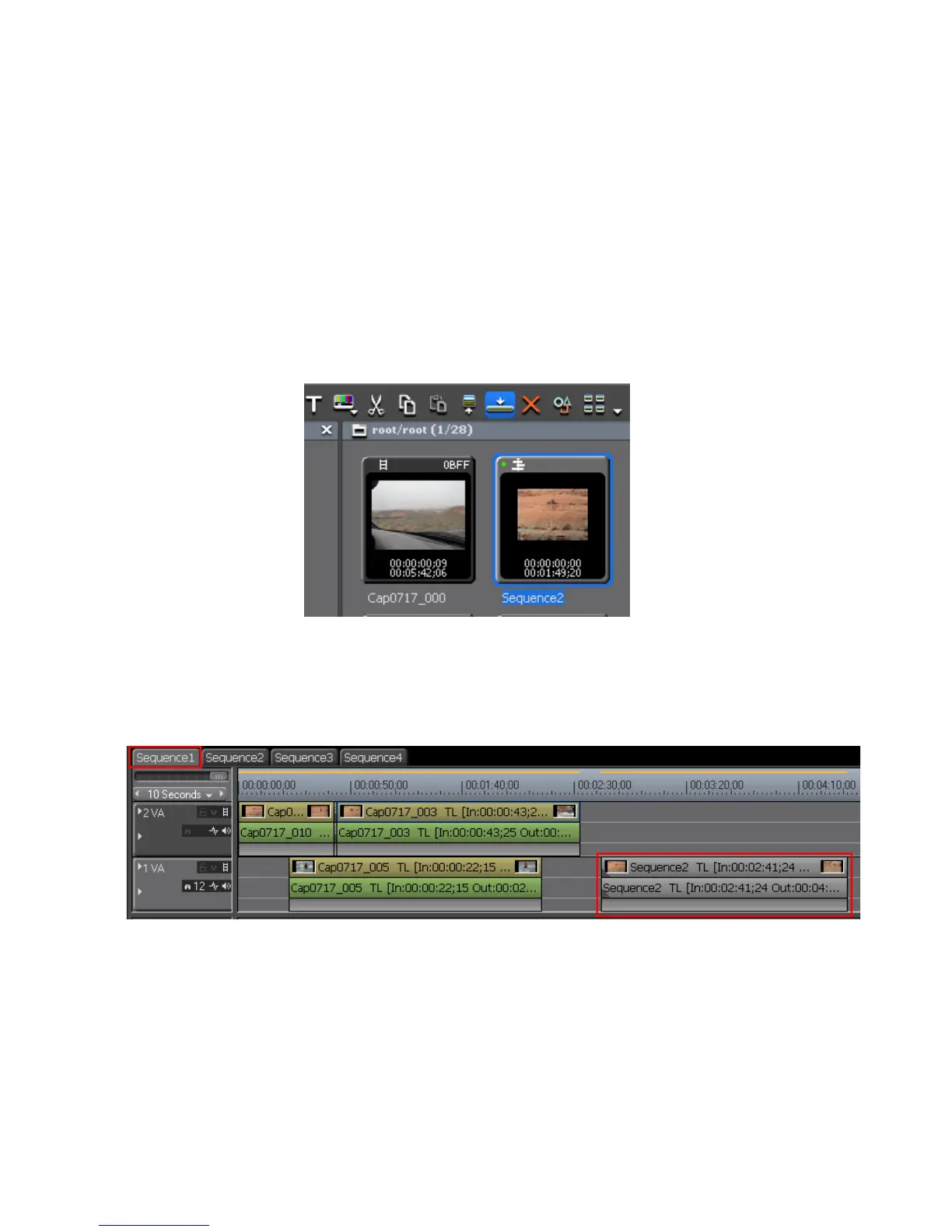EDIUS — User Reference Guide 455
Timeline Sequence Operations
Creating a Nested Sequence
To create a nested sequence (a sequence represented as a clip within
another sequence), do the following:
1. Select the track on which to place a sequence clip.
2. Move the Timeline cursor to the position at which to place the nested
sequence clip.
3. Select a Timeline sequence clip in the Asset Bin and click the Add to
Timeline
button (highlighted in blue in Figure 513).
Figure 513. Asset Bin - Add to Timeline Button
The selected sequence clip is added to the Timeline at the location of the
cursor as a nested sequence clip (gray clip shown in
Figure 514).
Figure 514. Sequence Clip Added as a Nested Clip
Alternative Methods:
• Drag and drop a sequence clip from the Asset Bin to the Timeline.
• Right-click a sequence clip in the Asset Bin and select “Add to Time-
line” from the menu.
