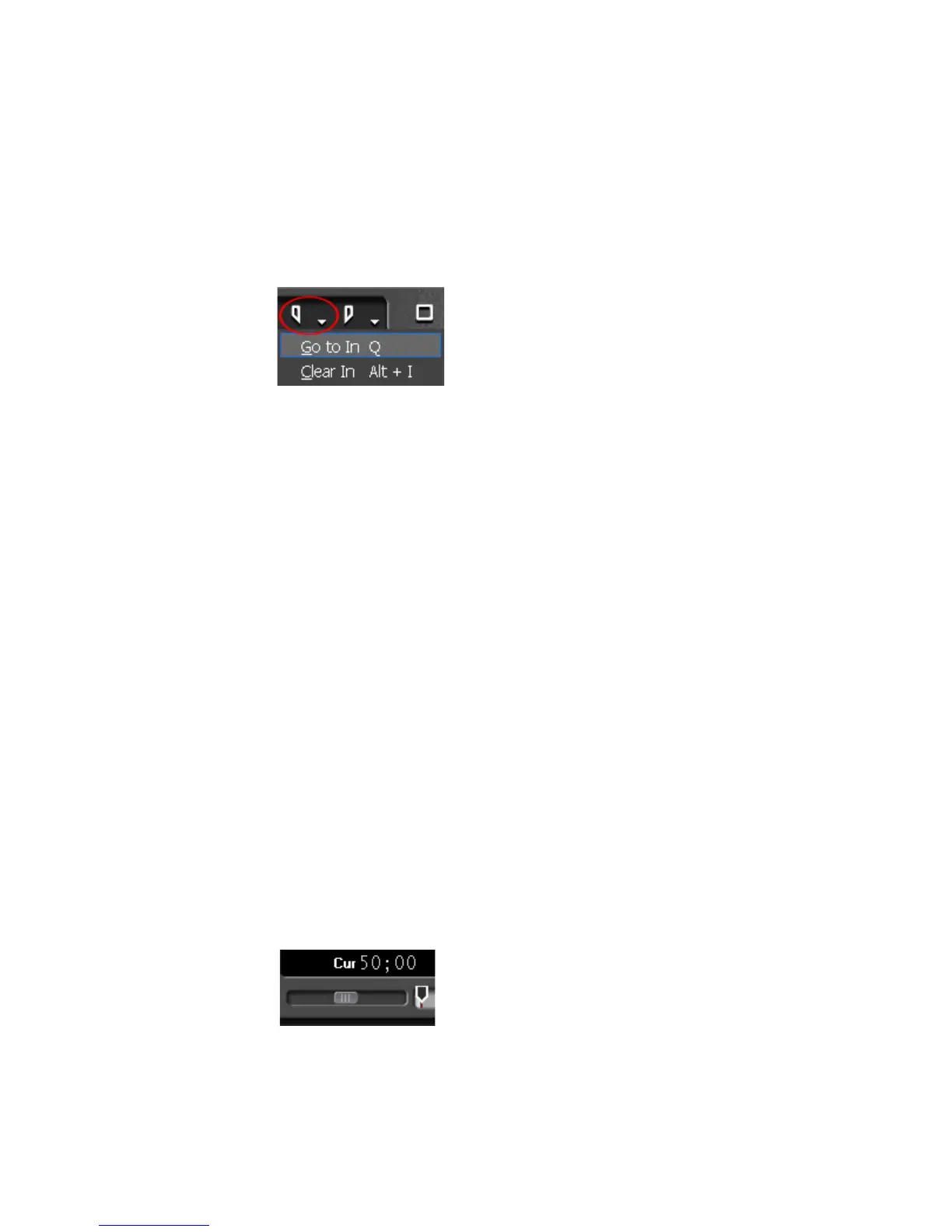438 EDIUS — User Reference Guide
Section 5 — Timeline Operations
Move to Timeline In/Out Points
To move the Timeline cursor to the In or Out point on the Timeline, do one
of the following:
• Click the list button [V] on the Set In or Set Out button (see Figure 491)
and select “Go to In” or ‘Go to Out” respectively from the menu.
Figure 491. Set In Menu - Go to In
• Select Marker>Go to In or Marker>Go to Out from the Preview
window menu bar.
Note If there is no In or Out point set, the respective option is greyed out on the
menu.
• Press the [Q] key on the keyboard to move to the In point.
• Press the [
W] key on the keyboard to move to the Out point.
Move by Timecode
To position the Timeline cursor by timecode entry, follow these steps:
1. Click the “Cur” timecode in the Recorder.
2. Using the numeric keypad, enter the desired timecode to which to
move the cursor in HH:MM:SS;FF (Hours:Minutes:Seconds;Frames)
format. See Figure 492 for an example (5000 is the entered value).
Note Entering a “+” or a “-” before the timecode entry cause the cursor to move
forward or backward from the current position by the entered value. See
Entering Numeric Data on page 29 for more information about entering time-
codes.
Figure 492. Recorder Timecode Entry
3. Press the [ENTER] key and the cursor moves to the entered timecode
position as illustrated in Figure 493.
