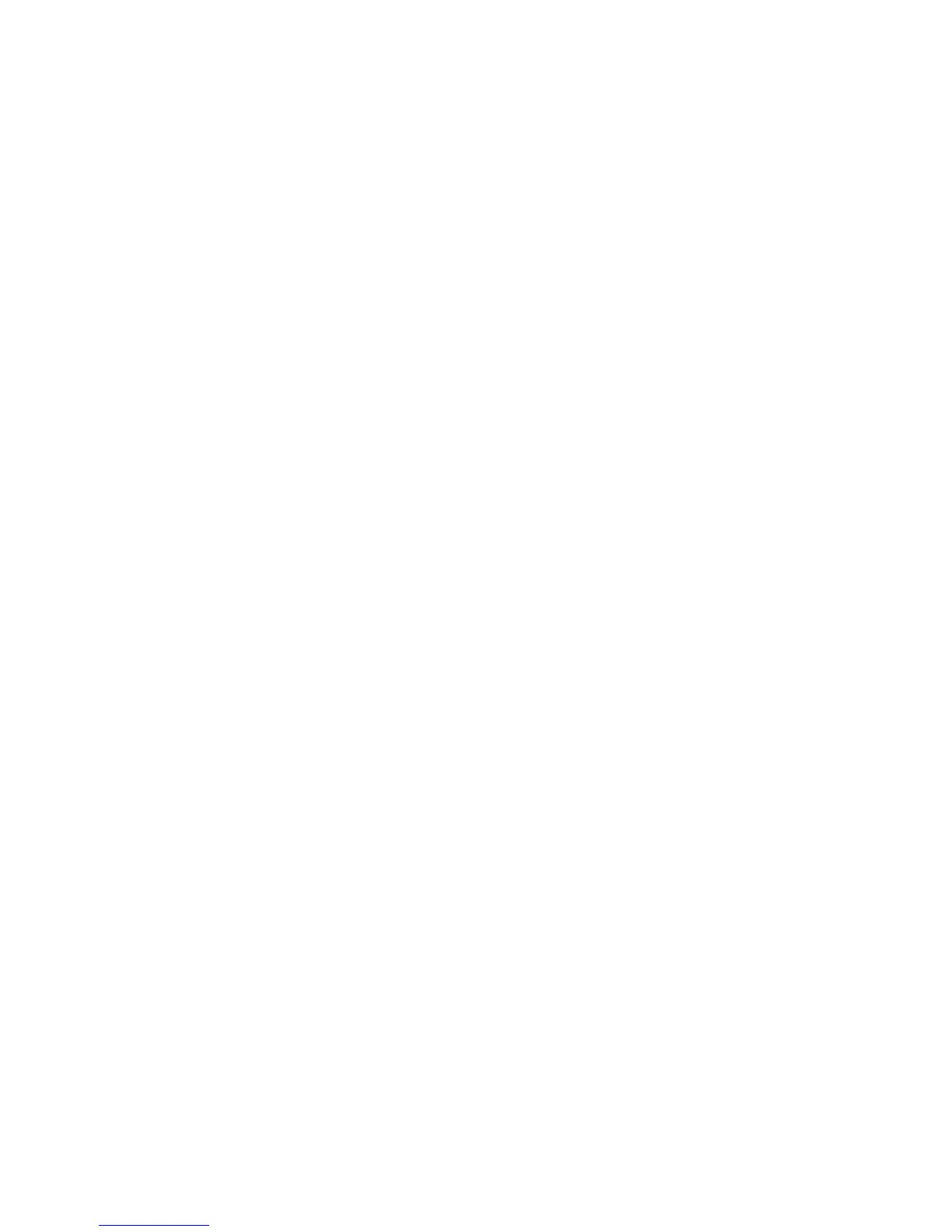30 EDIUS — User Reference Guide
Section 1 — Getting Started
There are four methods for entering numeric data into an input field (exam-
ples of such data fields in Project Presets are the TC preset, Total length,
Over Scan Size, Audio Reference Level, Track(default), Duration, etc. The
four entry methods are:
• Direct Input
•Offset Input
•Arrow Key Input
• Mouse Wheel Input
Some input fields are time codes or duration which may be comprised of
multiple number segments. The format of these fields is HH:MM:SS;FF
(H=hour, M=Minutes, S=Seconds and F=Frames). Other numeric input
field are single-segment numbers such as the number of video and audio
tracks. Except where noted below, these numeric input methods apply to
all numeric fields.
Direct Input
The direct input method requires entering the numeric values from the key-
board. To enter a numeric value with the direct input method do the fol-
lowing:
1. Select the desired input field.
2. To enter, for example, the value 25 minutes, 16 seconds and 15 frames
use one of the following methods:
a. enter 25M16S15F
b. enter 251615
3. Press the [Enter] key.
Note When entering a number such as 1 hour and 15 minutes with no seconds and
frames, enter either 1H10M or 01150000. 10 minutes is entered as either
10M or 100000. 2 hours is entered as either 2H or 02000000.
Offset Input
The offset input method is used to quickly increment or decrement an
existing timecode by a particular value.
Note Offset input is only available with timecode (multi-segment) values.
To enter a timecode offset, follow these steps:
1. Select the desired input field.
